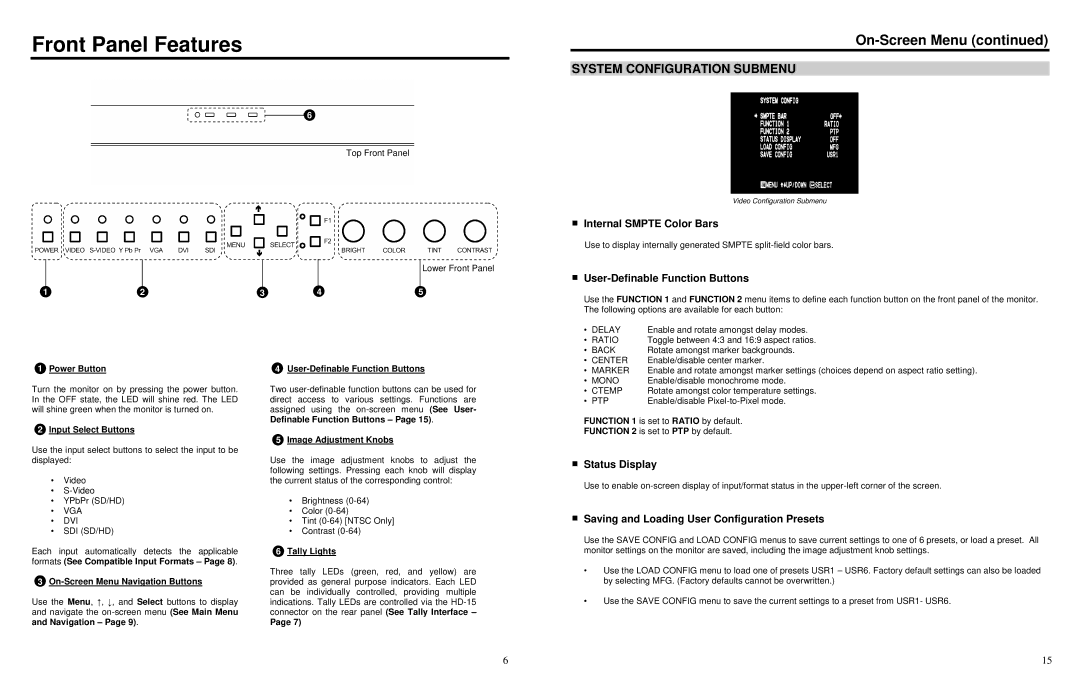Front Panel Features
On-Screen Menu (continued)
SYSTEM CONFIGURATION SUBMENU
12
1Power Button
Turn the monitor on by pressing the power button. In the OFF state, the LED will shine red. The LED will shine green when the monitor is turned on.
2Input Select Buttons
Use the input select buttons to select the input to be displayed:
•Video
•
•YPbPr (SD/HD)
•VGA
•DVI
•SDI (SD/HD)
Each input automatically detects the applicable formats (See Compatible Input Formats – Page 8).
3On-Screen Menu Navigation Buttons
Use the Menu, ↑, ↓, and Select buttons to display and navigate the
6
Top Front Panel
Lower Front Panel
3 | 4 | 5 |
4User-Definable Function Buttons
Two
5Image Adjustment Knobs
Use the image adjustment knobs to adjust the following settings. Pressing each knob will display the current status of the corresponding control:
•Brightness
•Color
•Tint
•Contrast
6Tally Lights
Three tally LEDs (green, red, and yellow) are provided as general purpose indicators. Each LED can be individually controlled, providing multiple indications. Tally LEDs are controlled via the
Page 7)
Video Configuration Submenu
■Internal SMPTE Color Bars
Use to display internally generated SMPTE
■User-Definable Function Buttons
Use the FUNCTION 1 and FUNCTION 2 menu items to define each function button on the front panel of the monitor. The following options are available for each button:
• DELAY | Enable and rotate amongst delay modes. | |
• | RATIO | Toggle between 4:3 and 16:9 aspect ratios. |
• BACK | Rotate amongst marker backgrounds. | |
• CENTER | Enable/disable center marker. | |
• | MARKER | Enable and rotate amongst marker settings (choices depend on aspect ratio setting). |
• MONO | Enable/disable monochrome mode. | |
• | CTEMP | Rotate amongst color temperature settings. |
• | PTP | Enable/disable |
FUNCTION 1 is set to RATIO by default.
FUNCTION 2 is set to PTP by default.
■Status Display
Use to enable
■Saving and Loading User Configuration Presets
Use the SAVE CONFIG and LOAD CONFIG menus to save current settings to one of 6 presets, or load a preset. All monitor settings on the monitor are saved, including the image adjustment knob settings.
•Use the LOAD CONFIG menu to load one of presets USR1 – USR6. Factory default settings can also be loaded by selecting MFG. (Factory defaults cannot be overwritten.)
•Use the SAVE CONFIG menu to save the current settings to a preset from USR1- USR6.
6 | 15 |