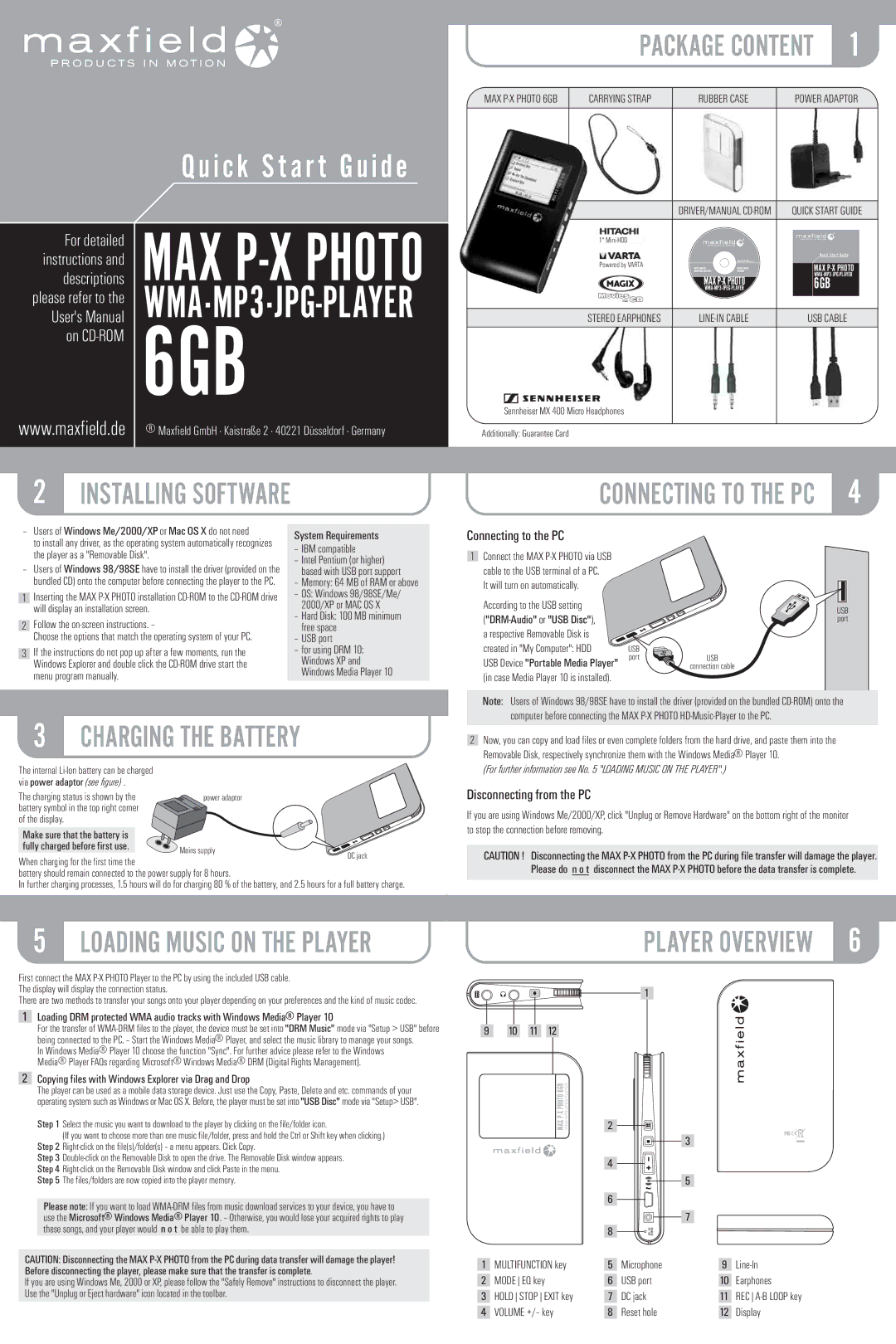Q u i c k S t a r t G u i d e
For detailed MAX
descriptions
please refer to the
User's Manual
on CD-ROM 6GB
www.maxfield.de ® Maxfield GmbH · Kaistraße 2 · 40221 Düsseldorf · Germany
| PACKAGE CONTENT | 1 | |||
MAX | CARRYING STRAP | RUBBER CASE | POWER ADAPTOR | ||
|
| DRIVER/MANUAL | QUICK START GUIDE | ||
| 1'' |
|
|
|
|
|
|
|
|
| Q u i c k S t a r t G u i d e |
| Powered by VARTA |
| NO NEED TO INSTALL DRIVER |
|
|
|
| FOR WIN ME / 2000 / XP AND MAC OS X |
|
| |
| USER'S MANUAL | DRIVER/TREIBER |
| MAX | |
|
| BEDIENUNGSANLEITUNG | FIRMWARE |
| |
|
|
|
|
| |
|
| MAX |
| 6GB | |
|
|
| |||
| STEREO EARPHONES | USB CABLE | |||
Sennheiser MX 400 Micro Headphones |
|
|
|
| |
Additionally: Guarantee Card
2INSTALLING SOFTWARE
CONNECTING TO THE PC 4
–Users of Windows Me/2000/XP or Mac OS X do not need
to install any driver, as the operating system automatically recognizes the player as a "Removable Disk".
–Users of Windows 98/98SE have to install the driver (provided on the bundled CD) onto the computer before connecting the player to the PC.
1 Inserting the MAX
2Follow the on-screen instructions. –
Choose the options that match the operating system of your PC.
3If the instructions do not pop up after a few moments, run the Windows Explorer and double click the
System Requirements
–IBM compatible
–Intel Pentium (or higher) based with USB port support
–Memory: 64 MB of RAM or above
–OS: Windows 98/98SE/Me/ 2000/XP or MAC OS X
–Hard Disk: 100 MB minimum free space
–USB port
–for using DRM 10: Windows XP and Windows Media Player 10
Connecting to the PC
1Connect the MAX
It will turn on automatically.
According to the USB setting
USB Device "Portable Media Player" (in case Media Player 10 is installed).
USB port
USB port
USB
connection cable
Note: Users of Windows 98/98SE have to install the driver (provided on the bundled
3CHARGING THE BATTERY
The internal
The charging status is shown by the | power adaptor |
|
battery symbol in the top right corner |
|
|
of the display. |
|
|
Make sure that the battery is |
|
|
fully charged before first use. | Mains supply | DC jack |
| ||
When charging for the first time the |
| |
|
| |
battery should remain connected to the power supply for 8 hours. |
| |
In further charging processes, 1.5 hours will do for charging 80 % of the battery, and 2.5 hours for a full battery charge.
2Now, you can copy and load files or even complete folders from the hard drive, and paste them into the Removable Disk, respectively synchronize them with the Windows Media® Player 10.
(For further information see No. 5 "LOADING MUSIC ON THE PLAYER".)
Disconnecting from the PC
If you are using Windows Me/2000/XP, click "Unplug or Remove Hardware" on the bottom right of the monitor to stop the connection before removing.
CAUTION ! Disconnecting the MAX
5LOADING MUSIC ON THE PLAYER
First connect the MAX
There are two methods to transfer your songs onto your player depending on your preferences and the kind of music codec.
1Loading DRM protected WMA audio tracks with Windows Media® Player 10
For the transfer of
In Windows Media® Player 10 choose the function "Sync". For further advice please refer to the Windows Media® Player FAQs regarding Microsoft® Windows Media® DRM (Digital Rights Management).
2Copying files with Windows Explorer via Drag and Drop
The player can be used as a mobile data storage device. Just use the Copy, Paste, Delete and etc. commands of your operating system such as Windows or Mac OS X. Before, the player must be set into "USB Disc" mode via "Setup> USB".
Step 1 Select the music you want to download to the player by clicking on the file/folder icon.
(If you want to choose more than one music file/folder, press and hold the Ctrl or Shift key when clicking.) Step 2
Step 3
Step 5 The files/folders are now copied into the player memory.
Please note: If you want to load
CAUTION: Disconnecting the MAX
If you are using Windows Me, 2000 or XP, please follow the "Safely Remove" instructions to disconnect the player. Use the "Unplug or Eject hardware" icon located in the toolbar.
PLAYER OVERVIEW 6
1
9 10 11 12
2
3
4
![]() 5 6
5 6 ![]()
![]() 7 8
7 8 ![]()
1 | MULTIFUNCTION key | 5 | Microphone | 9 | |
| MODEEQ key |
| USB port |
| Earphones |
2 | 6 | 10 | |||
| HOLDSTOPEXIT key |
| DC jack |
| |
3 | 7 | 11 | |||
|
|
|
|
|
|
4 | VOLUME +/– key | 8 | Reset hole | 12 | Display |