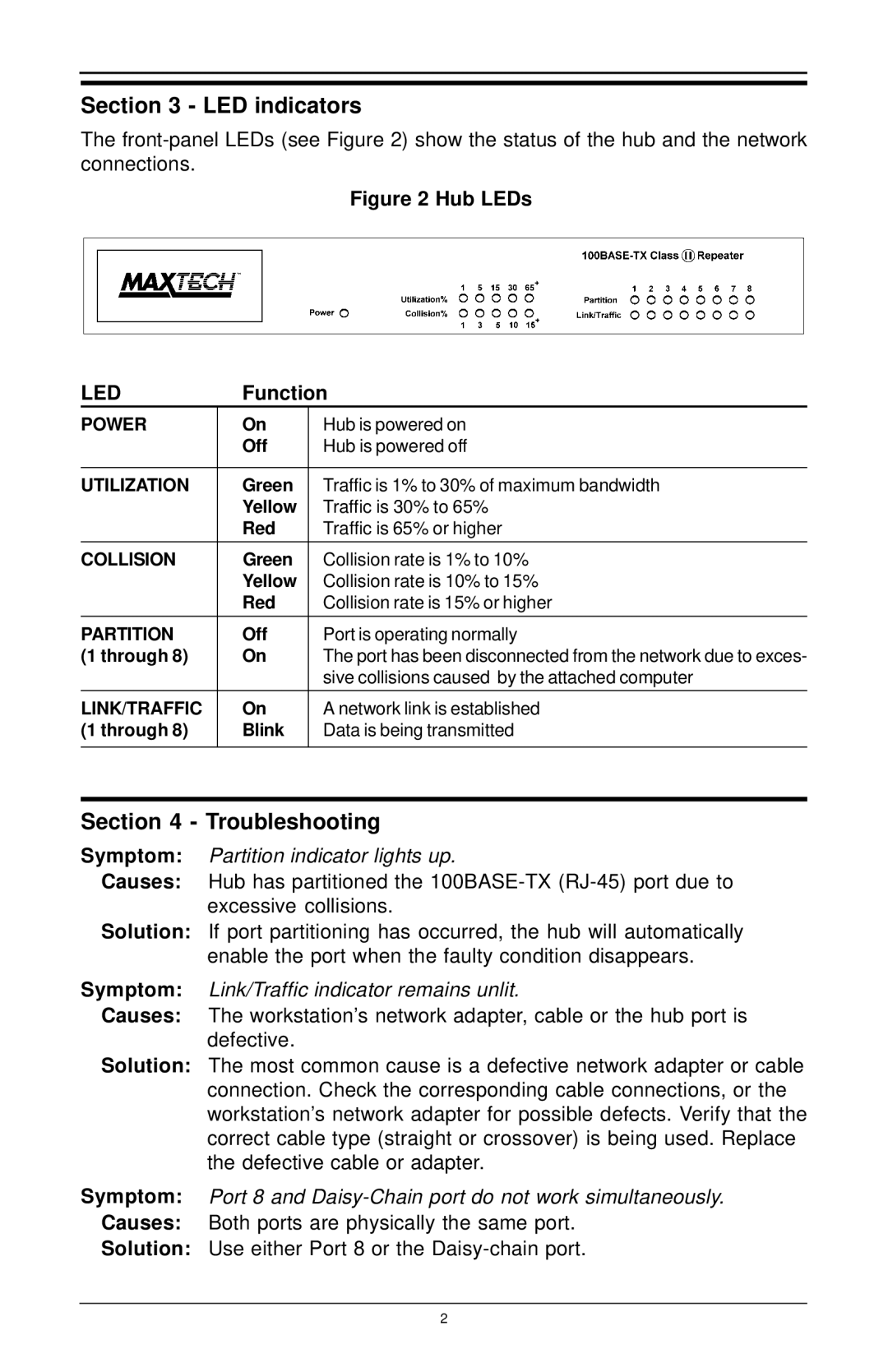Section 3 - LED indicators
The
Figure 2 Hub LEDs
LED | Function | |
POWER | On | Hub is powered on |
| Off | Hub is powered off |
|
|
|
UTILIZATION | Green | Traffic is 1% to 30% of maximum bandwidth |
| Yellow | Traffic is 30% to 65% |
| Red | Traffic is 65% or higher |
|
|
|
COLLISION | Green | Collision rate is 1% to 10% |
| Yellow | Collision rate is 10% to 15% |
| Red | Collision rate is 15% or higher |
|
|
|
PARTITION | Off | Port is operating normally |
(1 through 8) | On | The port has been disconnected from the network due to exces- |
|
| sive collisions caused by the attached computer |
LINK/TRAFFIC | On | A network link is established |
(1 through 8) | Blink | Data is being transmitted |
|
|
|
Section 4 - Troubleshooting
Symptom: Partition indicator lights up.
Causes: Hub has partitioned the
Solution: If port partitioning has occurred, the hub will automatically enable the port when the faulty condition disappears.
Symptom: Link/Traffic indicator remains unlit.
Causes: The workstation’s network adapter, cable or the hub port is defective.
Solution: The most common cause is a defective network adapter or cable connection. Check the corresponding cable connections, or the workstation’s network adapter for possible defects. Verify that the correct cable type (straight or crossover) is being used. Replace the defective cable or adapter.
Symptom: Port 8 and
Solution: Use either Port 8 or the
2