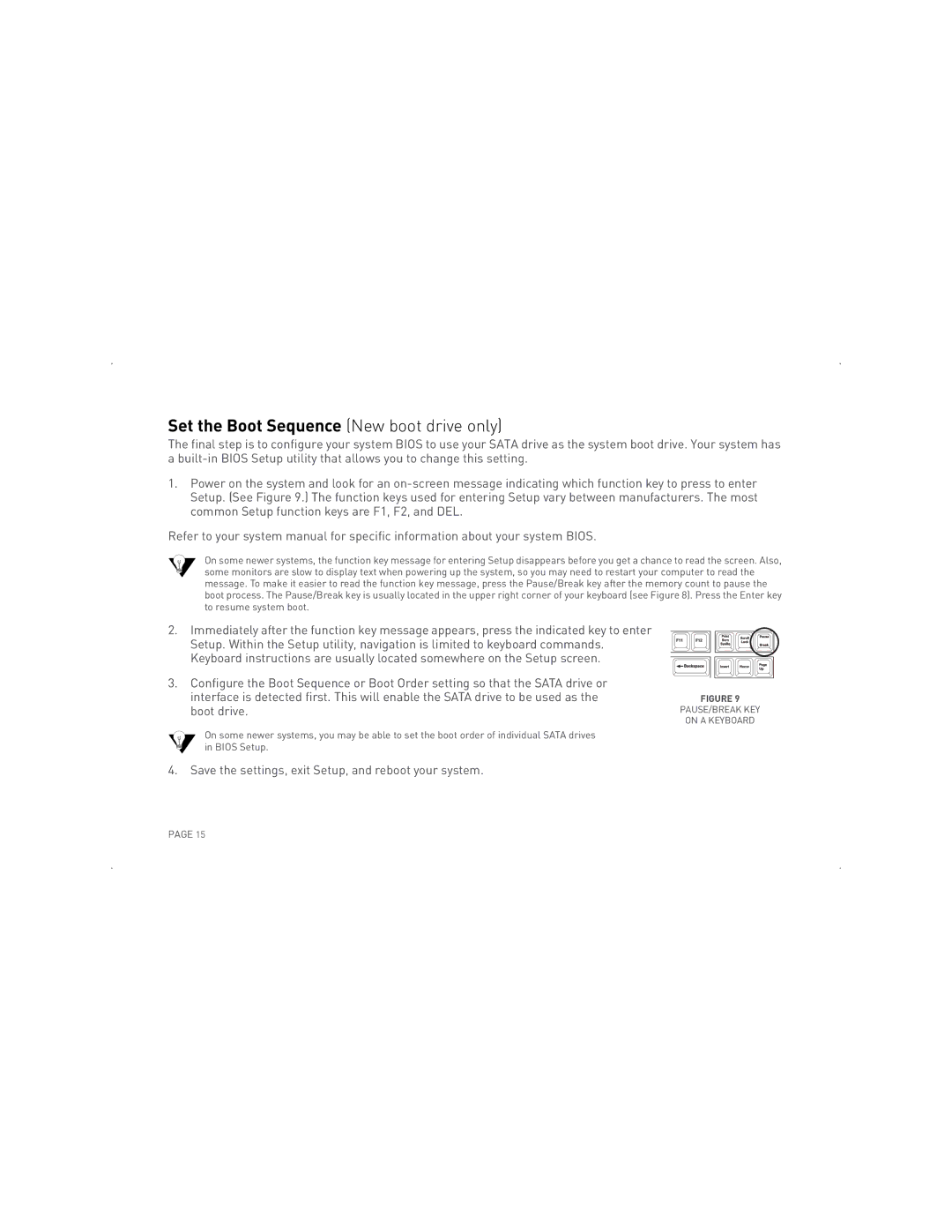SATA II/300 specifications
The Maxtor SATA II/300 hard drive represents a significant advancement in data storage technology, catering to the increasing demands for speed, capacity, and reliability in modern computing environments. Developed by Maxtor, a brand known for its innovative storage solutions, the SATA II/300 is engineered to deliver impressive performance while maintaining a user-friendly experience.At the heart of the Maxtor SATA II/300 is its SATA II interface, which supports a maximum data transfer rate of 300 MB/s. This high-speed interface enables rapid access to large files, making it an ideal choice for gamers, content creators, and professionals who rely on quick data retrieval and storage. The increased data bandwidth helps to improve the overall performance of the system, especially when dealing with bandwidth-intensive applications.
The Maxtor SATA II/300 drive is available in various storage capacities, offering users the flexibility to choose a model that best fits their needs. Whether for personal use, such as storing multimedia files, or for enterprise applications that require bulk data storage, the SATA II/300 provides options ranging from hundreds of gigabytes to several terabytes. This scalability ensures that users can grow their storage space as needed without the hassle of upgrading to a new system.
Reliability is a key characteristic of the Maxtor SATA II/300. Built with advanced data protection technologies, including error correction and power loss protection, this hard drive minimizes the risk of data loss and corruption. The drive's design also incorporates reduced power consumption features, making it an energy-efficient choice for users who are conscious of their environmental impact and electricity bills.
Another notable feature of the Maxtor SATA II/300 is its compatibility with various operating systems and systems architectures. This versatility ensures that users can seamlessly integrate the drive into their existing systems, whether it be a desktop, laptop, or server setup.
In conclusion, the Maxtor SATA II/300 hard drive encapsulates the essential features, technologies, and characteristics that modern users demand from a storage solution. With its high-speed data transfer capabilities, substantial capacity options, reliability enhancements, and compatibility, it stands as a robust option for anyone looking to enhance their storage solutions. As data continues to proliferate in our digital age, the Maxtor SATA II/300 ensures that users can keep pace with their evolving storage needs.