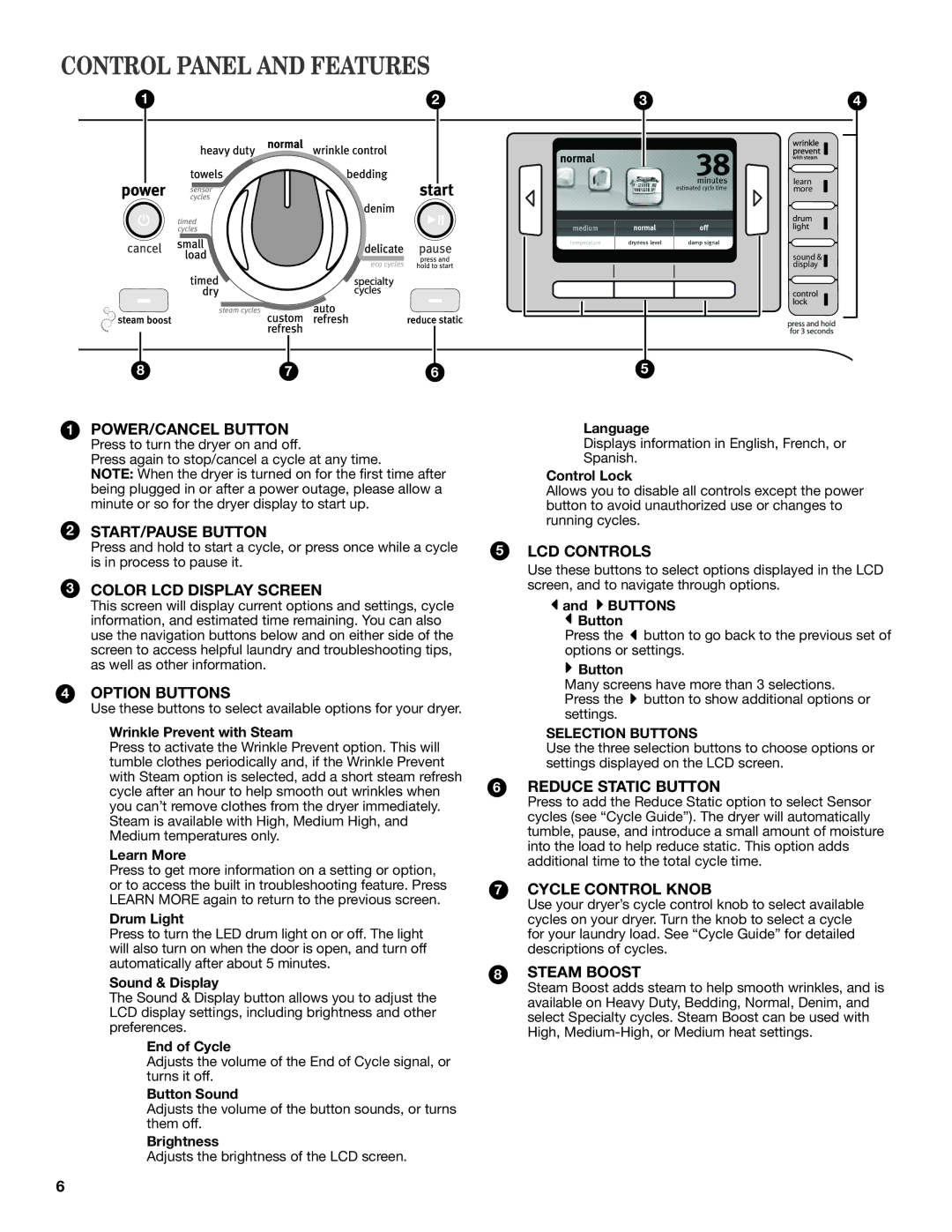CONTROL PANEL AND FEATURES
1 | 2 | 3 | 4 |
learn more
sound & display
8 | 7 | 6 | 5 |
1POWER/CANCEL BUTTON
Press to turn the dryer on and off.
Press again to stop/cancel a cycle at any time.
NOTE: When the dryer is turned on for the first time after being plugged in or after a power outage, please allow a minute or so for the dryer display to start up.
2START/PAUSE BUTTON
Press and hold to start a cycle, or press once while a cycle is in process to pause it.
3COLOR LCD DISPLAY SCREEN
This screen will display current options and settings, cycle information, and estimated time remaining. You can also use the navigation buttons below and on either side of the screen to access helpful laundry and troubleshooting tips, as well as other information.
4OPTION BUTTONS
Use these buttons to select available options for your dryer.
Wrinkle Prevent with Steam
Press to activate the Wrinkle Prevent option. This will tumble clothes periodically and, if the Wrinkle Prevent with Steam option is selected, add a short steam refresh cycle after an hour to help smooth out wrinkles when you can’t remove clothes from the dryer immediately. Steam is available with High, Medium High, and Medium temperatures only.
Learn More
Press to get more information on a setting or option, or to access the built in troubleshooting feature. Press Learn More again to return to the previous screen.
Drum Light
Press to turn the LED drum light on or off. The light will also turn on when the door is open, and turn off automatically after about 5 minutes.
Sound & Display
The Sound & Display button allows you to adjust the LCD display settings, including brightness and other preferences.
End of Cycle
Adjusts the volume of the End of Cycle signal, or turns it off.
Button Sound
Adjusts the volume of the button sounds, or turns them off.
Brightness
Adjusts the brightness of the LCD screen.
5
6
7
8
Language
Displays information in English, French, or
Spanish.
Control Lock
Allows you to disable all controls except the power button to avoid unauthorized use or changes to running cycles.
LCD CONTROLS
Use these buttons to select options displayed in the LCD screen, and to navigate through options.
![]() and
and ![]() BUTTONS
BUTTONS
![]() Button
Button
Press the ![]() button to go back to the previous set of options or settings.
button to go back to the previous set of options or settings.
 Button
Button
Many screens have more than 3 selections. Press the ![]() button to show additional options or settings.
button to show additional options or settings.
SELECTION BUTTONS
Use the three selection buttons to choose options or settings displayed on the LCD screen.
REDUCE STATIC BUTTON
Press to add the Reduce Static option to select Sensor cycles (see “Cycle Guide”). The dryer will automatically tumble, pause, and introduce a small amount of moisture into the load to help reduce static. This option adds additional time to the total cycle time.
CYCLE CONTROL KNOB
Use your dryer’s cycle control knob to select available cycles on your dryer. Turn the knob to select a cycle for your laundry load. See “Cycle Guide” for detailed descriptions of cycles.
STEAM BOOST
Steam Boost adds steam to help smooth wrinkles, and is available on Heavy Duty, Bedding, Normal, Denim, and select Specialty cycles. Steam Boost can be used with High,
6