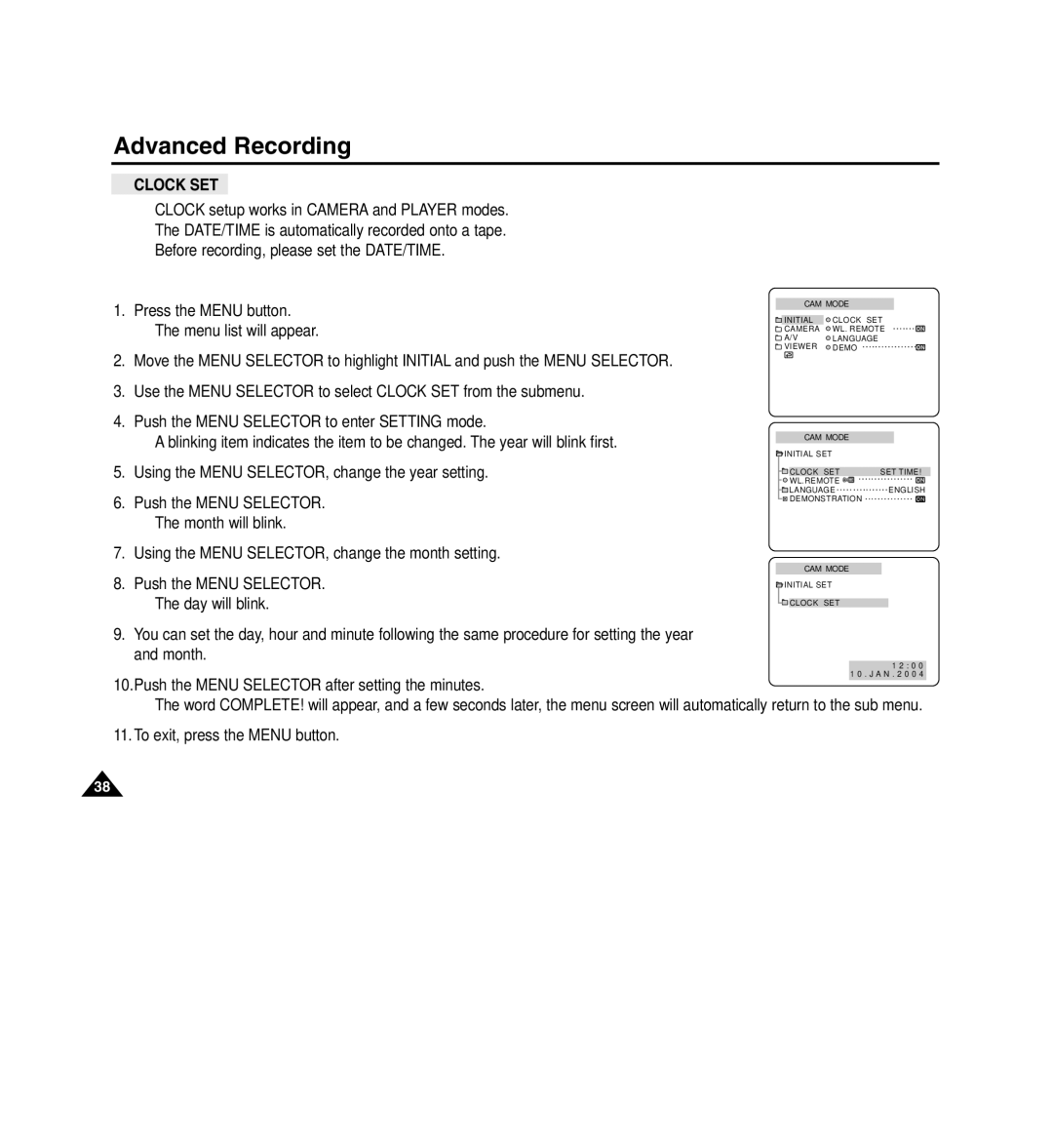Advanced Recording
●CLOCK SET
✤CLOCK setup works in CAMERA and PLAYER modes.
✤The DATE/TIME is automatically recorded onto a tape. Before recording, please set the DATE/TIME.
1.Press the MENU button.
■ The menu list will appear.
2.Move the MENU SELECTOR to highlight INITIAL and push the MENU SELECTOR.
3.Use the MENU SELECTOR to select CLOCK SET from the submenu.
4.Push the MENU SELECTOR to enter SETTING mode.
■ A blinking item indicates the item to be changed. The year will blink first.
5.Using the MENU SELECTOR, change the year setting.
6.Push the MENU SELECTOR. ■ The month will blink.
7.Using the MENU SELECTOR, change the month setting.
8.Push the MENU SELECTOR. ■ The day will blink.
CAM MODE
INITIAL | CLOCK SET |
CAMERA | WL. REMOTE |
A/V | LANGUAGE |
VIEWER | DEMO |
CAM MODE
INITIAL SET |
|
CLOCK SET | SET TIME! |
WL.REMOTE |
|
LANGUAGE | ENGLISH |
DEMONSTRATION |
|
CAM MODE
![]() INITIAL SET
INITIAL SET
![]() CLOCK SET
CLOCK SET
9.You can set the day, hour and minute following the same procedure for setting the year and month.
1 2 : 0 0 1 0 . J A N . 2 0 0 4
10.Push the MENU SELECTOR after setting the minutes.
■ The word COMPLETE! will appear, and a few seconds later, the menu screen will automatically return to the sub menu.
11.To exit, press the MENU button.
38