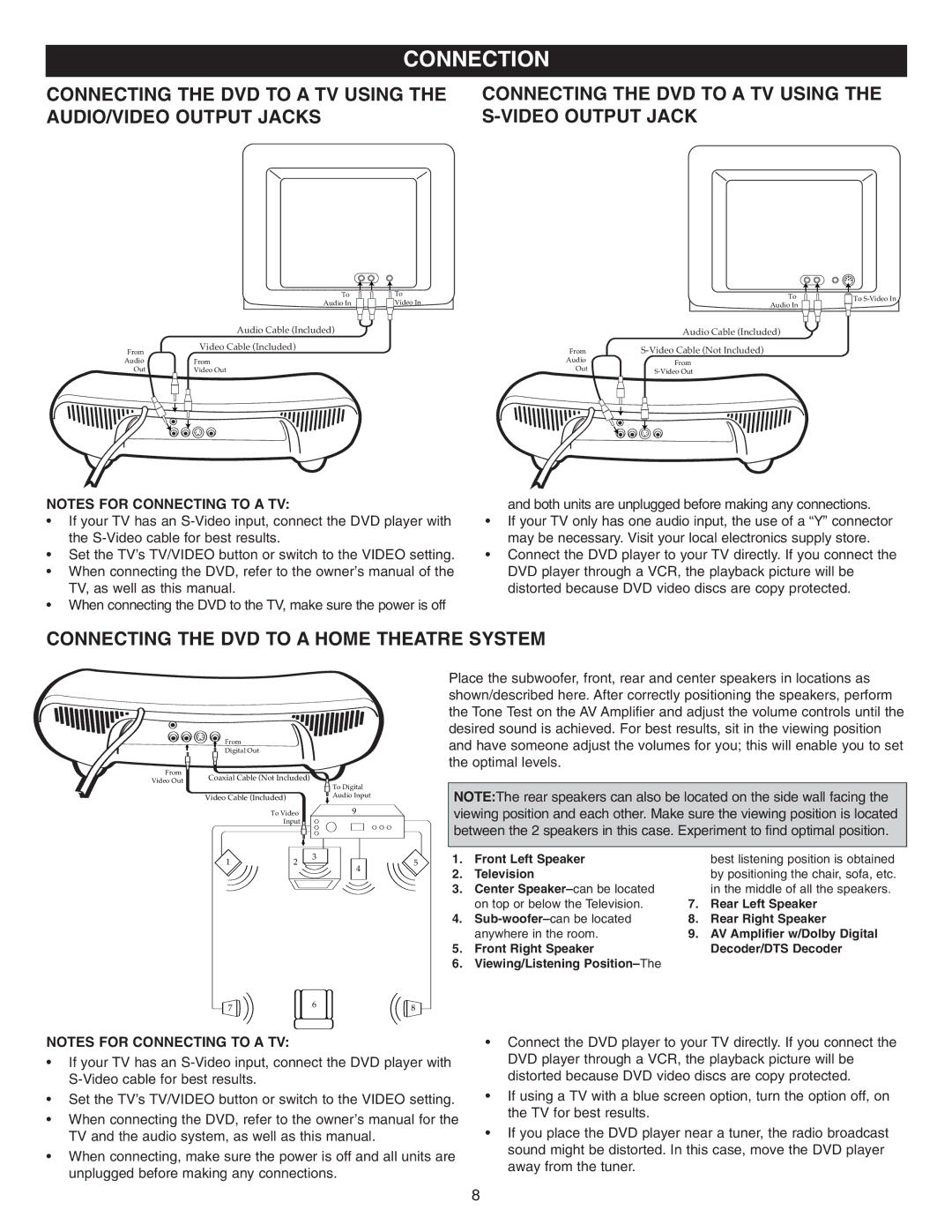CONNECTION
CONNECTING THE DVD TO A TV USING THE AUDIO/VIDEO OUTPUT JACKS
CONNECTING THE DVD TO A TV USING THE
To | To |
Audio In | Video In |
From | Audio Cable (Included) |
Video Cable (Included) | |
Audio | From |
Out | Video Out |
To
Audio In
|
|
|
|
|
|
| Audio Cable (Included) |
From | |||||||
Audio |
| From | |||||
Out |
| ||||||
|
|
|
|
|
|
|
|
|
|
|
|
|
|
|
|
|
|
|
|
|
|
|
|
|
|
|
|
|
|
|
|
|
|
|
|
|
|
|
|
|
|
|
|
|
|
|
|
|
|
|
|
|
|
|
|
![]()
![]()
![]() To
To
NOTES FOR CONNECTING TO A TV: | and both units are unplugged before making any connections. |
• If your TV has an | • If your TV only has one audio input, the use of a “Y” connector |
the | may be necessary. Visit your local electronics supply store. |
• Set the TV’s TV/VIDEO button or switch to the VIDEO setting. | • Connect the DVD player to your TV directly. If you connect the |
• When connecting the DVD, refer to the owner’s manual of the | DVD player through a VCR, the playback picture will be |
TV, as well as this manual. | distorted because DVD video discs are copy protected. |
• When connecting the DVD to the TV, make sure the power is off |
|
CONNECTING THE DVD TO A HOME THEATRE SYSTEM
From
Digital Out
From | Coaxial Cable (Not Included) |
| To Digital |
| |
Video Out |
|
| |||
| Video Cable (Included) |
| Audio Input |
| |
|
| To Video |
| 9 |
|
|
| Input |
|
|
|
| 1 | 2 | 3 | 4 | 5 |
7 | 6 | 8 |
Place the subwoofer, front, rear and center speakers in locations as shown/described here. After correctly positioning the speakers, perform the Tone Test on the AV Amplifier and adjust the volume controls until the desired sound is achieved. For best results, sit in the viewing position and have someone adjust the volumes for you; this will enable you to set the optimal levels.
NOTE:The rear speakers can also be located on the side wall facing the viewing position and each other. Make sure the viewing position is located between the 2 speakers in this case. Experiment to find optimal position.
1. | Front Left Speaker |
| best listening position is obtained |
2. | Television |
| by positioning the chair, sofa, etc. |
3. | Center |
| in the middle of all the speakers. |
| on top or below the Television. | 7. | Rear Left Speaker |
4. | 8. | Rear Right Speaker | |
| anywhere in the room. | 9. | AV Amplifier w/Dolby Digital |
5. | Front Right Speaker |
| Decoder/DTS Decoder |
6. | Viewing/Listening |
|
|
NOTES FOR CONNECTING TO A TV:
•If your TV has an
•Set the TV’s TV/VIDEO button or switch to the VIDEO setting.
•When connecting the DVD, refer to the owner’s manual for the TV and the audio system, as well as this manual.
•When connecting, make sure the power is off and all units are unplugged before making any connections.
•Connect the DVD player to your TV directly. If you connect the DVD player through a VCR, the playback picture will be distorted because DVD video discs are copy protected.
•If using a TV with a blue screen option, turn the option off, on the TV for best results.
•If you place the DVD player near a tuner, the radio broadcast sound might be distorted. In this case, move the DVD player away from the tuner.
8