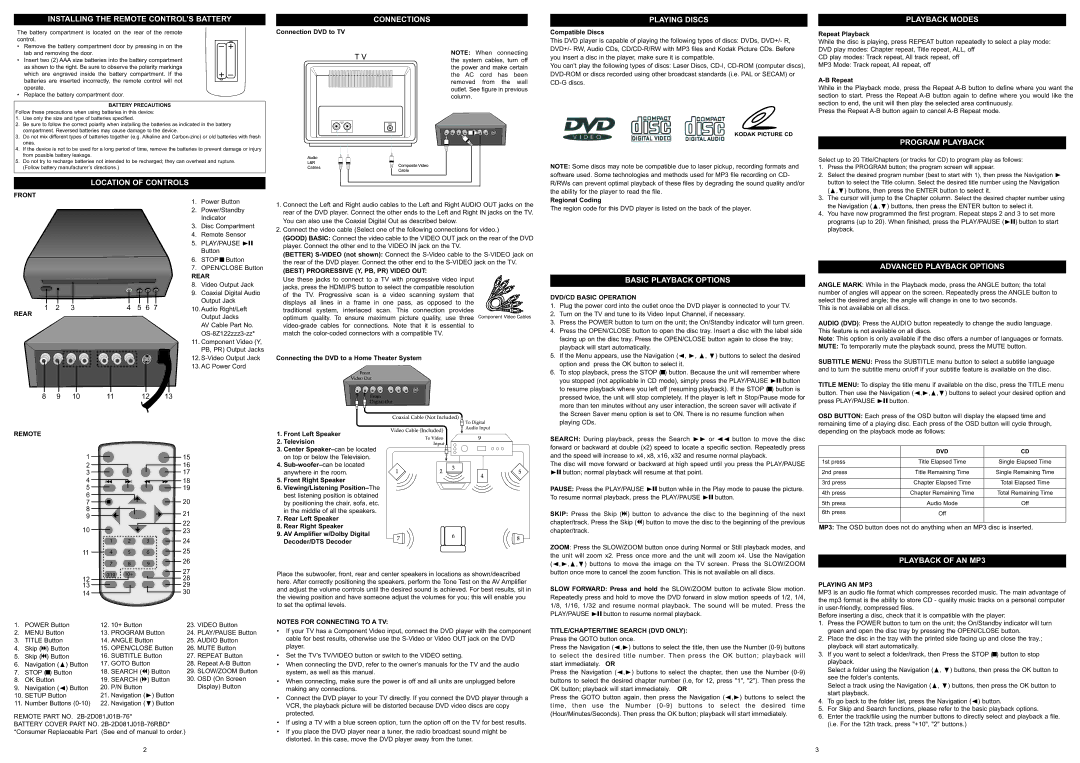|
|
| |
The battery compartment is located on the rear of the remote |
|
| |
control. |
|
| |
• Remove the battery compartment door by pressing in on the | – + |
| |
• | tab and removing the door. |
| |
Insert two (2) AAA size batteries into the battery compartment |
| ||
| as shown to the right. Be sure to observe the polarity markings |
|
|
| which are engraved inside the battery compartment. If the |
|
|
| batteries are inserted incorrectly, the remote control will not |
|
|
| + – | ||
| operate. | ||
• Replace the battery compartment door. |
|
| |
| BATTERY PRECAUTIONS |
|
|
Follow these precautions when using batteries in this device: |
|
| |
1. | Use only the size and type of batteries specified. |
|
|
2. | Be sure to follow the correct polarity when installing the batteries as indicated in the battery | ||
3. | compartment. Reversed batteries may cause damage to the device. |
|
|
Do not mix different types of batteries together (e.g. Alkaline and | |||
4. | ones. |
|
|
If the device is not to be used for a long period of time, remove the batteries to prevent damage or injury | |||
Connection DVD to TV
CONNECTIONS
NOTE: When connecting the system cables, turn off the power and make certain the AC cord has been removed from the wall outlet. See figure in previous column.
Compatible Discs
This DVD player is capable of playing the following types of discs: DVDs, DVD+/- R, DVD+/- RW, Audio CDs,
You can’t play the following types of discs: Laser Discs,
KODAK PICTURE CD
PLAYBACK MODES
Repeat Playback
While the disc is playing, press REPEAT button repeatedly to select a play mode: DVD play modes: Chapter repeat, Title repeat, ALL, off
CD play modes: Track repeat, All track repeat, off
MP3 Mode: Track repeat, All repeat, off
A-B Repeat
While in the Playback mode, press the Repeat
Press the Repeat
PROGRAM PLAYBACK
from possible battery leakage. |
|
|
5. Do not try to recharge batteries not intended to be recharged; they can overheat and rupture. | ||
(Follow battery manufacturer’s directions.) |
|
|
LOCATION OF CONTROLS |
|
|
FRONT | 1. | Power Button |
| 2. | Power/Standby |
| 3. | Indicator |
| Disc Compartment | |
| 4. | Remote Sensor |
| 5. | PLAY/PAUSE ®p |
|
| Button |
1. Connect the Left and Right audio cables to the Left and Right AUDIO OUT jacks on the | |
| rear of the DVD player. Connect the other ends to the Left and Right IN jacks on the TV. |
2. | You can also use the Coaxial Digital Out as described below. |
Connect the video cable (Select one of the following connections for video.) | |
| (GOOD) BASIC: Connect the video cable to the VIDEO OUT jack on the rear of the DVD |
| player. Connect the other end to the VIDEO IN jack on the TV. |
| (BETTER) |
NOTE: Some discs may note be compatible due to laser pickup, recording formats and software used. Some technologies and methods used for MP3 file recording on CD- R/RWs can prevent optimal playback of these files by degrading the sound quality and/or the ability for the player to read the file.
Regional Coding
The region code for this DVD player is listed on the back of the player.
Select up to 20 Title/Chapters (or tracks for CD) to program play as follows:
1. Press the PROGRAM button; the program screen will appear.
2. Select the desired program number (best to start with 1), then press the Navigation button to select the Title column. Select the desired title number using the Navigation® ( , ) buttons, then press the ENTER button to select it.
3. Theπ †cursor will jump to the Chapter column. Select the desired chapter number using the Navigation ( , ) buttons, then press the ENTER button to select it.
4. You have now programmedπ † the first program. Repeat steps 2 and 3 to set more programs (up to 20). When finished, press the PLAY/PAUSE ( ) button to start
playback.®p
|
|
|
|
|
| 6. | STOP X Button |
|
|
|
|
|
| 7. | OPEN/CLOSE Button |
|
|
|
|
|
| REAR | |
|
|
|
|
|
| 8. | Video Output Jack |
|
|
|
|
|
| 9. | Coaxial Digital Audio |
|
|
|
|
|
|
| Output Jack |
REAR | 1 | 2 | 3 | 4 | 5 6 7 | 10. Audio Right/Left | |
|
|
|
|
|
| Output Jacks | |
|
|
|
|
|
|
| AV Cable Part No. |
|
|
|
|
|
|
| |
|
|
|
|
|
| 11. Component Video (Y, | |
|
|
|
|
|
|
| PB, PR) Output Jacks |
|
|
|
|
|
| 12. | |
|
|
|
|
|
| 13. AC Power Cord | |
| 8 | 9 | 10 | 11 | 12 | 13 |
|
REMOTE
the rear of the DVD player. Connect the other end to the |
(BEST) PROGRESSIVE (Y, PB, PR) VIDEO OUT: |
Use these jacks to connect to a TV with progressive video input |
jacks, press the HDMI/PS button to select the compatible resolution |
of the TV. Progressive scan is a video scanning system that |
displays all lines in a frame in one pass, as opposed to the |
traditional system, interlaced scan. This connection provides |
optimum quality. To ensure maximum picture quality, use three Component Video Cables |
match the |
Connecting the DVD to a Home Theater System
1. Front Left Speaker
2. Television
3. Centeron top
BASIC PLAYBACK OPTIONS
DVD/CD BASIC OPERATION
1. Plug the power cord into the outlet once the DVD player is connected to your TV.
2. Turn on the TV and tune to its Video Input Channel, if necessary.
3. Press the POWER button to turn on the unit; the On/Standby indicator will turn green.
4. Press the OPEN/CLOSE button to open the disc tray. Insert a disc with the label side
facing up on the disc tray. Press the OPEN/CLOSE button again to close the tray; playback will start automatically.
5. If the Menu appears, use the Navigation (√, ®, π, †) buttons to select the desired option and press the OK button to select it.
6. To stop playback, press the STOP (X) button. Because the unit will remember where you stopped (not applicable in CD mode), simply press the PLAY/PAUSE ®p button to resume playback where you left off (resuming playback). If the STOP (X) button is pressed twice, the unit will stop completely. If the player is left in Stop/Pause mode for more than ten minutes without any user interaction, the screen saver will activate if the Screen Saver menu option is set to ON. There is no resume function when playing CDs.
SEARCH: During playback, press the Search ®® or √√ button to move the disc forward or backward at double (x2) speed to locate a specific section. Repeatedly press and the speed will increase to x4, x8, x16, x32 and resume normal playback.
ADVANCED PLAYBACK OPTIONS
ANGLE MARK: While in the Playback mode, press the ANGLE button; the total number of angles will appear on the screen. Repeatedly press the ANGLE button to select the desired angle; the angle will change in one to two seconds.
This is not available on all discs.
AUDIO (DVD): Press the AUDIO button repeatedly to change the audio language. This feature is not available on all discs.
Note: This option is only available if the disc offers a number of languages or formats.
MUTE: To temporarily mute the playback sound, press the MUTE button.
SUBTITLE MENU: Press the SUBTITLE menu button to select a subtitle language and to turn the subtitle menu on/off if your subtitle feature is available on the disc. TITLE MENU: To display the title menu if available on the disc, press the TITLE menu button. Then use the Navigation ( , , , ) buttons to select your desired option and press PLAY/PAUSE ®p button. √ ® π †
OSD BUTTON: Each press of the OSD button will display the elapsed time and remaining time of a playing disc. Each press of the OSD button will cycle through, depending on the playback mode as follows:
DVD | CD |
1
2
3
4
5
6
7
8
9
10
1 2
11 4 5
15
16
17
18
19
20
21
22
23
3![]() 24
24
6![]() 25
25
4.
5.Front Right Speaker
6.Viewing/Listening
7.Rear Left Speaker
8.Rear Right Speaker
9.AV Amplifier w/Dolby Digital Decoder/DTS Decoder
The disc will move forward or backward at high speed until you press the PLAY/PAUSE ®p button; normal playback will resume at that point.
PAUSE: Press the PLAY/PAUSE ®p button while in the Play mode to pause the picture. To resume normal playback, press the PLAY/PAUSE ®p button.
SKIP: Press the Skip (n) button to advance the disc to the begi nning of the next chapter/track. Press the Skip (M) button to move the disc to the beginning of the previous chapter/track.
ZOOM: Press the SLOW/ZOOM button once during Normal or Still playback modes, and the unit will zoom x2. Press once more and the unit will zoom x4. Use the Navigation
1st press | Title Elapsed Time | Single Elapsed Time |
2nd press | Title Remaining Time | Single Remaining Time |
3rd press | Chapter Elapsed Time | Total Elapsed Time |
4th press | Chapter Remaining Time | Total Remaining Time |
5th press | Audio Mode | Off |
6th press | Off |
|
MP3: The OSD button does not do anything when an MP3 disc is inserted.
PLAYBACK OF AN MP3
12
13
14
7 8
0/10 10+
9![]() 26
26
27
28
29
30
Place the subwoofer, front, rear and center speakers in locations as shown/described here. After correctly positioning the speakers, perform the Tone Test on the AV Amplifier and adjust the volume controls until the desired sound is achieved. For best results, sit in the viewing position and have someone adjust the volumes for you; this will enable you to set the optimal levels.
(√,®,π,†) buttons to move the image on the TV screen. Press the SLOW/ZOOM button once more to cancel the zoom function. This is not available on all discs.
SLOW FORWARD: Press and hold the SLOW/ZOOM button to activate Slow motion. Repeatedly press and hold to move the DVD forward in slow motion speeds of 1/2, 1/4, 1/8, 1/16, 1/32 and resume normal playback . The sound will be muted. Press the
PLAY/PAUSE button to resume normal playback.
PLAYING AN MP3 |
MP3 is an audio file format which compresses recorded music. The main advantage of |
the mp3 format is the ability to store CD - quality music tracks on a personal computer |
in |
1. | POWER Button | 12. | 10+ Button |
2. | MENU Button | 13. PROGRAM Button | |
3. | TITLE Button | 14. | ANGLE Button |
4. | Skip (n) Button | 15. | OPEN/CLOSE Button |
5. | Skip (o) Button | 16. | SUBTITLE Button |
6. | Navigation (π) Button | 17. | GOTO Button |
7. | STOP (X) Button | 18. | SEARCH (M) Button |
8. | OK Button | 19. | SEARCH (l) Button |
9. | Navigation (√) Button | 20. | P/N Button |
10. | SETUP Button | 21. | Navigation (®) Button |
11. | Number Buttons | 22. | Navigation (†) Button |
REMOTE PART NO.
BATTERY COVER PART NO.
2
23.VIDEO Button
24.PLAY/PAUSE Button
25.AUDIO Button
26.MUTE Button
27.REPEAT Button
28.Repeat
29.SLOW/ZOOM Button
30.OSD (On Screen Display) Button
NOTES FOR CONNECTING TO A TV:
• If your TV has a Component Video input, connect the DVD player with the component cable for best results, otherwise use the
• Set the TV’s TV/VIDEO button or switch to the VIDEO setting.
• When connecting the DVD, refer to the owner’s manuals for the TV and the audio system, as well as this manual.
• When connecting, make sure the power is off and all units are unplugged before making any connections.
• Connect the DVD player to your TV directly. If you connect the DVD player through a VCR, the playback picture will be distorted because DVD video discs are copy protected.
• If using a TV with a blue screen option, turn the option off on the TV for best results.
• If you place the DVD player near a tuner, the radio broadcast sound might be distorted. In this case, move the DVD player away from the tuner.
®p
TITLE/CHAPTER/TIME SEARCH (DVD ONLY): |
| ||
Press the GOTO button once. |
|
| |
Press the Navigation (√,®) buttons to select the title, then use the Number | |||
to sel ec t the des ired ti tl e number. Then press | the OK but ton ; playback will | ||
start immediately. | OR |
|
|
Press the Navigation (√,®) buttons to select the chapter, then use the Number | |||
buttons to select the desired chapter number (i.e, for 12, press "1", "2"). Then press the | |||
OK button; playback will start immediately. | OR |
| |
Press the GOTO button again, then press the Navigation (√,®) buttons to select the | |||
tim e, th en us e | th e Num be r | butto ns | to sel ect the desi re d time |
(Hour/Minutes/Seconds). Then press the OK button; playback will start immediately.
Before inserting a disc, check that it is compatible with the player: | |
1. | Press the POWER button to turn on the unit; the On/Standby indicator will turn |
2. | green and open the disc tray by pressing the OPEN/CLOSE button. |
Place the disc in the tray with the printed side facing up and close the tray.; | |
3. | playback will start automatically. |
If you want to select a folder/track, then Press the STOP (X) button to stop | |
| playback. |
| Select a folder using the Navigation (π, †) buttons, then press the OK button to |
| see the folder’s contents. |
| Select a track using the Navigation (π, †) buttons, then press the OK button to |
4. | start playback. |
To go back to the folder list, press the Navigation (√) button. | |
5. | For Skip and Search functions, please refer to the basic playback options. |
6. | Enter the track/file using the number buttons to directly select and playback a file. |
| (i.e. For the 12th track, press "+10", "2" buttons.) |
3 |
|