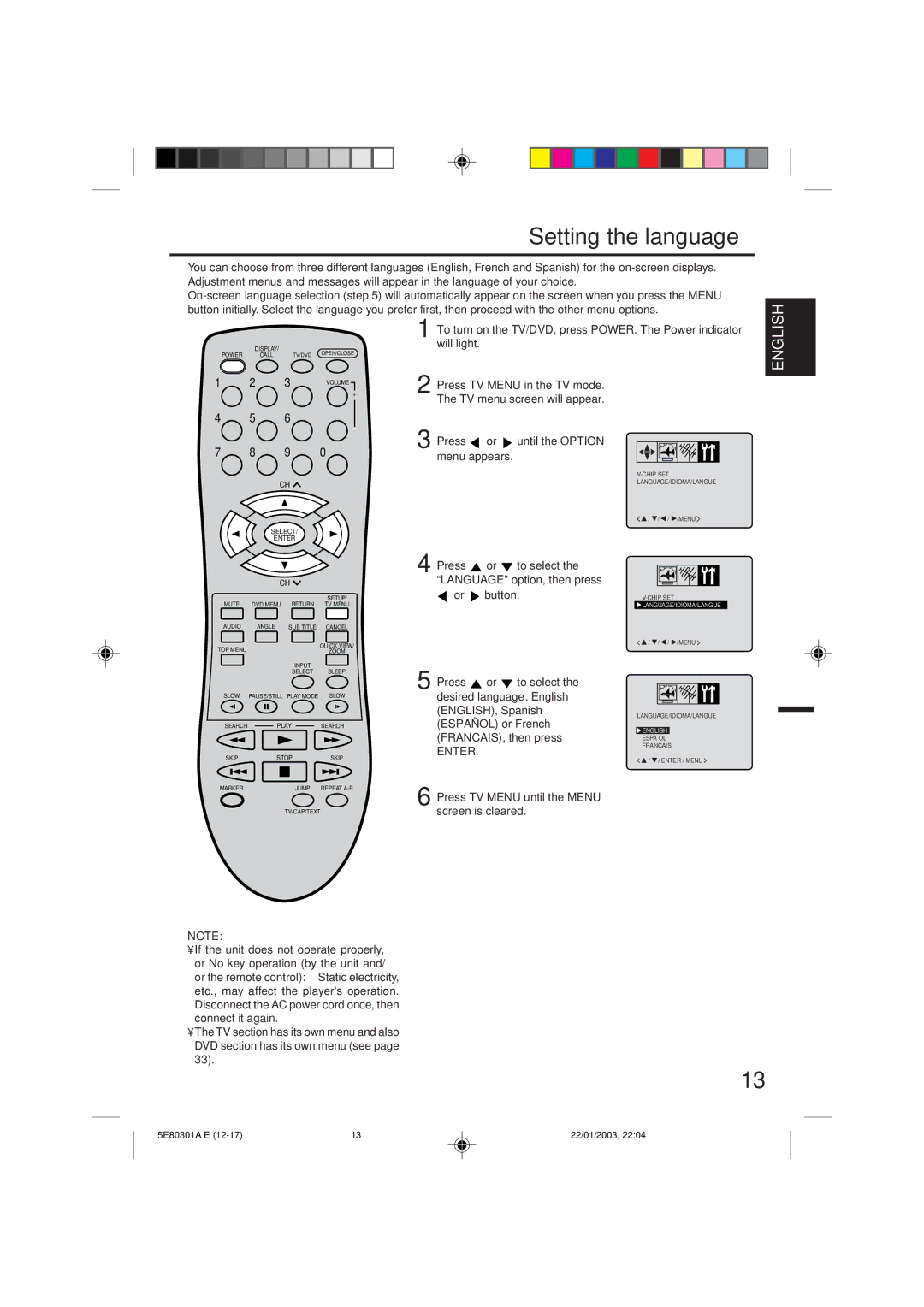Setting the language
You can choose from three different languages (English, French and Spanish) for the
DISPLAY/
POWER CALL TV/DVD OPEN/CLOSE
1 2 3 VOLUME
+
4 | 5 | 6 |
|
|
|
| – |
7 | 8 | 9 | 0 |
1 To turn on the TV/DVD, press POWER. The Power indicator will light.
2 Press TV MENU in the TV mode. The TV menu screen will appear.
3 Press  or
or  until the OPTION menu appears.
until the OPTION menu appears.
ENGLISH
| CH |
| |
| SELECT/ |
| |
| ENTER |
| |
| CH |
| |
MUTE |
| RETURN | SETUP/ |
DVD MENU | TV MENU | ||
AUDIO | ANGLE | SUB TITLE | CANCEL |
TOP MENU |
|
| QUICK VIEW/ |
|
| ZOOM | |
|
| INPUT |
|
|
| SELECT | SLEEP |
SLOW | PAUSE/STILL PLAY MODE | SLOW | |
SEARCH | PLAY | SEARCH | |
SKIP | STOP | SKIP | |
MARKER |
| JUMP | REPEAT |
|
| TV/CAP/TEXT | |
NOTE:
•If the unit does not operate properly, or No key operation (by the unit and/ or the remote control): Static electricity, etc., may affect the player's operation. Disconnect the AC power cord once, then connect it again.
•The TV section has its own menu and also DVD section has its own menu (see page 33).
4
5
6
Press ![]() or
or ![]() to select the “LANGUAGE” option, then press
to select the “LANGUAGE” option, then press ![]() or
or ![]() button.
button.
Press ![]() or
or ![]() to select the desired language: English (ENGLISH), Spanish (ESPAÑOL) or French (FRANCAIS), then press
to select the desired language: English (ENGLISH), Spanish (ESPAÑOL) or French (FRANCAIS), then press
ENTER.
Press TV MENU until the MENU screen is cleared.
<![]() /
/ ![]() /
/ ![]() /
/ ![]() /MENU >
/MENU >
![]() LANGUAGE/IDIOMA/LANGUE
LANGUAGE/IDIOMA/LANGUE
<![]() /
/ ![]() /
/ ![]() /
/ ![]() /MENU <
/MENU <
LANGUAGE/IDIOMA/LANGUE
![]() ENGLISH
ENGLISH
ESPAÑOL
FRANCAIS
<![]() /
/ ![]() / ENTER / MENU <
/ ENTER / MENU <
13
5E80301A E | 13 | 22/01/2003, 22:04 |