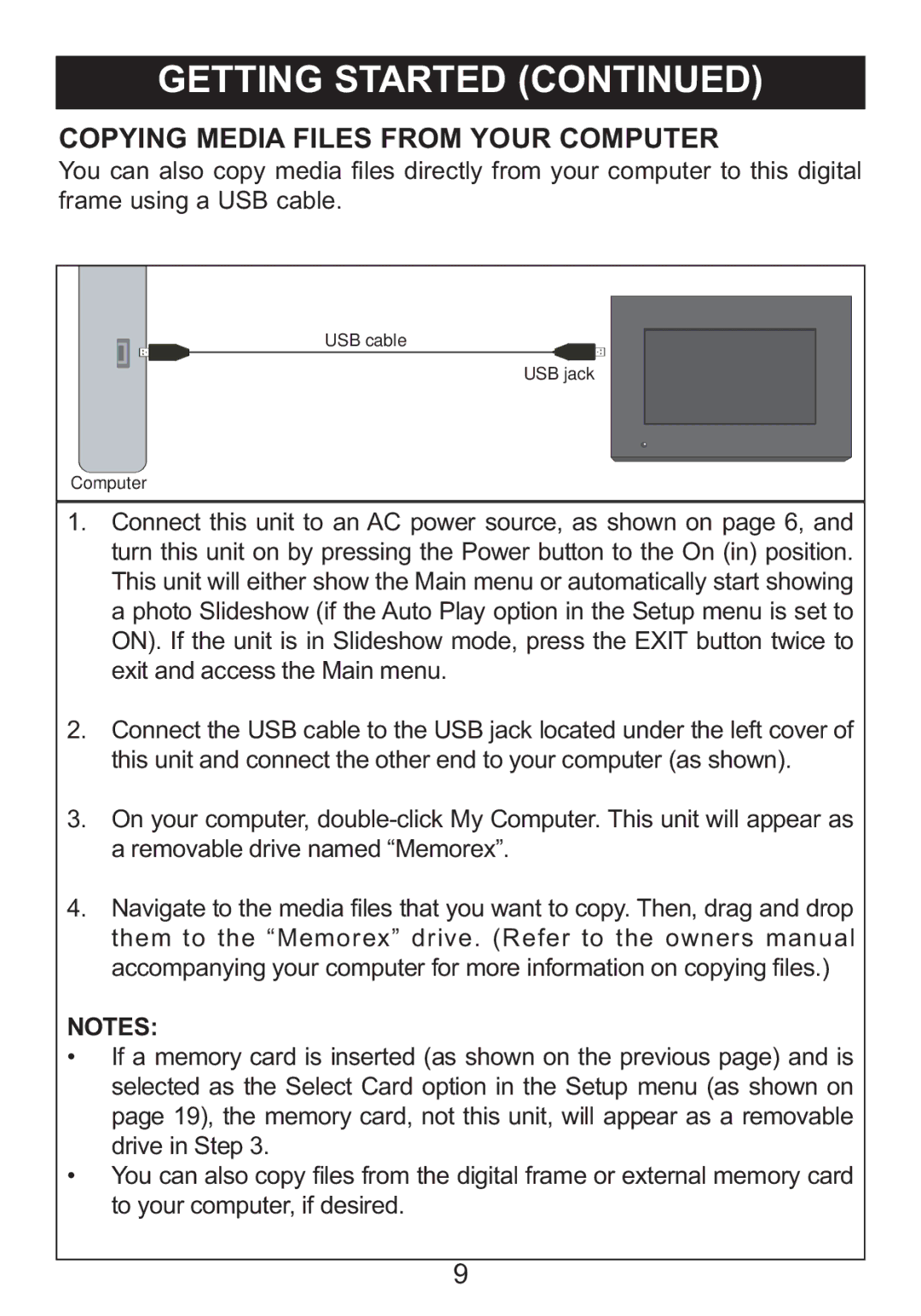COPYING MEDIA FILES FROM YOUR COMPUTER
You can also copy media files directly from your computer to this digital frame using a USB cable.
USB cable
USB jack
Computer
1. Connect this unit to an AC power source, as shown on page 6, and turn this unit on by pressing the Power button to the On (in) position. This unit will either show the Main menu or automatically start showing a photo Slideshow (if the Auto Play option in the Setup menu is set to ON). If the unit is in Slideshow mode, press the EXIT button twice to exit and access the Main menu.
2. Connect the USB cable to the USB jack located under the left cover of this unit and connect the other end to your computer (as shown).
3. On your computer,
4. Navigate to the media files that you want to copy. Then, drag and drop them to the “Memorex” drive. (Refer to the owners manual accompanying your computer for more information on copying files.)
NOTES:
• If a memory card is inserted (as shown on the previous page) and is selected as the Select Card option in the Setup menu (as shown on page 19), the memory card, not this unit, will appear as a removable drive in Step 3.
• You can also copy files from the digital frame or external memory card to your computer, if desired.
9