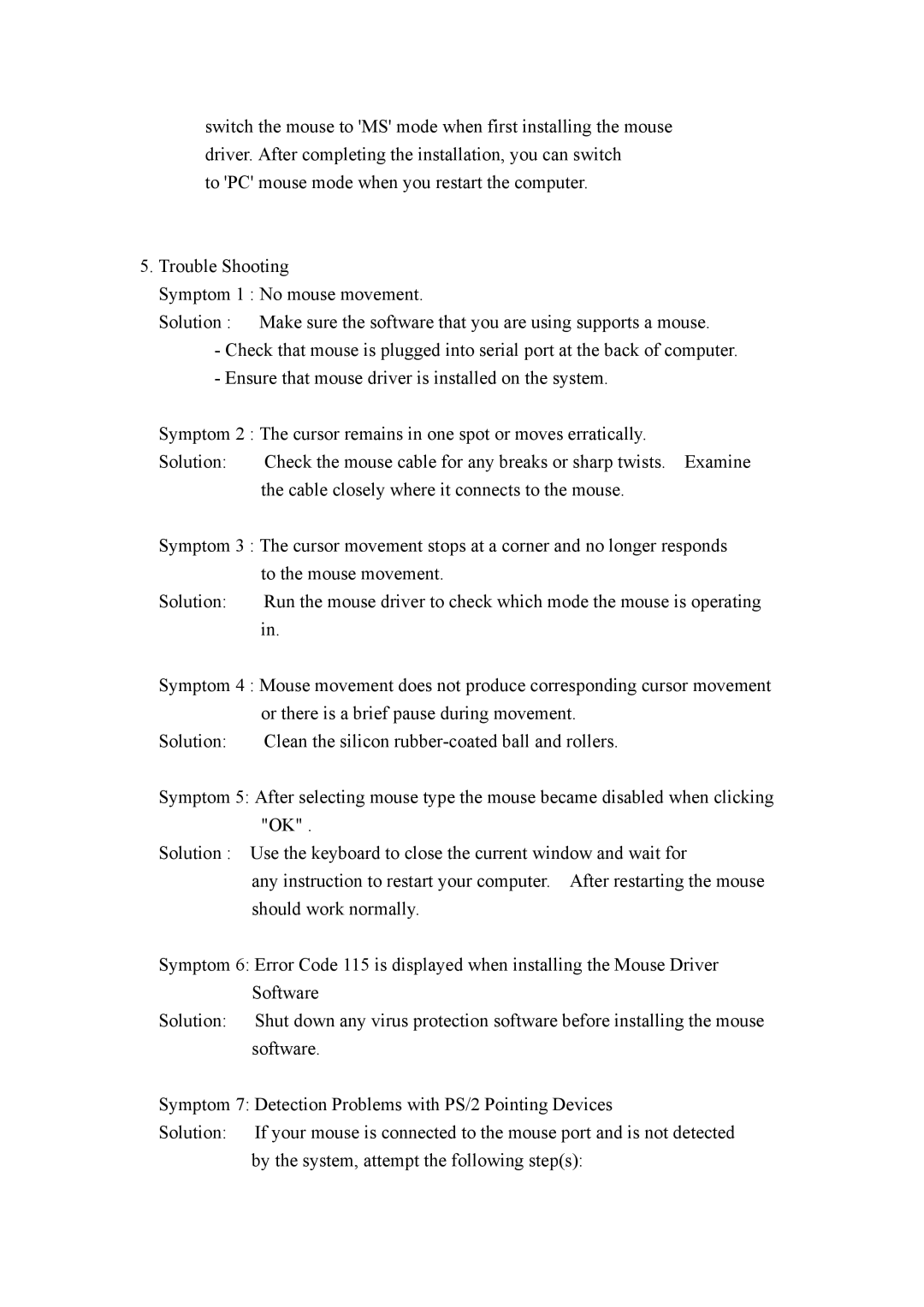switch the mouse to 'MS' mode when first installing the mouse driver. After completing the installation, you can switch
to 'PC' mouse mode when you restart the computer.
5.Trouble Shooting
Symptom 1 : No mouse movement.
Solution : Make sure the software that you are using supports a mouse.
-Check that mouse is plugged into serial port at the back of computer.
-Ensure that mouse driver is installed on the system.
Symptom 2 : The cursor remains in one spot or moves erratically.
Solution: Check the mouse cable for any breaks or sharp twists. Examine the cable closely where it connects to the mouse.
Symptom 3 : The cursor movement stops at a corner and no longer responds to the mouse movement.
Solution: Run the mouse driver to check which mode the mouse is operating in.
Symptom 4 : Mouse movement does not produce corresponding cursor movement
| or there is a brief pause during movement. |
Solution: | Clean the silicon |
Symptom 5: After selecting mouse type the mouse became disabled when clicking "OK" .
Solution : Use the keyboard to close the current window and wait for
any instruction to restart your computer. After restarting the mouse should work normally.
Symptom 6: Error Code 115 is displayed when installing the Mouse Driver Software
Solution: Shut down any virus protection software before installing the mouse software.
Symptom 7: Detection Problems with PS/2 Pointing Devices
Solution: If your mouse is connected to the mouse port and is not detected by the system, attempt the following step(s):