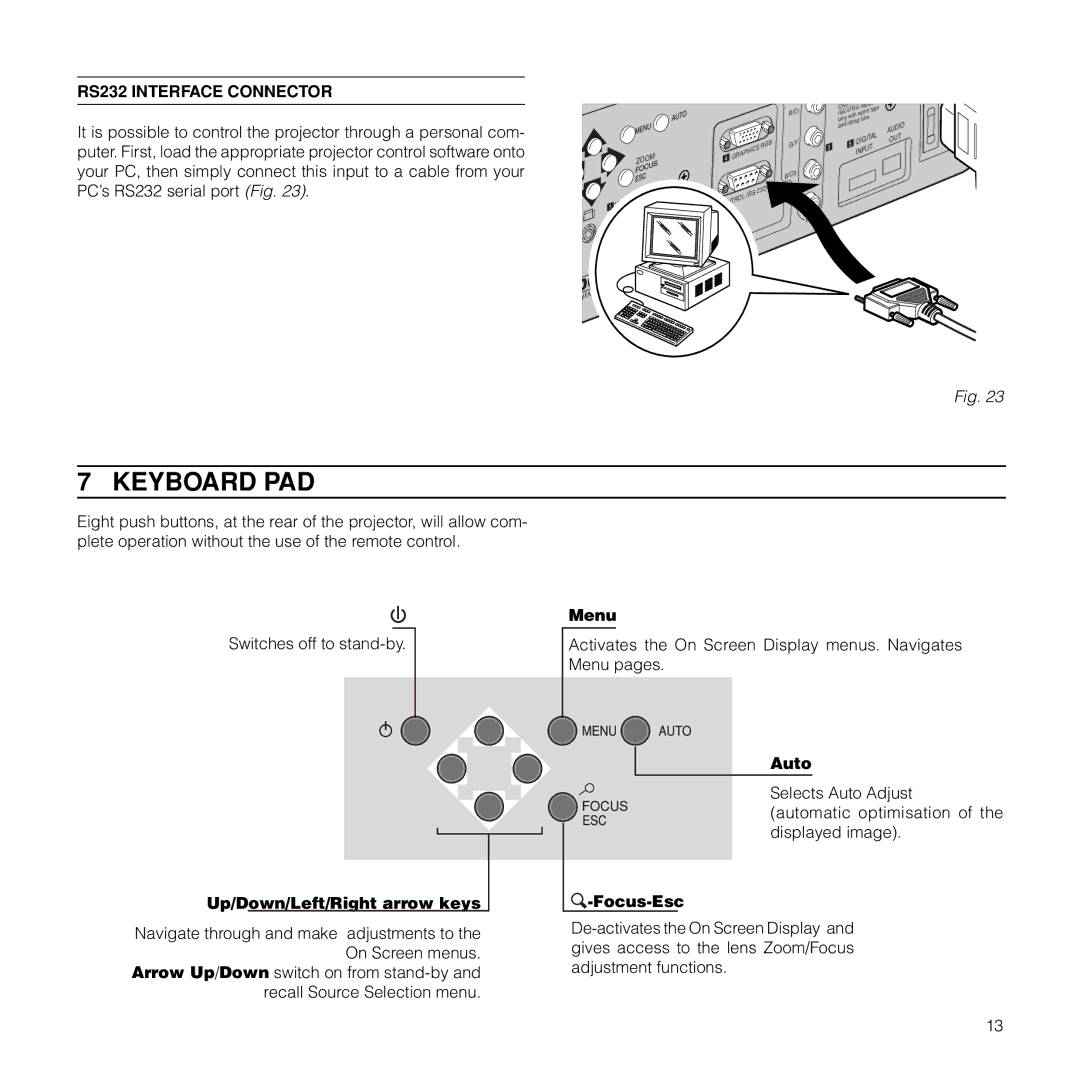RS232 INTERFACE CONNECTOR
It is possible to control the projector through a personal com- puter. First, load the appropriate projector control software onto your PC, then simply connect this input to a cable from your PC’s RS232 serial port (Fig. 23).
ZOOM
2 ![]() 1
1 ![]()
|
| RGB |
4 | GRAPHICS | |
| (RS | 232) |
|
| |
CONTROL |
| |
R/Cr
G/Y
B/Cb
HV
CAUTIO |
|
| replace |
| |
risk | of fire, | type |
| ||
with | same |
| |||
only |
| . |
| ||
rating | fuse |
| |||
and |
|
| |||
|
|
|
| AUDIO | |
|
|
|
|
| |
3 | 5 | DIGITAL | OUT | ||
| INPUT |
| |||
|
|
| |||
Fig. 23
7 KEYBOARD PAD
Eight push buttons, at the rear of the projector, will allow com- plete operation without the use of the remote control.
Switches off to
Up/Down/Left/Right arrow keys
Navigate through and make adjustments to the On Screen menus.
Arrow Up/Down switch on from
Menu
Activates the On Screen Display menus. Navigates Menu pages.
Auto
Selects Auto Adjust
(automatic optimisation of the displayed image).
 -Focus-Esc
-Focus-Esc
13