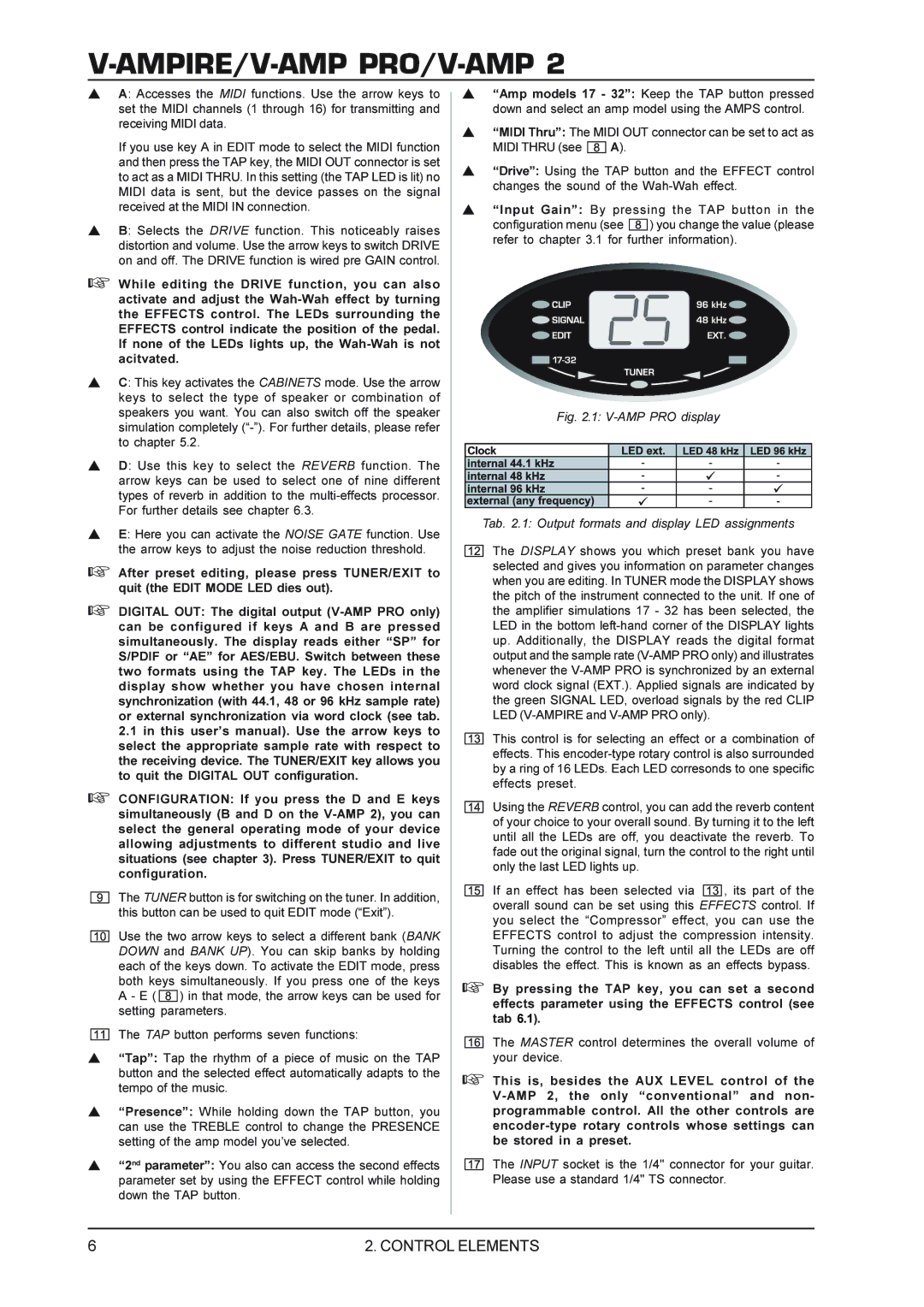V-AMP2, V-AMPPRO, V-AMPIRE specifications
Mesa/Boogie, renowned for its high-quality amplifiers and innovative guitar technologies, has made a significant impact in the world of music gear with its line of versatile amp simulators: the V-AMP2, V-AMPPRO, and V-AMPIRE. Each model is designed to cater to the needs of both professional musicians and hobbyists, offering a wide range of features and capabilities.The V-AMP2 is a compact and portable amplifier simulator that has gained popularity due to its user-friendly interface and robust sound quality. It features multiple amp models and effects, allowing guitarists to access a diverse palette of tones. The V-AMP2 includes a built-in tuner, headphone output, and MIDI capabilities, making it a perfect companion for practice sessions and live gigs. Its lightweight design ensures easy transport, while the internal speaker and cabinet simulations provide an authentic playing experience.
Stepping up in the lineup, the V-AMPPRO offers enhanced features for serious performers and studio musicians. This model boasts a more extensive selection of amp models and effects, providing users with greater flexibility in shaping their sounds. The V-AMPPRO's advanced audio processing technology ensures a realistic simulation of tube amplifiers, allowing players to achieve rich, dynamic tones reminiscent of classic amps. Additionally, the unit includes a USB interface for seamless integration with DAWs, making it easier to record high-quality tracks directly from the device.
At the top of the line, the V-AMPIRE merges the power of a traditional amplifier with the convenience of a pedalboard. This versatile amp includes a myriad of amp models, effects, and speaker cabinet simulations. The V-AMPIRE features dual-channel operation, allowing users to switch between clean and distorted sounds effortlessly. With its intuitive controls and customizable patch settings, musicians can create complex sounds tailored to their personal style. The built-in recording capabilities and direct output make the V-AMPIRE an ideal solution for studio work as well.
Each model in the Mesa/Boogie amplifier simulator series is enriched with cutting-edge technologies that enhance sound quality and performance. The advanced digital signal processing (DSP) employed in these units ensures a high-fidelity representation of analog amplifiers. The attention to detail in modeling various amp characteristics, such as gain structure and tonal response, allows players to explore a vast sonic landscape.
In summary, the Mesa/Boogie V-AMP2, V-AMPPRO, and V-AMPIRE present a range of features and technologies that cater to the needs of guitarists at different stages of their musical journey. Whether for practice, live performance, or studio recording, these amp simulators provide unmatched versatility, making them a worthy addition to any musician's toolkit.