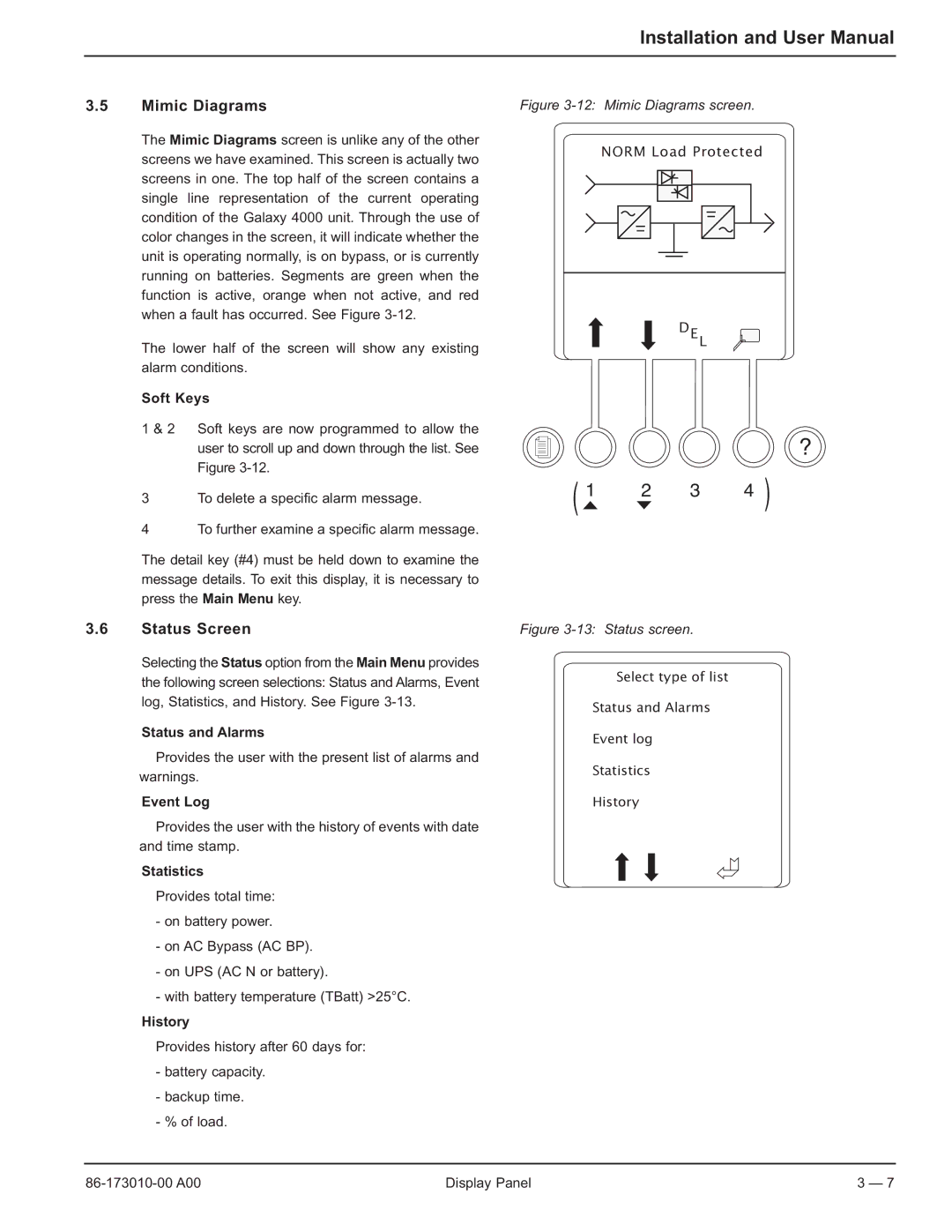40-75KVA specifications
MGE UPS Systems 40-75KVA represents a significant advancement in uninterruptible power supply technology, specifically designed to cater to the critical needs of medium to large-scale operations. These systems are integral for protecting sensitive electronic equipment and ensuring the continuity of operations during power disturbances.One of the standout features of the MGE UPS Systems in this range is their high efficiency. With efficiency ratings often exceeding 94%, these units minimize energy loss and reduce operational costs, making them not only environmentally friendly but also financially viable. The robust design caters to a variety of applications, including data centers, telecommunications facilities, and industrial environments.
A cornerstone of the MGE UPS design is its modular architecture, allowing for scalability and flexibility. This modularity ensures that as power requirements increase or decrease, the system can be easily adjusted to meet those needs without replacing the entire unit. This adaptability is critical for businesses that experience fluctuating demand or growth.
Advanced technology is employed in the battery management system as well. MGE UPS Systems utilize intelligent battery management, which enhances battery performance and lifespan. The system continuously monitors battery health and ensures optimal charging, thus reducing the risk of failure and extending operational readiness.
The MGE UPS Systems 40-75KVA also boast user-friendly interfaces with graphical LCD displays, facilitating easy monitoring and management of the power supply status. Users can access relevant data such as load levels, battery status, and system health, simplifying troubleshooting and maintenance tasks.
Additionally, these UPS systems incorporate multiple forms of communication interfaces, including USB, RS232, and network management options, ensuring seamless integration with other system monitoring tools. This connectivity enhances operational oversight and aids in proactive management of power resources.
Furthermore, the high availability features, such as redundant components and hot-swappable modules, ensure that maintenance can be performed without interrupting operations, significantly reducing downtime.
In conclusion, MGE UPS Systems 40-75KVA encapsulate cutting-edge technology with unique features that prioritize efficiency, flexibility, and reliability. With their robust design tailored for demanding environments, they are an optimal choice for organizations seeking to safeguard their critical operations against power interruptions. The combination of advanced battery management, user-friendly interfaces, and scalable architecture makes these systems a smart investment for the future.