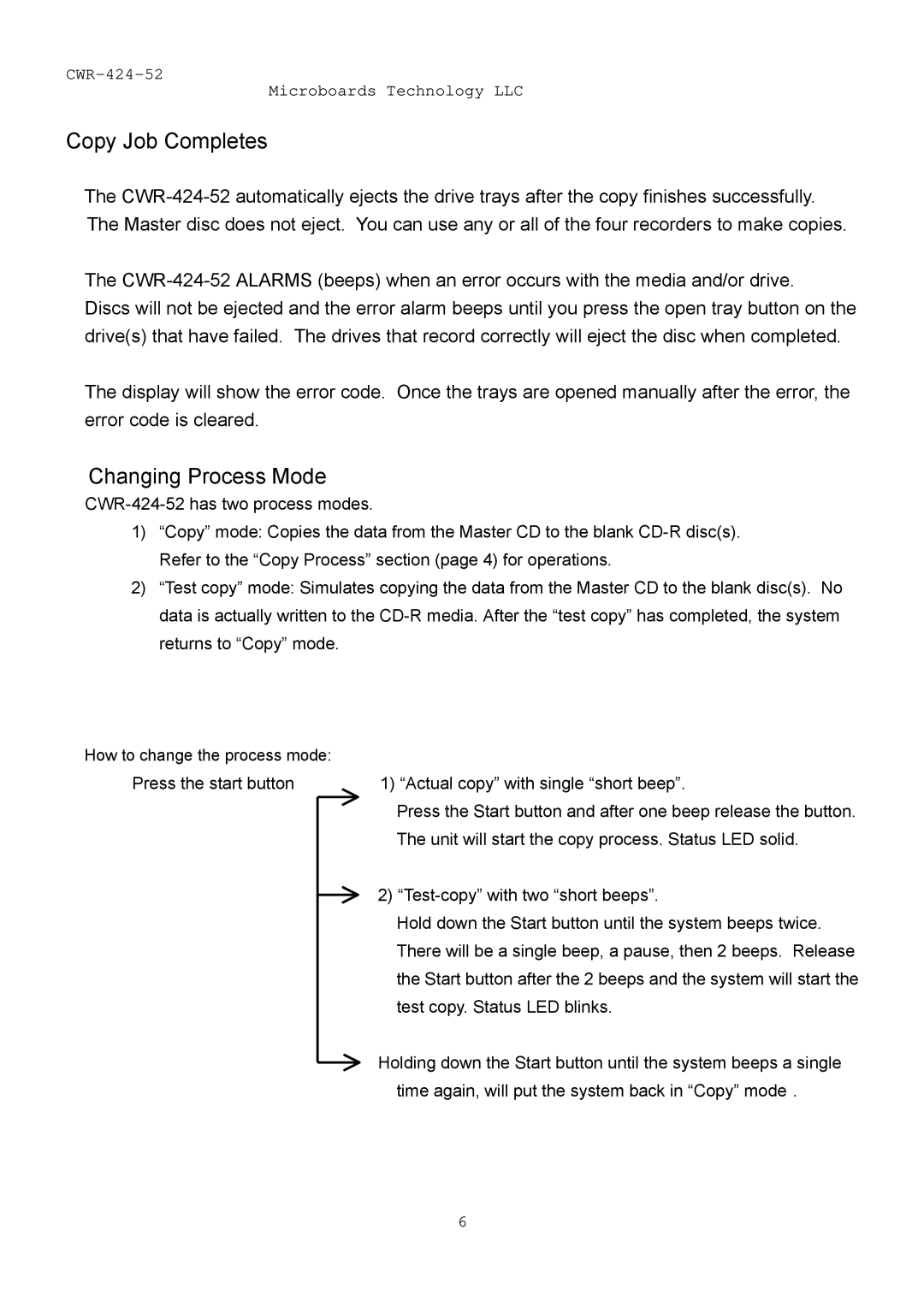CWR-424-52 specifications
MicroBoards Technology's CWR-424-52 is an innovative DVD and Blu-ray duplication solution that has gained significant attention for its user-friendly design and advanced technology features. This compact, high-capacity machine is tailored for businesses and professionals who require efficient and reliable media duplication.One of the standout features of the CWR-424-52 is its robust duplication capability. With the ability to copy up to 52 discs simultaneously, it offers unmatched speed and productivity, making it ideal for large projects and bulk orders. This model is equipped with four writing towers, each capable of replicating discs at impressive speeds, ensuring that users can meet tight deadlines without sacrificing quality.
In terms of technology, the CWR-424-52 incorporates intelligent automatic calibration, which optimizes the writing process and ensures consistent results across all discs. This feature minimizes the risks of errors during duplication and enhances the overall reliability of the output. Moreover, the unit supports a wide variety of formats, including CD, DVD, and Blu-ray, making it versatile and suitable for various applications, from video production to software distribution.
The machine is also designed with user convenience in mind. Its intuitive interface simplifies operation, allowing even those with minimal technical experience to navigate the system with ease. Users can access a variety of duplication modes, including disc-to-disc and image-to-disc, providing flexibility depending on the project requirements.
Another significant characteristic of the CWR-424-52 is its compact footprint, which allows it to fit comfortably in various settings, from small offices to production studios. Its durable construction ensures that it can withstand the demands of frequent use while retaining optimal performance over time.
Furthermore, MicroBoards Technology offers excellent customer support and warranty options, ensuring that users receive timely assistance and peace of mind with their investment.
In conclusion, the MicroBoards Technology CWR-424-52 stands out as a premier choice for those seeking a reliable and efficient duplication solution. With its high-speed capabilities, advanced technologies, and user-centric design, this duplication device caters to a broad range of professional needs, consolidating its position as a leader in the duplicating industry.