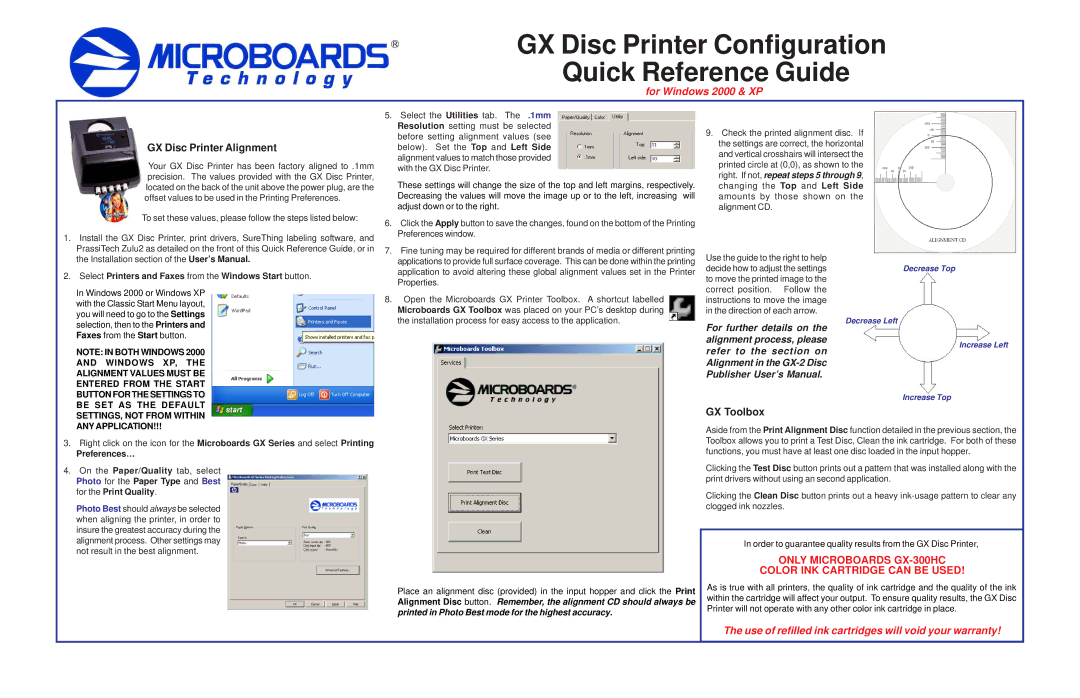GX-300HC specifications
MicroBoards Technology has established itself as a leading name in the realm of optical disc duplication and related technologies, and one of its standout products is the GX-300HC. This device is recognized for its high-efficiency duplication processes and a range of features designed to meet the needs of businesses and individuals alike.At the core of the GX-300HC's functionality is its ability to duplicate CDs, DVDs, and Blu-ray discs with remarkable speed and precision. Featuring a three-drive architecture, the GX-300HC can simultaneously create multiple copies of data while maintaining consistent quality. This multicopy capability significantly reduces the time required for large production runs, making it an ideal solution for businesses that require quick turnaround times on media duplication.
One of the notable characteristics of the GX-300HC is its advanced error-checking technology. This ensures that every duplicated disc is a mirror image of the original, minimizing the risk of data corruption and ensuring that all information is accurately reproduced. The built-in verification process allows users to confirm the integrity of the duplicated content, giving peace of mind that the final product meets high standards.
The GX-300HC is designed with user-friendliness in mind. Its intuitive interface simplifies the duplication process, allowing users to quickly set up jobs without extensive technical knowledge. Whether it is for a small project or large-scale replication needs, the device’s ease of use makes it accessible to a diverse range of users.
Another aspect that sets the GX-300HC apart is its versatility. It supports a wide array of disc types and formats, allowing users to work with various media types without compatibility issues. This is particularly advantageous for businesses that require flexibility in their duplication processes.
Furthermore, the GX-300HC incorporates robust connectivity options, including USB interfaces, enabling it to be easily integrated into existing workflows or networks. This connectivity extends its capabilities, allowing for remote monitoring and management of duplication tasks.
In summary, the MicroBoards Technology GX-300HC stands out in the market for its efficient multitrack duplication, error-checking technology, user-friendly interface, versatility in media compatibility, and robust connectivity options. Whether for professional or personal use, the GX-300HC is poised to meet the needs of any organization looking to streamline their media duplication processes while ensuring quality and reliability.