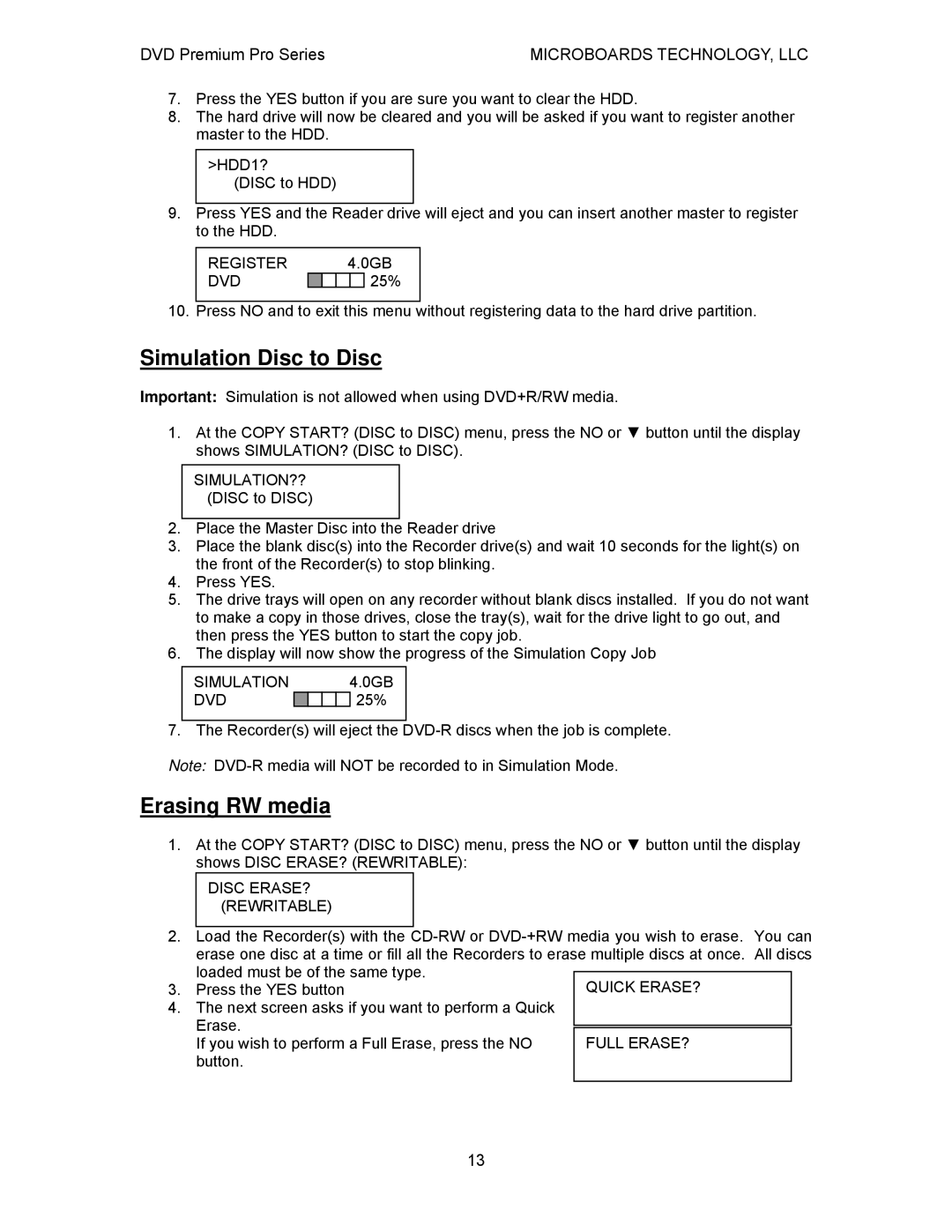Premium Pro specifications
MicroBoards Technology has long been at the forefront of optical disc duplication and publishing solutions, offering state-of-the-art equipment tailored for various industries. Among their flagship products is the MicroBoards Technology Premium Pro, an impressive disc duplication system that combines efficiency, versatility, and advanced technology to meet the needs of businesses and content creators.The Premium Pro is designed specifically for medium to high-volume duplication tasks, making it an ideal choice for production houses, audio and video professionals, and educational institutions. One of its standout features is its ability to duplicate a wide range of disc formats, including CD, DVD, and Blu-ray discs. This versatility ensures that users can accommodate diverse media types without needing multiple machines.
The Premium Pro incorporates advanced duplication technologies, such as high-speed duplication and automated disc loading. The unit is equipped with multiple high-speed DVD and Blu-ray drives, allowing for rapid copying and minimizing downtime. This efficiency is further enhanced by the built-in automated robotic system, which can handle multiple discs simultaneously. Users can set up bulk jobs and let the system run autonomously, freeing up valuable time and resources.
Additionally, the Premium Pro offers robust features for printing directly onto discs. It supports high-resolution printing, allowing for professional-quality graphics and text. This is particularly useful for businesses looking to produce branded media with high visual appeal. The integrated thermal printing technology ensures that discs are customized before they are packaged and shipped, providing a polished final product.
In terms of user interface, the Premium Pro boasts an intuitive control panel with a user-friendly LCD screen. This interface enables easy navigation through various settings and job configurations. Furthermore, the device supports USB connectivity, allowing users to connect external systems for quick data transfers.
The durability and reliability of the Premium Pro make it a smart investment for organizations that require consistent performance. Built with high-quality materials, this duplication unit is designed to withstand the rigors of continuous use, ensuring that it remains operational for years to come.
In conclusion, the MicroBoards Technology Premium Pro is an all-in-one solution for anyone involved in disc duplication and publishing. With its combination of speed, versatility, and user-friendly features, it successfully meets the demands of modern media production while delivering high-quality results. Whether for small-scale operations or large production runs, the Premium Pro elevates the standards for professional duplication systems.