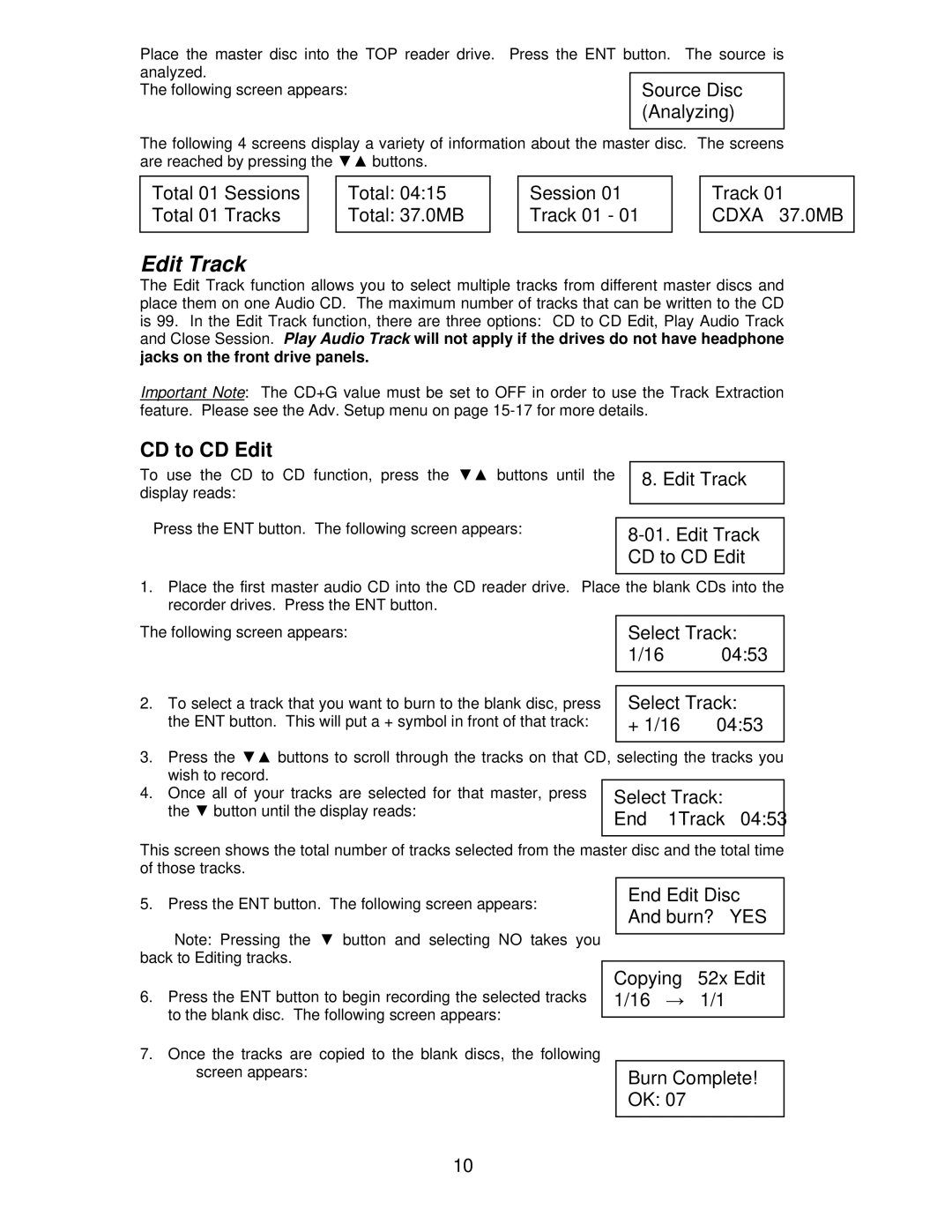Place the master disc into the TOP reader drive. Press the ENT button. The source is analyzed.
The following screen appears: | Source Disc |
| (Analyzing) |
The following 4 screens display a variety of information about the master disc. The screens are reached by pressing the ▼▲ buttons.
Total 01 Sessions Total 01 Tracks
Total: 04:15
Total: 37.0MB
Session 01 Track 01 - 01
Track 01 CDXA 37.0MB
Edit Track
The Edit Track function allows you to select multiple tracks from different master discs and place them on one Audio CD. The maximum number of tracks that can be written to the CD is 99. In the Edit Track function, there are three options: CD to CD Edit, Play Audio Track and Close Session. Play Audio Track will not apply if the drives do not have headphone jacks on the front drive panels.
Important Note: The CD+G value must be set to OFF in order to use the Track Extraction feature. Please see the Adv. Setup menu on page
CD to CD Edit
To use the CD to CD function, press the ▼▲ buttons until the display reads:
Press the ENT button. The following screen appears:
8. Edit Track
8-01. Edit Track CD to CD Edit
1.Place the first master audio CD into the CD reader drive. Place the blank CDs into the recorder drives. Press the ENT button.
The following screen appears: | Select Track: | |
| 1/16 | 04:53 |
|
| |
|
| |
2. To select a track that you want to burn to the blank disc, press | Select Track: | |
the ENT button. This will put a + symbol in front of that track: | + 1/16 | 04:53 |
|
|
|
3.Press the ▼▲ buttons to scroll through the tracks on that CD, selecting the tracks you wish to record.
4. Once all of your tracks are selected for that master, press | Select Track: |
the ▼ button until the display reads: | End 1Track 04:53 |
|
This screen shows the total number of tracks selected from the master disc and the total time of those tracks.
5. Press the ENT button. The following screen appears:
Note: Pressing the ▼ button and selecting NO takes you back to Editing tracks.
6.Press the ENT button to begin recording the selected tracks to the blank disc. The following screen appears:
End Edit Disc And burn? YES
Copying – 52x Edit 1/16 → 1/1
7.Once the tracks are copied to the blank discs, the following screen appears:
Burn Complete! OK: 07
10