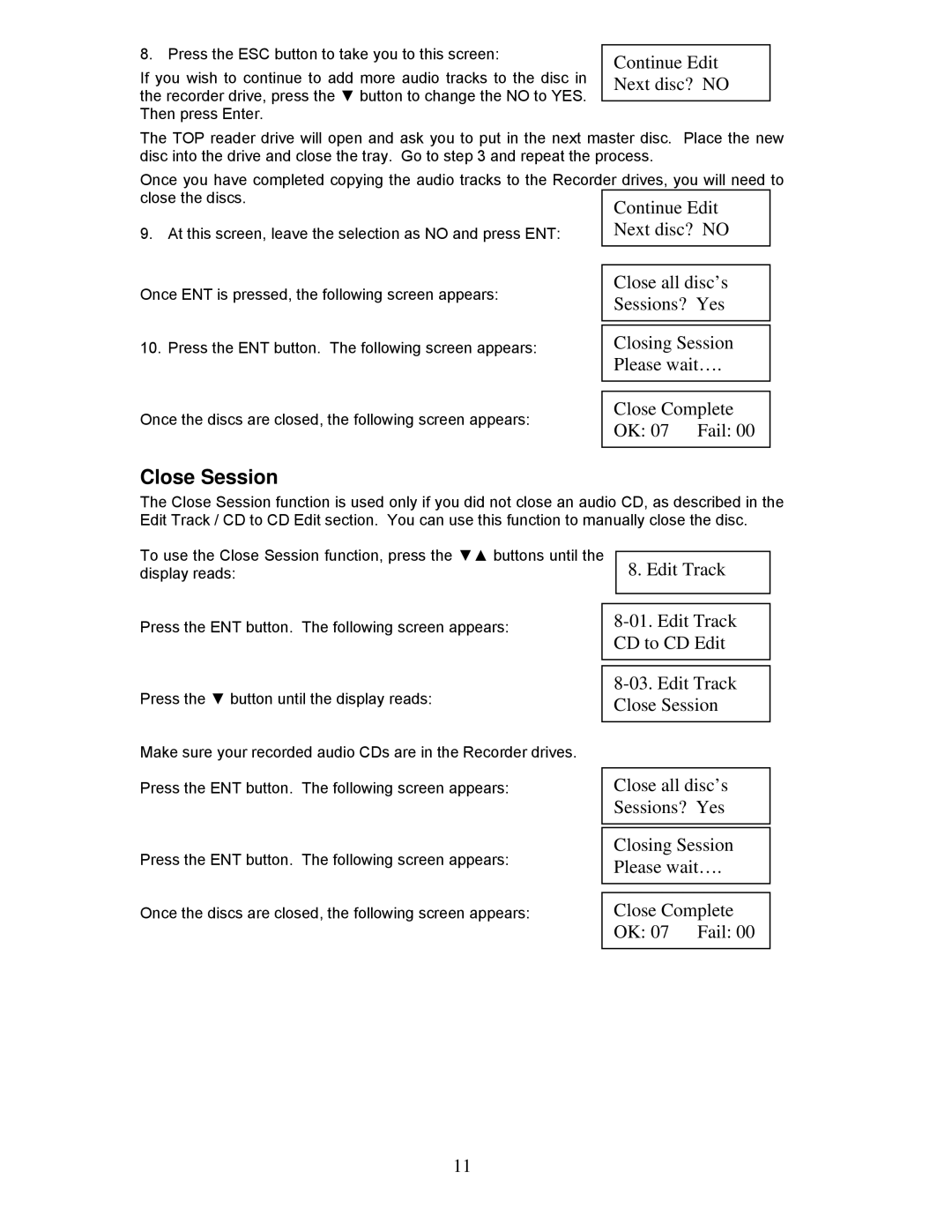8. Press the ESC button to take you to this screen:
If you wish to continue to add more audio tracks to the disc in the recorder drive, press the ▼ button to change the NO to YES. Then press Enter.
Continue Edit Next disc? NO
The TOP reader drive will open and ask you to put in the next master disc. Place the new disc into the drive and close the tray. Go to step 3 and repeat the process.
Once you have completed copying the audio tracks to the Recorder drives, you will need to close the discs.
9. At this screen, leave the selection as NO and press ENT:
Once ENT is pressed, the following screen appears:
10. Press the ENT button. The following screen appears:
Once the discs are closed, the following screen appears:
Close Session
The Close Session function is used only if you did not close an audio CD, as described in the Edit Track / CD to CD Edit section. You can use this function to manually close the disc.
To use the Close Session function, press the ▼▲ buttons until the display reads:
8. Edit Track
Press the ENT button. The following screen appears:
Press the ▼ button until the display reads:
Make sure your recorded audio CDs are in the Recorder drives.
Press the ENT button. The following screen appears:
Press the ENT button. The following screen appears:
Once the discs are closed, the following screen appears:
Close all disc’s Sessions? Yes
Closing Session Please wait….
Close Complete OK: 07 Fail: 00
11