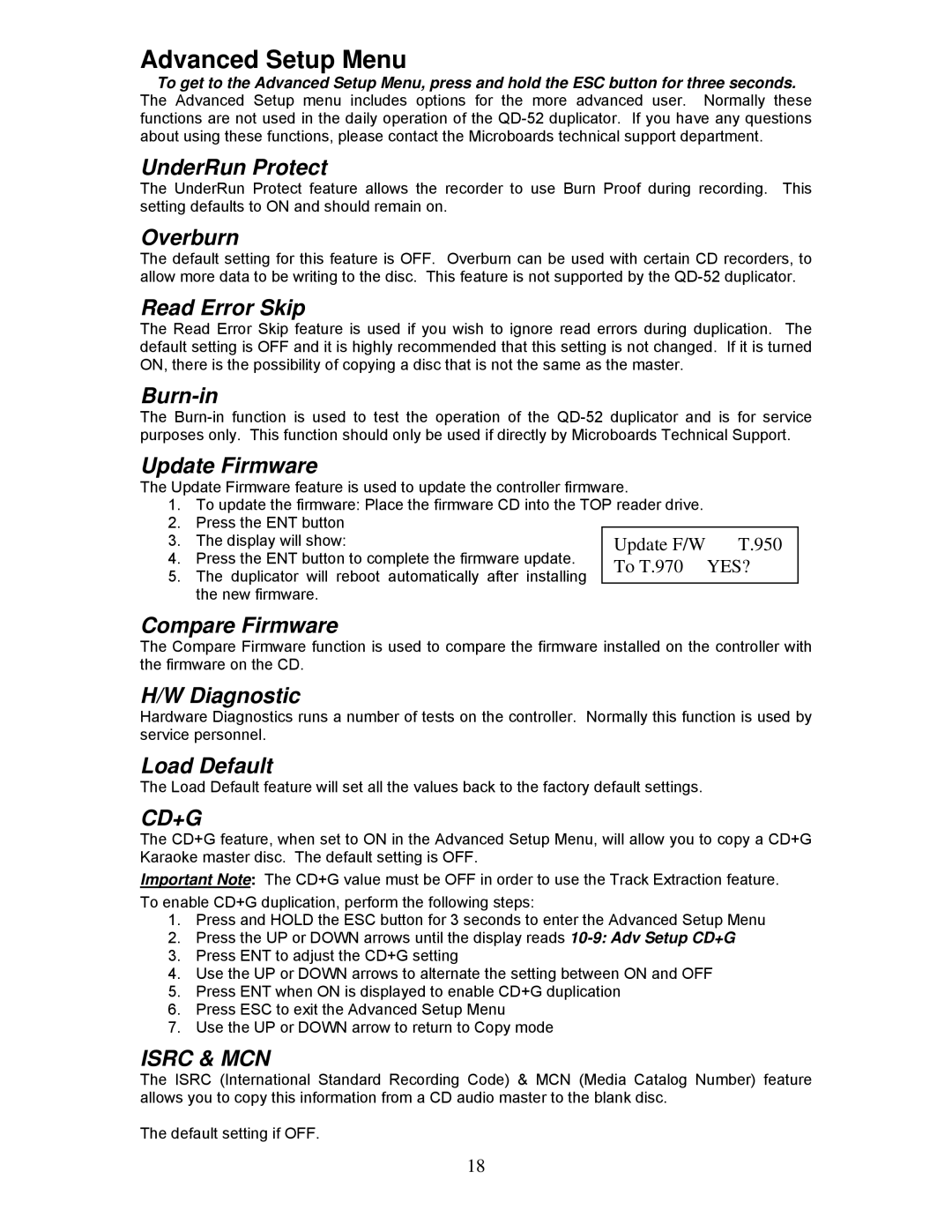Advanced Setup Menu
To get to the Advanced Setup Menu, press and hold the ESC button for three seconds. The Advanced Setup menu includes options for the more advanced user. Normally these functions are not used in the daily operation of the
UnderRun Protect
The UnderRun Protect feature allows the recorder to use Burn Proof during recording. This setting defaults to ON and should remain on.
Overburn
The default setting for this feature is OFF. Overburn can be used with certain CD recorders, to allow more data to be writing to the disc. This feature is not supported by the
Read Error Skip
The Read Error Skip feature is used if you wish to ignore read errors during duplication. The default setting is OFF and it is highly recommended that this setting is not changed. If it is turned ON, there is the possibility of copying a disc that is not the same as the master.
Burn-in
The
Update Firmware
The Update Firmware feature is used to update the controller firmware.
1.To update the firmware: Place the firmware CD into the TOP reader drive.
2.Press the ENT button
3. | The display will show: |
| Update F/W | T.950 | |
4. | Press the ENT button to complete the firmware update. | To T.970 | YES? | ||
5. | The duplicator will reboot automatically after | installing | |||
|
| ||||
the new firmware.
Compare Firmware
The Compare Firmware function is used to compare the firmware installed on the controller with the firmware on the CD.
H/W Diagnostic
Hardware Diagnostics runs a number of tests on the controller. Normally this function is used by service personnel.
Load Default
The Load Default feature will set all the values back to the factory default settings.
CD+G
The CD+G feature, when set to ON in the Advanced Setup Menu, will allow you to copy a CD+G Karaoke master disc. The default setting is OFF.
Important Note: The CD+G value must be OFF in order to use the Track Extraction feature. To enable CD+G duplication, perform the following steps:
1.Press and HOLD the ESC button for 3 seconds to enter the Advanced Setup Menu
2.Press the UP or DOWN arrows until the display reads
3.Press ENT to adjust the CD+G setting
4.Use the UP or DOWN arrows to alternate the setting between ON and OFF
5.Press ENT when ON is displayed to enable CD+G duplication
6.Press ESC to exit the Advanced Setup Menu
7.Use the UP or DOWN arrow to return to Copy mode
ISRC & MCN
The ISRC (International Standard Recording Code) & MCN (Media Catalog Number) feature allows you to copy this information from a CD audio master to the blank disc.
The default setting if OFF.
18