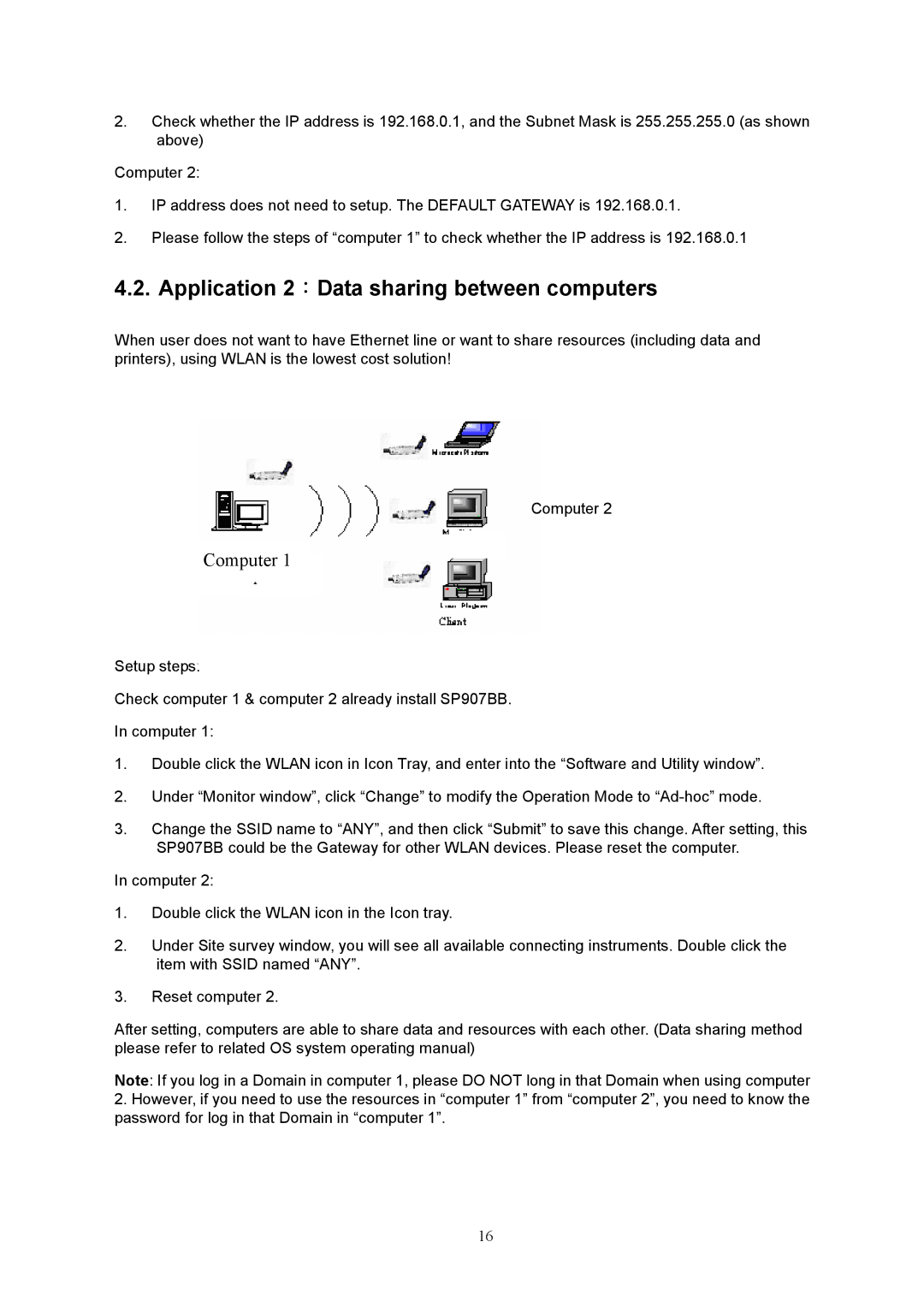2.Check whether the IP address is 192.168.0.1, and the Subnet Mask is 255.255.255.0 (as shown above)
Computer 2:
1.IP address does not need to setup. The DEFAULT GATEWAY is 192.168.0.1.
2.Please follow the steps of “computer 1” to check whether the IP address is 192.168.0.1
4.2. Application 2:Data sharing between computers
When user does not want to have Ethernet line or want to share resources (including data and printers), using WLAN is the lowest cost solution!
Computer 2
Computer 1
Computer 1
Setup steps:
Check computer 1 & computer 2 already install SP907BB.
In computer 1:
1.Double click the WLAN icon in Icon Tray, and enter into the “Software and Utility window”.
2.Under “Monitor window”, click “Change” to modify the Operation Mode to
3.Change the SSID name to “ANY”, and then click “Submit” to save this change. After setting, this SP907BB could be the Gateway for other WLAN devices. Please reset the computer.
In computer 2:
1.Double click the WLAN icon in the Icon tray.
2.Under Site survey window, you will see all available connecting instruments. Double click the item with SSID named “ANY”.
3.Reset computer 2.
After setting, computers are able to share data and resources with each other. (Data sharing method please refer to related OS system operating manual)
Note: If you log in a Domain in computer 1, please DO NOT long in that Domain when using computer
2.However, if you need to use the resources in “computer 1” from “computer 2”, you need to know the password for log in that Domain in “computer 1”.
16