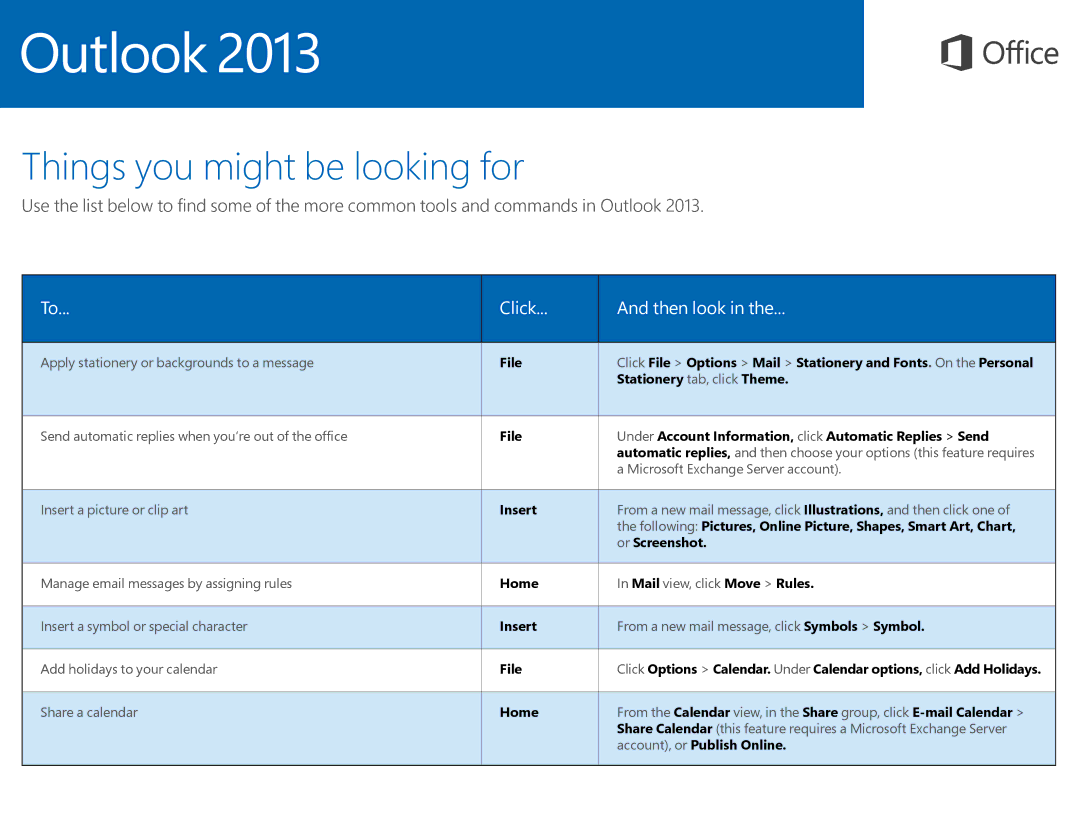Things you might be looking for
Use the list below to find some of the more common tools and commands in Outlook 2013.
To...
Click...
And then look in the...
Apply stationery or backgrounds to a message | File | Click File > Options > Mail > Stationery and Fonts. On the Personal |
|
| Stationery tab, click Theme. |
|
|
|
Send automatic replies when you’re out of the office | File | Under Account Information, click Automatic Replies > Send |
|
| automatic replies, and then choose your options (this feature requires |
|
| a Microsoft Exchange Server account). |
|
|
|
Insert a picture or clip art | Insert | From a new mail message, click Illustrations, and then click one of |
|
| the following: Pictures, Online Picture, Shapes, Smart Art, Chart, |
|
| or Screenshot. |
|
|
|
Manage email messages by assigning rules | Home | In Mail view, click Move > Rules. |
|
|
|
Insert a symbol or special character | Insert | From a new mail message, click Symbols > Symbol. |
|
|
|
Add holidays to your calendar | File | Click Options > Calendar. Under Calendar options, click Add Holidays. |
|
|
|
Share a calendar | Home | From the Calendar view, in the Share group, click |
|
| Share Calendar (this feature requires a Microsoft Exchange Server |
|
| account), or Publish Online. |
|
|
|