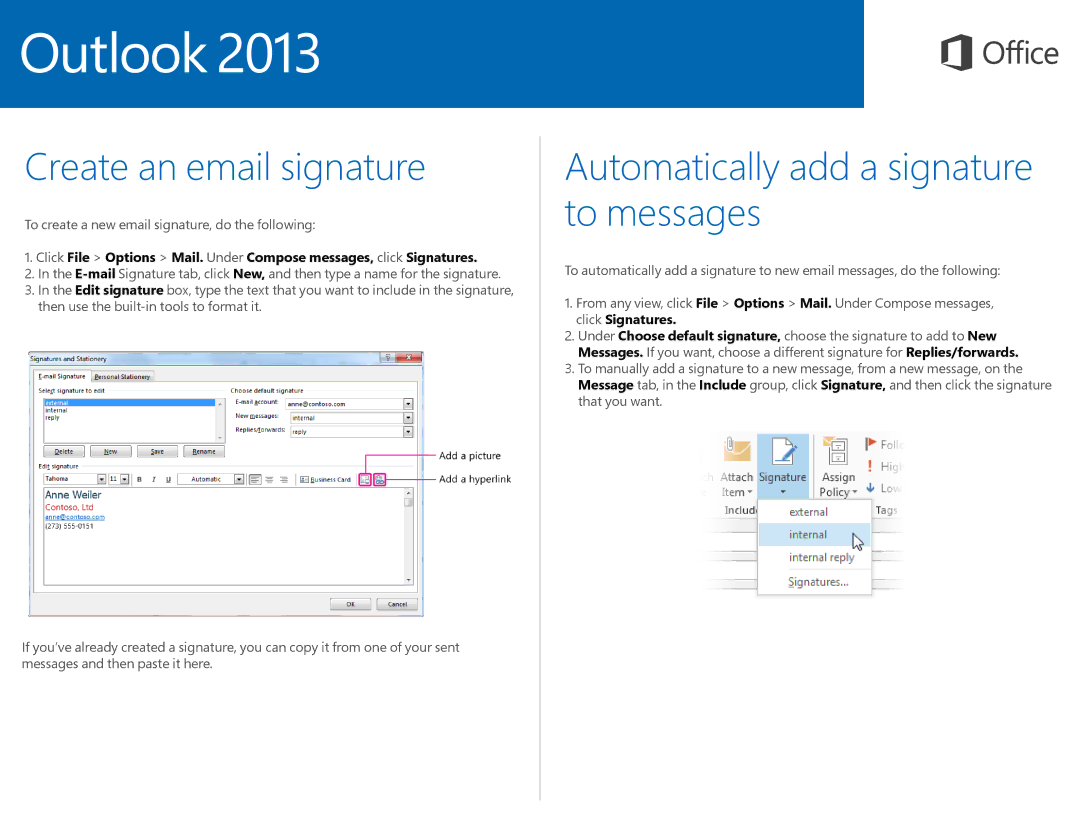Create an email signature
To create a new email signature, do the following:
1.Click File > Options > Mail. Under Compose messages, click Signatures.
2.In the
3.In the Edit signature box, type the text that you want to include in the signature, then use the
If you’ve already created a signature, you can copy it from one of your sent messages and then paste it here.
Automatically add a signature to messages
To automatically add a signature to new email messages, do the following:
1.From any view, click File > Options > Mail. Under Compose messages, click Signatures.
2.Under Choose default signature, choose the signature to add to New Messages. If you want, choose a different signature for Replies/forwards.
3.To manually add a signature to a new message, from a new message, on the Message tab, in the Include group, click Signature, and then click the signature that you want.