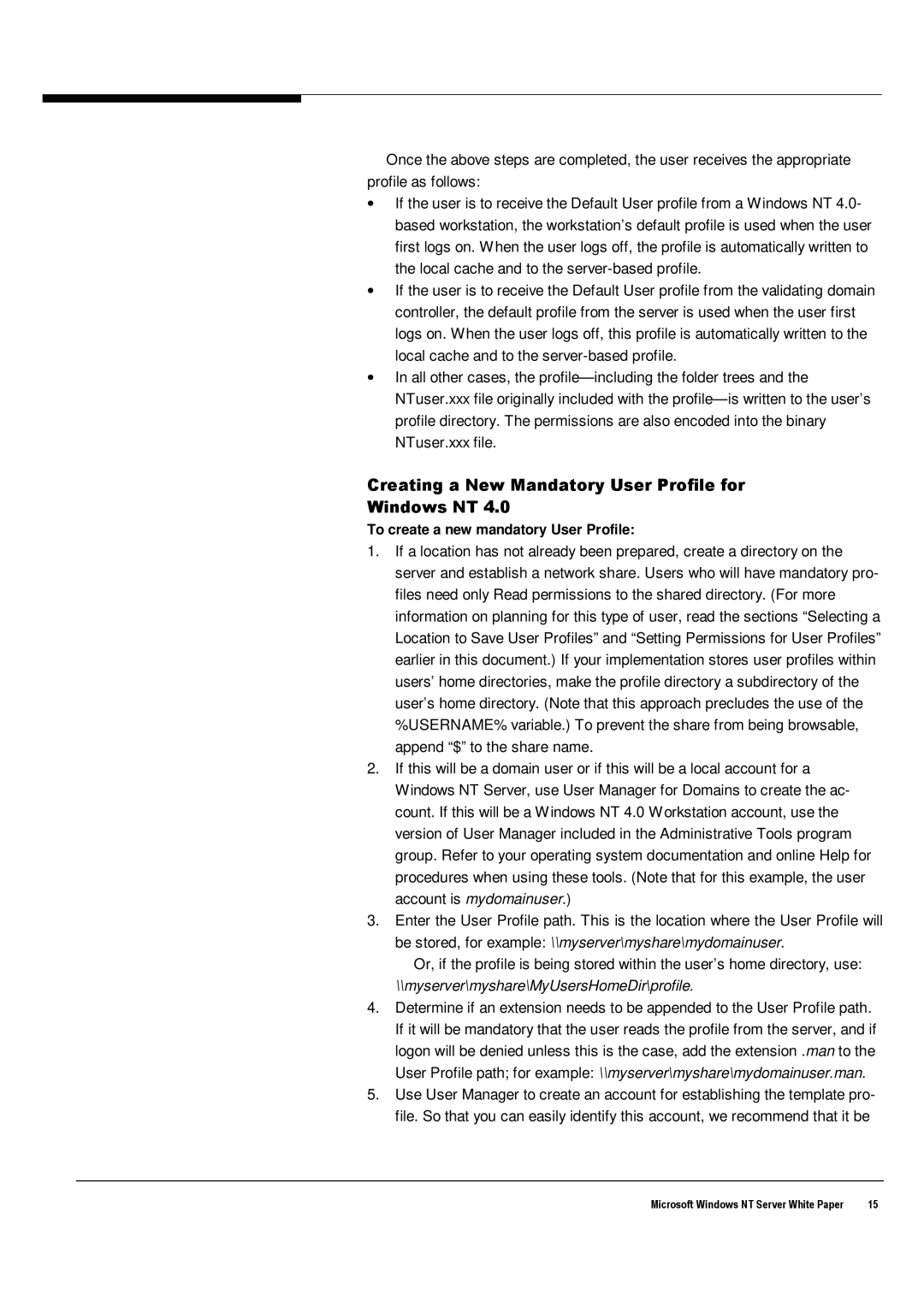Windows NT 4.0 specifications
Microsoft Windows NT 4.0, released on July 29, 1996, marked a significant milestone in the evolution of Microsoft's operating systems. As the successor to Windows NT 3.51, this version brought a range of enhancements and features that appealed to both enterprise users and consumers.One of the standout characteristics of Windows NT 4.0 was its introduction of the Windows 95 user interface, which significantly improved user experience and accessibility. This graphical interface made it easier for users to navigate the operating system, transitioning from the more complex interfaces of previous NT versions. The integration of familiar elements such as the Start menu and taskbar helped bridge the gap between professional and personal computing environments.
Windows NT 4.0 was built on a robust and secure architecture. It utilized the NT kernel, which provided improved multitasking and stability compared to its predecessors. This operating system was designed to handle multiple user sessions simultaneously, making it suitable for servers as well as workstations. The inherent stability of NT 4.0 made it a favorite in enterprise environments, particularly for critical applications and systems.
Another defining feature of NT 4.0 was its support for a wide range of hardware, making it versatile across various machine configurations. It included compatibility with numerous devices and peripherals, which facilitated its adoption in diverse settings.
In addition to user interface enhancements and hardware compatibility, Windows NT 4.0 introduced powerful networking capabilities. The operating system supported TCP/IP natively, alongside NetBEUI and IPX/SPX protocols. This meant that it could seamlessly integrate into existing network environments, providing essential services for file and printer sharing, domain management, and remote access through features like Remote Access Service (RAS).
Security was another key focus area for Windows NT 4.0. Built around security principles, it employed a discretionary access control system, allowing administrators to define user permissions and manage access to resources effectively. This was particularly appealing to businesses that needed to enforce strict security policies.
Windows NT 4.0 also included improved support for backup and recovery, through the inclusion of the NT Backup utility. The operating system allowed for the creation of scheduled backups and simplified data recovery processes, enhancing data integrity and reliability.
As NT 4.0 entered its later years, it laid the groundwork for future Windows operating systems, influencing the design of later versions, particularly Windows 2000. It combined user-friendly features with enterprise-level robustness, ultimately shaping expectations for modern operating systems across various industries.