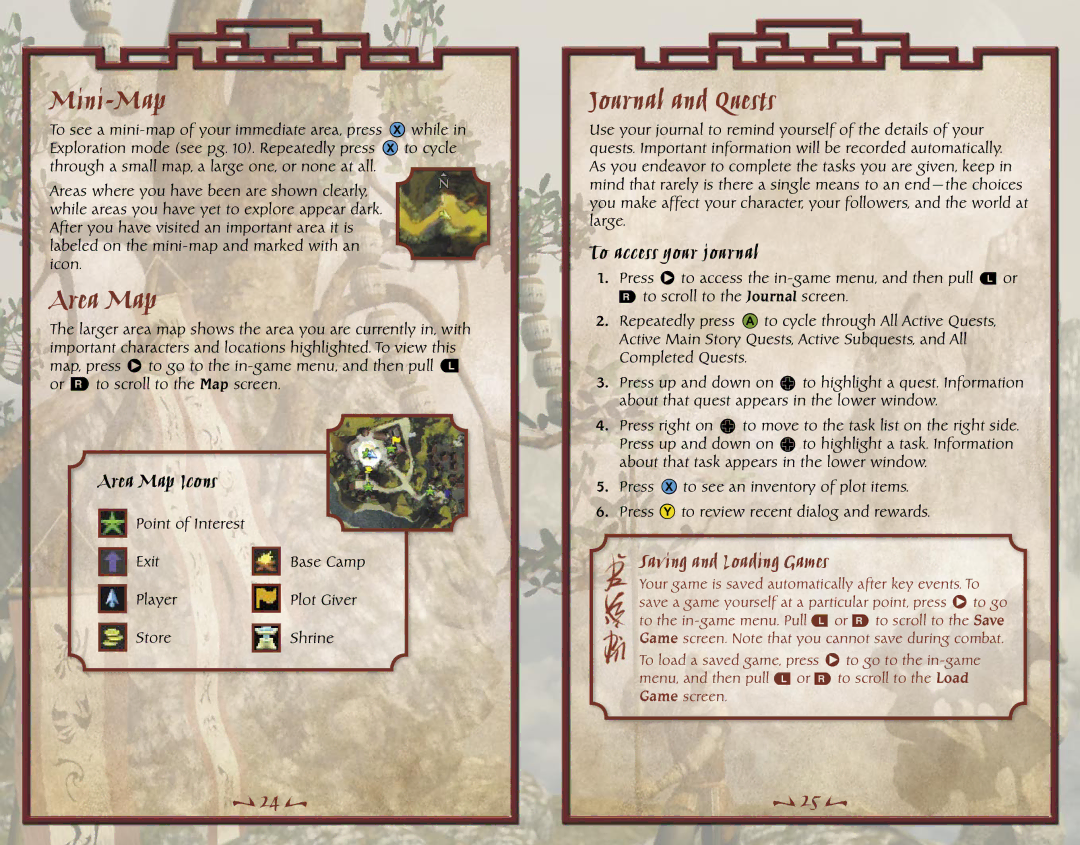Mini-Map
To see a
Areas where you have been are shown clearly, while areas you have yet to explore appear dark. After you have visited an important area it is labeled on the
Area Map
The larger area map shows the area you are currently in, with important characters and locations highlighted. To view this map, press > to go to the
Journal and Quests
Use your journal to remind yourself of the details of your quests. Important information will be recorded automatically. As you endeavor to complete the tasks you are given, keep in mind that rarely is there a single means to an
To access your journal
1. | Press > to access the |
| r to scroll to the Journal screen. |
2. | Repeatedly press A to cycle through All Active Quests, |
| Active Main Story Quests, Active Subquests, and All |
| Completed Quests. |
3. | Press up and down on ? to highlight a quest. Information |
| about that quest appears in the lower window. |
4. | Press right on ? to move to the task list on the right side. |
| Press up and down on ? to highlight a task. Information |
| about that task appears in the lower window. |
Area Map Icons
Point of Interest
Exit
Player
Store
Base Camp
Plot Giver
Shrine
5. | Press | X to see an inventory of plot items. |
6. | Press | Y to review recent dialog and rewards. |
Saving and Loading Games
Your game is saved automatically after key events. To save a game yourself at a particular point, press > to go to the
To load a saved game, press > to go to the
L
24
L
L
25
L