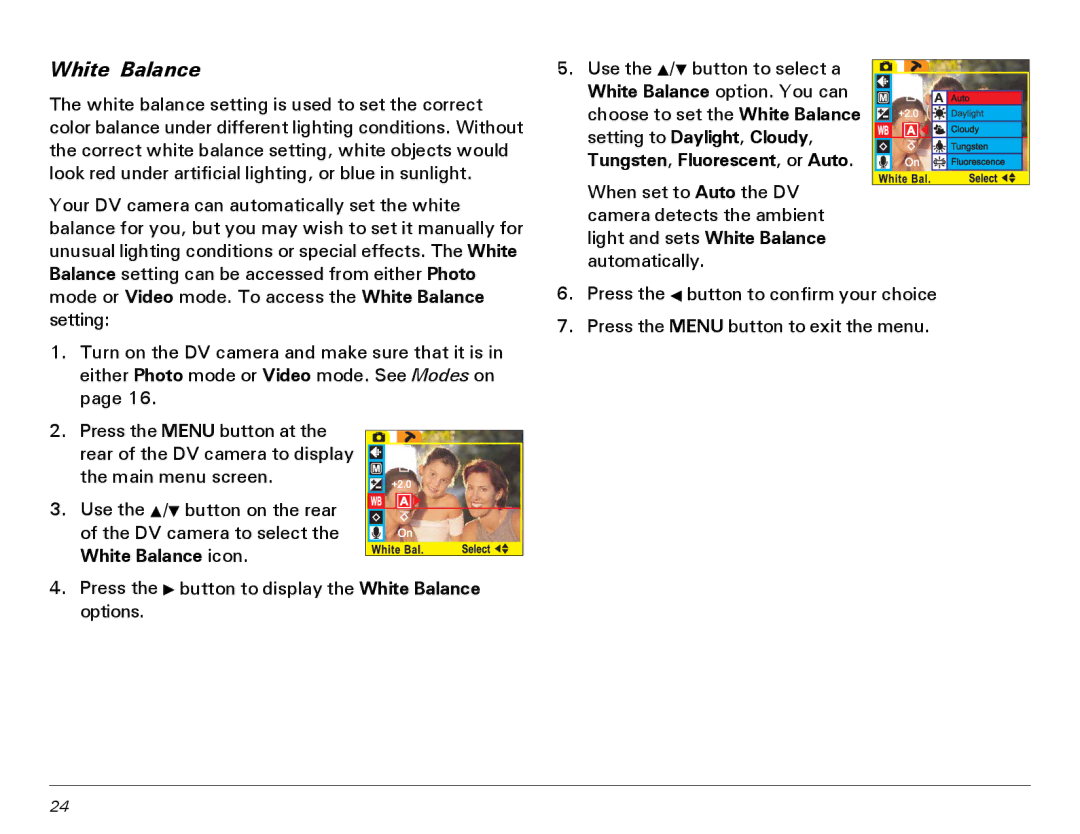MV300 specifications
The Microtek MV300 is a versatile and innovative flatbed scanner that caters to the evolving needs of both professionals and home users. This scanner is designed to provide high-quality imaging and enhanced productivity, making it an excellent choice for individuals and organizations that require precision and reliability in document handling.One of the standout features of the Microtek MV300 is its impressive optical resolution of up to 4800 DPI, which ensures that scans maintain maximum detail and clarity. This high resolution is particularly beneficial for those who need to digitize photographs, artwork, or intricate documents, allowing users to capture every nuance and subtleties in their images. The scanner also supports multiple color depths, ensuring that users can achieve vibrant and accurate colors in their scanned materials.
In addition to its exceptional resolution, the MV300 employs advanced CCD (Charge-Coupled Device) technology, which enhances its performance by providing accurate color rendition and improved image quality. This technology minimizes distortion, ensuring that the digital copies closely resemble the original documents or images. Users can expect their scans to be true to life, making the MV300 an ideal choice for graphic designers, photographers, and archivists.
The scanner’s user-friendly interface adds to its appeal. It features easy-to-navigate buttons and software that streamline the scanning process. Users can quickly switch between various functions such as scanning, copying, or email options, making it an efficient tool for multitasking in a busy work environment. Furthermore, the MV300 is compatible with both Windows and Mac operating systems, allowing a broad range of users to benefit from its capabilities.
The Microtek MV300 also supports a variety of media formats, enabling it to scan documents of different sizes, from standard letter-sized paper to larger formats, thereby increasing its versatility. Its built-in automatic document feeder (ADF) permits users to scan multiple pages in one go, considerably speeding up workflow processes.
For those concerned about environmental impact, the MV300 is designed with energy efficiency in mind, complying with eco-friendly standards. This not only helps in reducing power consumption but also demonstrates Microtek's commitment to sustainable practices.
Overall, the Microtek MV300 stands out as a powerful flatbed scanner, equipped with features that provide unmatched quality and efficiency. Its combination of high resolution, advanced technology, user-friendly capabilities, and eco-conscious design makes it a worthy investment for anyone in need of reliable scanning solutions.