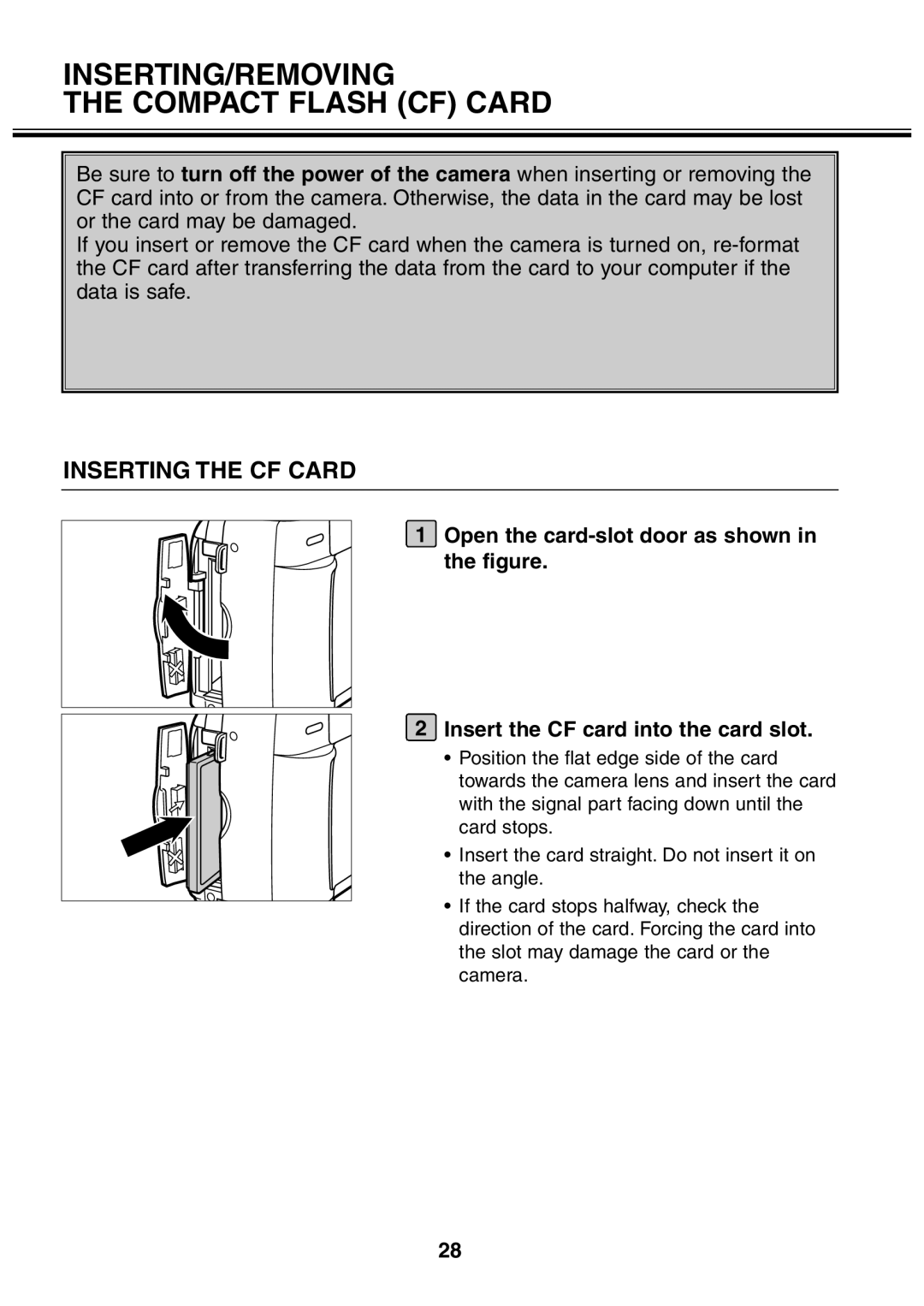2330 specifications
The Minolta 2330 is a versatile monochrome multifunction printer designed to meet the needs of small to medium-sized businesses. Known for its reliability and robustness, the Minolta 2330 combines a range of features including printing, copying, and scanning functions all in one compact device.One of the standout characteristics of the Minolta 2330 is its impressive printing speed, which can reach up to 30 pages per minute. This fast output makes it an ideal choice for work environments that demand high productivity. The printer is equipped with a high-capacity toner cartridge, allowing for a significant volume of printed material before needing a replacement. This not only minimizes downtime but also lowers the overall operational costs for the user.
In terms of technology, the Minolta 2330 boasts advanced digital printing capabilities that ensure high-quality output with sharp text and detailed graphics. The device supports a maximum print resolution of 1200 x 1200 dpi, resulting in crisp and clear documents that enhance professional presentation.
Another notable feature is its intuitive control panel, which simplifies user interaction with the device. The easy-to-navigate interface allows users to quickly select functions, adjust settings, and monitor printer status with minimal effort. Additionally, the Minolta 2330 supports various paper sizes and types, from standard letter and legal papers to envelopes and labels, providing flexibility for different printing tasks.
The Minolta 2330 also includes robust scanning capabilities, allowing users to digitize documents quickly and efficiently. It features a straightforward scanning process that can convert paper documents into high-quality digital files. This feature is especially useful for businesses looking to streamline their document management processes.
Networking options are also an essential aspect of the Minolta 2330. It offers connectivity through USB and Ethernet, facilitating easy integration into existing office setups. This networking capability enables multiple users to access the printer simultaneously, promoting collaborative work environments.
In conclusion, the Minolta 2330 is a reliable solution for businesses seeking a multifunction printer with high-speed performance, excellent print quality, and versatile features. Its combination of technologies and user-friendly characteristics makes it an excellent investment for enhancing office productivity. Whether for printing reports, scanning documents, or making copies, the Minolta 2330 delivers consistent results tailored to meet diverse business needs.