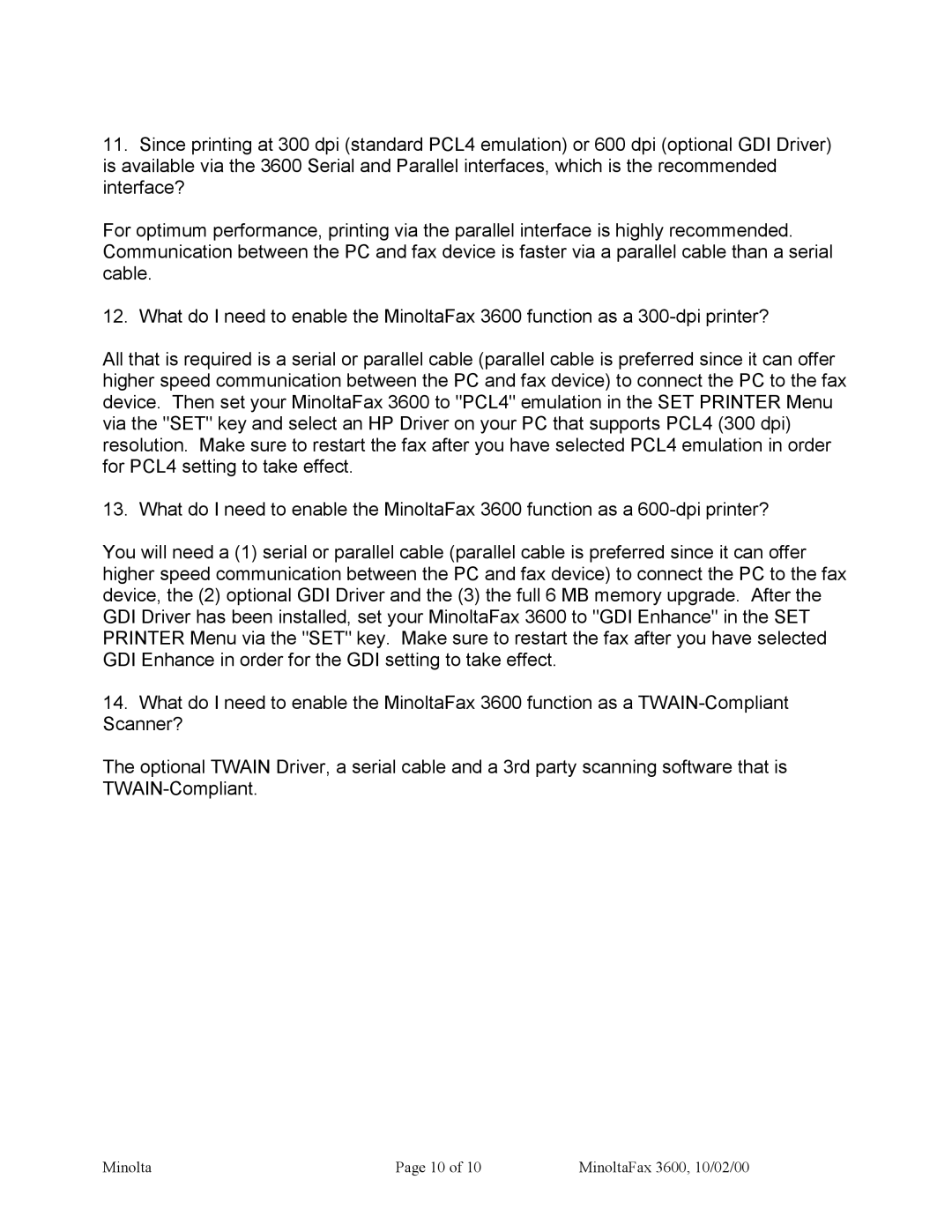11.Since printing at 300 dpi (standard PCL4 emulation) or 600 dpi (optional GDI Driver) is available via the 3600 Serial and Parallel interfaces, which is the recommended interface?
For optimum performance, printing via the parallel interface is highly recommended. Communication between the PC and fax device is faster via a parallel cable than a serial cable.
12. What do I need to enable the MinoltaFax 3600 function as a
All that is required is a serial or parallel cable (parallel cable is preferred since it can offer higher speed communication between the PC and fax device) to connect the PC to the fax device. Then set your MinoltaFax 3600 to "PCL4" emulation in the SET PRINTER Menu via the "SET" key and select an HP Driver on your PC that supports PCL4 (300 dpi) resolution. Make sure to restart the fax after you have selected PCL4 emulation in order for PCL4 setting to take effect.
13. What do I need to enable the MinoltaFax 3600 function as a
You will need a (1) serial or parallel cable (parallel cable is preferred since it can offer higher speed communication between the PC and fax device) to connect the PC to the fax device, the (2) optional GDI Driver and the (3) the full 6 MB memory upgrade. After the GDI Driver has been installed, set your MinoltaFax 3600 to "GDI Enhance" in the SET PRINTER Menu via the "SET" key. Make sure to restart the fax after you have selected GDI Enhance in order for the GDI setting to take effect.
14.What do I need to enable the MinoltaFax 3600 function as a
The optional TWAIN Driver, a serial cable and a 3rd party scanning software that is
Minolta | Page 10 of 10 | MinoltaFax 3600, 10/02/00 |