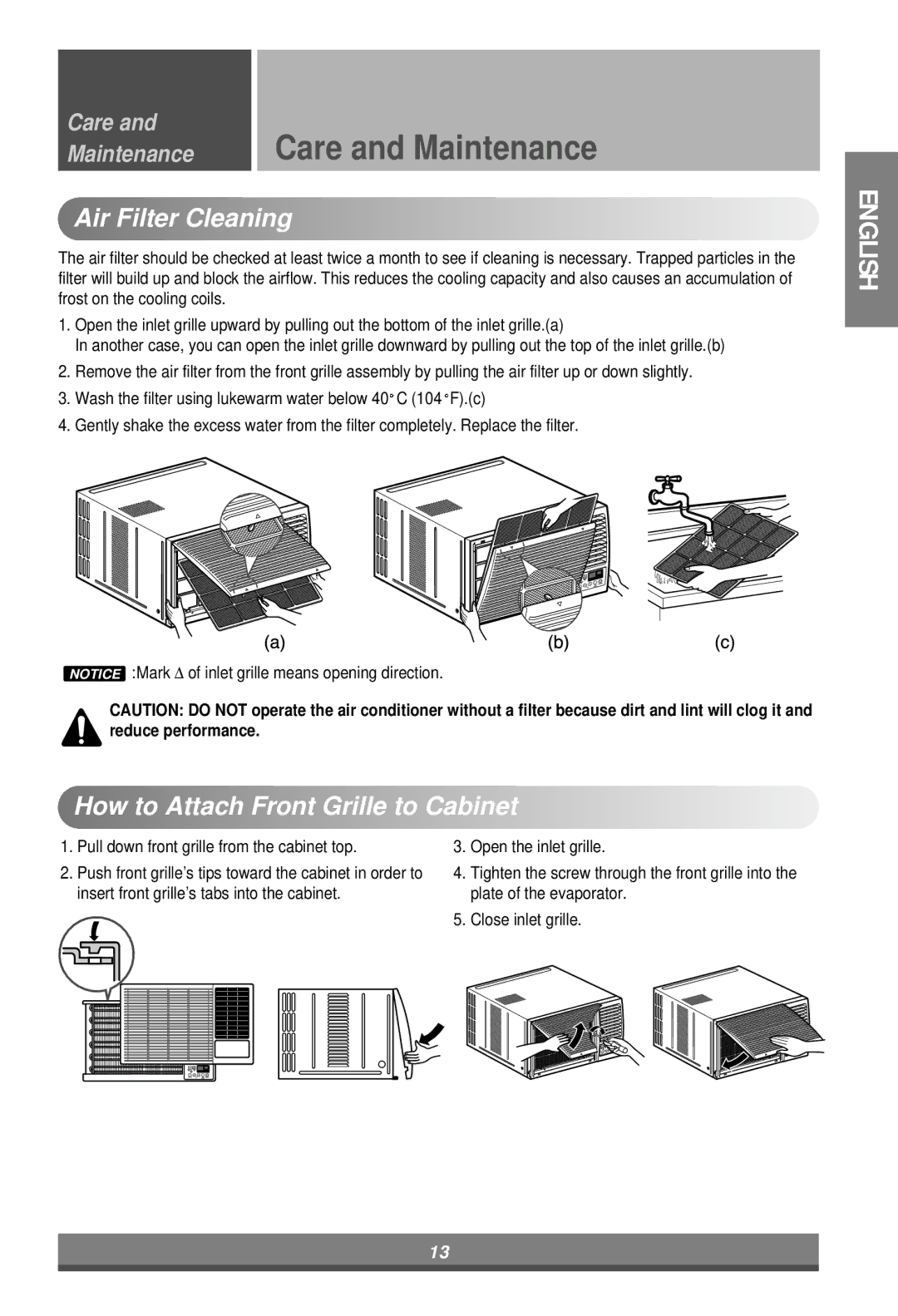W121CA TSC2 specifications
The Minolta W121CA TSC2 is a standout model in the realm of digital copiers and multifunction printers, demonstrating a seamless integration of advanced technology and user-friendly features. Designed for small to medium-sized businesses, this device offers an ideal solution for all printing, scanning, and copying needs, ensuring efficiency and productivity.One of the chief features of the W121CA TSC2 is its high-quality printing capability. With a resolution of up to 1200 x 1200 dpi, it ensures crisp and vibrant prints that bring documents to life. This level of clarity is crucial for businesses that require professional-looking materials, including marketing collateral, presentations, and reports.
In terms of speed, the W121CA TSC2 does not disappoint. It boasts a rapid printing speed of up to 30 pages per minute, allowing users to quickly produce large volumes of documents without sacrificing quality. Coupled with a large paper capacity, the printer minimizes downtime, enabling smoother workflows in a busy office environment.
Another notable technology utilized in the W121CA TSC2 is its advanced scanning features. The device supports both color and black-and-white scanning with an option for duplex scanning, which allows users to scan double-sided documents in one pass – enhancing efficiency and minimizing paper usage. It can scan at impressive speeds, making it an ideal choice for offices that handle a significant amount of paperwork daily.
User convenience is a top priority in the W121CA TSC2. The device is equipped with a user-friendly touchscreen interface that simplifies navigation through various functions, including copying, printing, and scanning. The setup process is streamlined, allowing even those with minimal technical expertise to operate it efficiently.
Connectivity options on the W121CA TSC2 are robust, featuring USB, Ethernet, and wireless capabilities. This ensures seamless integration into existing office networks and easy access for multiple users, enhancing collaborative efforts within teams. Additionally, it supports mobile printing solutions, offering flexibility and convenience for users on the go.
Energy efficiency is another important characteristic of the Minolta W121CA TSC2. It complies with energy-saving standards, reducing its environmental impact and generating cost savings on energy consumption. The device is designed with a sleep mode feature that automatically powers down when not in use, further conserving energy.
In summary, the Minolta W121CA TSC2 is a high-performance multifunction printer that combines speed, quality, and convenience. Its features make it a valuable asset for businesses looking to enhance their document management processes while maintaining a commitment to sustainability. Whether printing, scanning, or copying, the W121CA TSC2 rises to meet the diverse needs of modern workplaces.