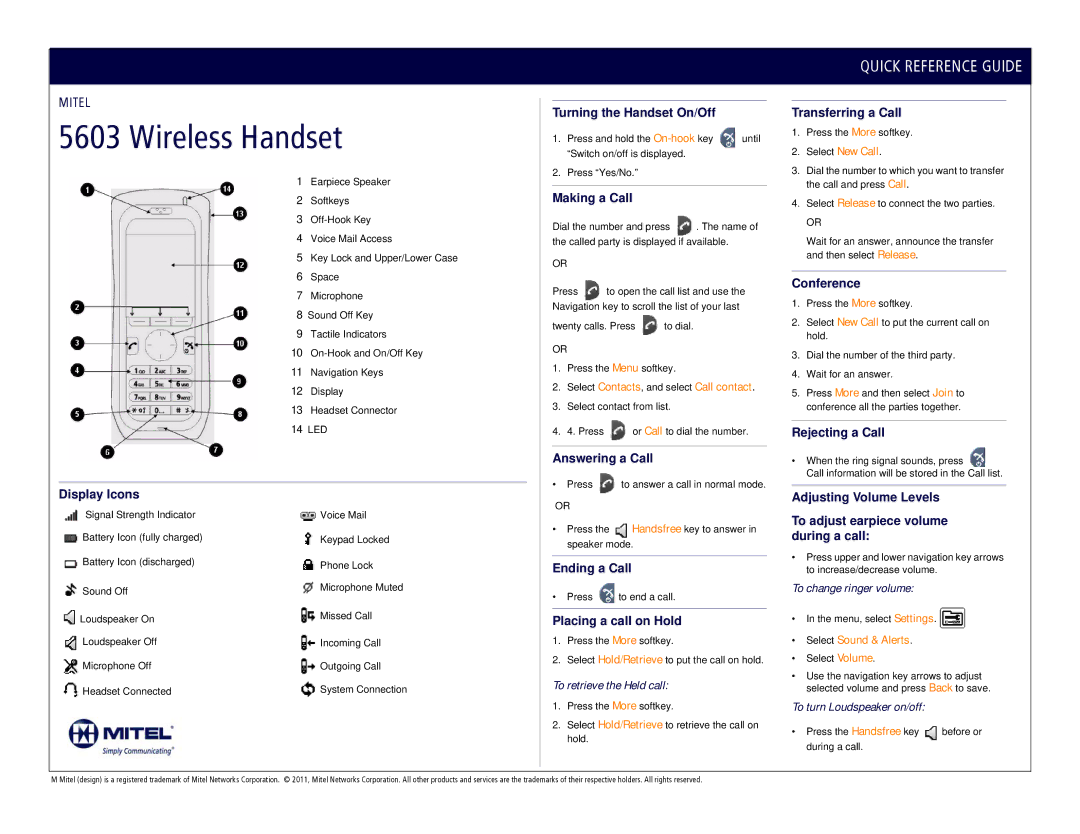5603 specifications
The Mitel 5603 is a versatile and feature-rich desk phone designed for professional environments where effective communication is paramount. With its modern design and robust functionalities, the phone caters to the needs of businesses of all sizes, making it a popular choice for organizations looking to enhance communication efficiency.One of the standout features of the Mitel 5603 is its high-definition audio quality. Utilizing wideband audio technology, the phone delivers crystal-clear sound that significantly improves the clarity of conversations. This feature is essential in busy office environments, where background noise can often interfere with communication. The wideband capabilities ensure that every word is heard, making it easier for employees to collaborate and engage with clients.
The Mitel 5603 also boasts a user-friendly interface, equipped with a large, backlit display that presents information clearly, even in low-light conditions. This makes it easy for users to navigate menus and access various features swiftly. The phone supports multiple programmable keys, allowing users to customize their experience by assigning frequently used functions or contacts for quick access. The intuitive layout and customizable settings aid in boosting productivity among staff.
Supporting both VoIP and traditional telephony, the Mitel 5603 offers flexibility in terms of deployment and integration with existing communication systems. Its compatibility with various Mitel solutions ensures seamless integration with unified communications, enhancing collaboration tools that many businesses rely on today.
Additionally, the phone is equipped with multiple connectivity options, including Ethernet ports that enable simple network integration. The Mitel 5603 supports Power over Ethernet (PoE), which allows the device to receive power and data through a single cable, simplifying installation and reducing clutter.
The Mitel 5603 is optimized for mobility as well. With built-in Bluetooth technology, users can connect their smartphones for hands-free calling or sync their contacts effortlessly. This feature is particularly beneficial for employees who frequently transition between their desk phones and mobile devices.
In summary, the Mitel 5603 is an advanced desk phone that merges quality audio performance with modern features. Its wideband audio, intuitive interface, customizable keys, flexibility for various telephony systems, and Bluetooth connectivity make it an excellent choice for businesses seeking a reliable communication solution to enhance productivity and collaboration among teams.