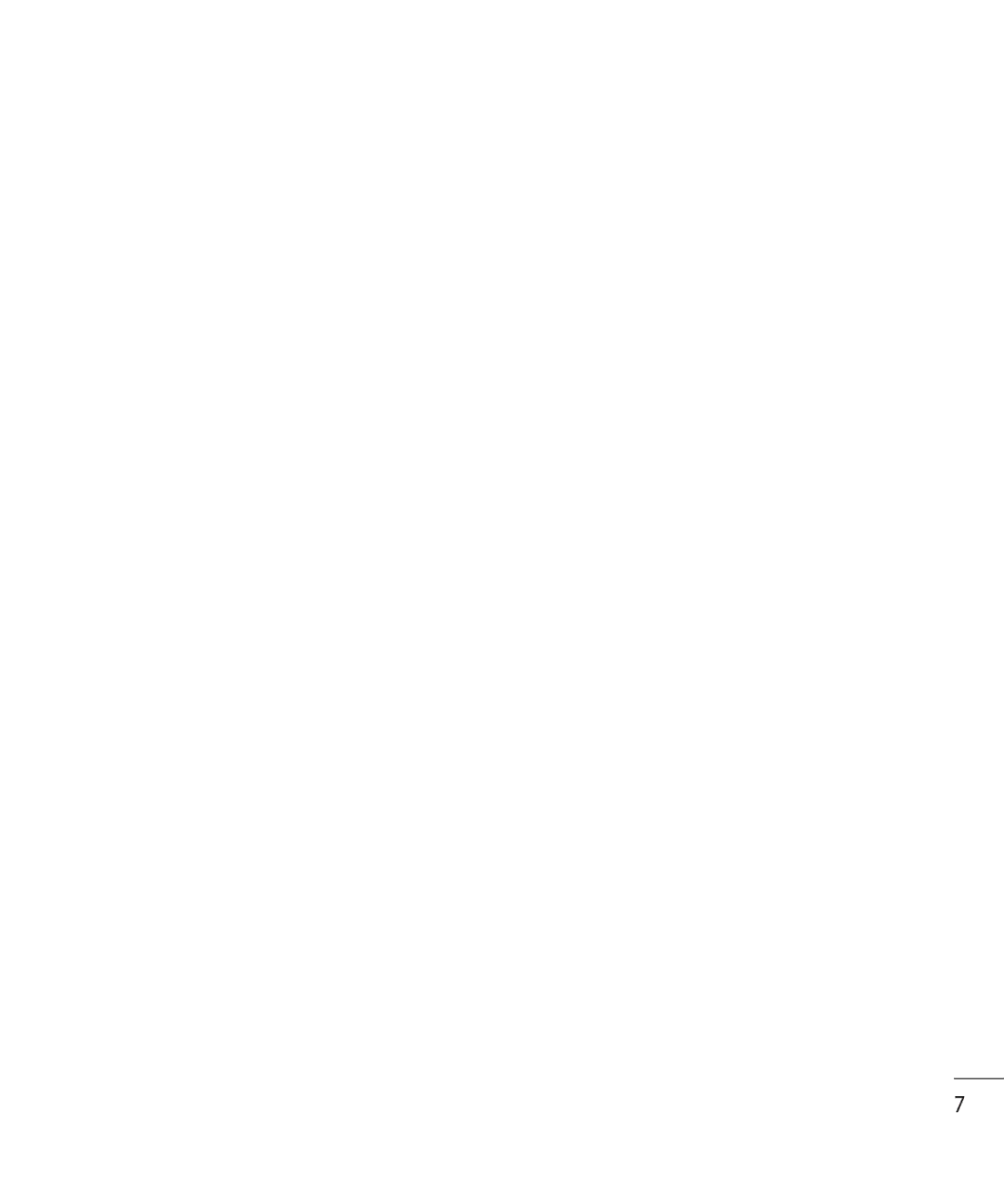KF750 User Guide
Disposal of your old appliance
Set up
LG KF750 User Guide
Contents
Page
Contents
Page
Getting to know your phone
External camera lens Side keys
Charger, Cable, Handsfree connector
Battery cover Battery release latch
Set up
Install the Usim card
Installing the Usim and battery
Remove the battery cover
Fingernail when removing the battery
Charging your phone
Install the battery
Select the format and then confirm your choice
Installing a memory card
Memory card
Formatting the memory card
Transferring your contacts
My folders Documents Templates Others Emoticons
Settings Set up LG KF750 User Guide
Menu map
Toy Vodafone live Download Games Enter URL
Song recognition
Connectivity Java settings
Touchscreen tips
Your standby screen
Your standby screen
Icon Description
Status bar
Entering to the Top menu
Making a voice/video call from Contacts
Calls
Making a voice call
Making a video call
Answering and rejecting a call
Making international calls
Speed dialling
Making a second call
Select Diverts and choose Voice calls and/or Video calls
Using call divert
Turning off Dtmf
Viewing your call logs
Changing the common call setting
Using call barring
Changing your video call setting
From the standby screen
Contacts
Searching for a contact
Adding a new contact
Press and select Contacts Select Groups and touch
Contact options
Creating a group
Press to open the list of options. From here you can
Creating the business card
Using service dial numbers
Changing your contact settings
Viewing your own number
Basics
Entering text
Messaging
Messaging
Sending a message
Mailbox type Enter the mailbox type, POP3 or IMAP4
Setting up your email
Abc manual
Select Email then Email accounts
Changing your email settings
Sending an email using your new account
Retrieving your email
Mark/Unmark Mark your messages for multiple deletion
Message folders
Managing your messages
Select Messaging then Inbox
Select Messaging then choose Templates
Using templates
Using emoticons
Changing your text message settings
Changing your other settings
Changing your multimedia message settings
Creation mode Choose your message mode
After you’ve taken your photo
TIP! Move the camera mode
Camera
Taking a quick photo
Choosing a shot type
Using the flash
Adjusting the brightness
Select Brightness in Settings
Using a frame shot mode
Using burst shot mode
Taking a panoramic shot
Incandescent, Sunny, Fluorescent or Cloudy
Using the advanced settings
Shot mode See
Portrait, Landscape, Night, Beach, Sports, and Party
Select Size
Changing the image size
Choosing a colour tone
Setting a photo as wallpaper or Picture ID
Viewing your saved photos
After you’ve shot your video
Sending and receiving your files using Bluetooth
Video camera
Shooting a quick video
External memory
Duration Select one of the three shutter sounds
Choose the colour tone you’d like to use and select Save
Choosing an effect tone
Changing the video image size
Select Effect menu across bottom of bar
Select the video a second time to open it fully Get creative
Watching your saved videos
Viewing your photos and videos
Adjusting the volume when viewing a video
Your photos and videos
Editing album options menu
Capturing an image from a video
Sending a photo or video from the album
Select the left side of the screen to open the options menu
Slideshow will begin
Setting a photo as wallpaper
Editing your photos
Select Slide show
Morphing a photo
Adding an effect to a photo
Spotlighting a photo
Trimming the length of your video
Editing your videos
Merging two videos together
Merging a photo with a video
Repeat these steps to merge more photos
Select Start and mark when you’d like the photo to appear
Adding text to a video
Overlaying a photo
Get
Adding a voice recording
Adding a soundtrack to your video
Changing the speed of your video
Adding a dimming effect
Sort by Grid List view and Memory
Multimedia
Pictures
Pictures option menus
Deleting an image
Using an image
Sending a photo
Organising your images
Marking and unmarking images
Select Entertainment menu Select Contents editor
Moving or copying an image
Editing an image
Watching a video
Using a sound
Sounds
Videos
Games and Applications
Using the video options menu
Using a video clip as a ringtone
Sending a video clip
Playing a game
Options in setting up each game
Using the games options menu
Enjoying M-Toy menu
Documents Transferring a file to your phone
Flash contents
Using options viewing the SWF/SVG file
Viewing an SWF/SVG file
Creating a movie
Viewing a file
Others
Movie maker
Select My music, then All tracks
Using options while playing music
Playing a song
File should appear in Music All tracks
Editing a playlist
Using the radio
Creating a playlist
Deleting a playlist
Listening to the radio
Resetting channels
Searching for stations
Editing the channels
Adding an event to your calendar
Organiser & Tools
Adding an item to your to do list
Adding a memo
Setting your alarm
Once you have set your alarm, select Done
Sharing a to do item
Adding a city to your world time
Using your calculator
Using voice recorder
Converting a unit
Recording a sound or voice
Using your stopwatch
Sending the voice recording
PC Sync
Installing LG PC Suite on your computer
Connecting your phone and PC
Click on the Backup icon, and select Backup or Restore
Synchronising your messages
Synchronising your contacts
Synchronising your music
Select Mass storage and touch OK
Using your phone as a mass storage device
Saving a
Accessing the web
Adding and accessing your bookmarks
Vodafone live
Viewing your browser history
Accessing a saved
Using RSS reader
Adding the Feed
You can select Update or Update all menu in option
Changing the web browser settings
Updating the RSS reader
Web
Using Bluetooth
Using your phone as a modem
Using the USB cable
Select Display settings and then choose from
Settings
Changing your phone settings
Changing your screen settings
Information
Select Phone settings then choose from the list below
Select Phone settings and select Connectivity
Settings
Packet data conn.- Set the packet data connection
Using memory manager
Sending and receiving your files using Bluetooth
Using flight mode
Using a Bluetooth headset
Pairing with another Bluetooth device
Select Paired Devices then New
Settings
User Guide
Accessories
Battery Stereo headset
Charger
Product name KF750 System GSM 900 / DCS PCS 1900 / W-CDMA
Network service
Ambient Temperatures
General
Message Possible Causes Possible Corrective Measures
Troubleshooting
Replace battery
Contact problem
To the phone. Check the battery
Battery defective
KF750
Guidelines for safe and efficient use
Product care and maintenance
Exposure to radio frequency energy
Do not expose the phone to liquid or moisture
Efficient phone operation
Electronics devices
Aircraft
Road safety
Avoid damage to your hearing
Blasting area
Children
Battery information and care
Emergency calls
Limited Warranty Statement
Conditions