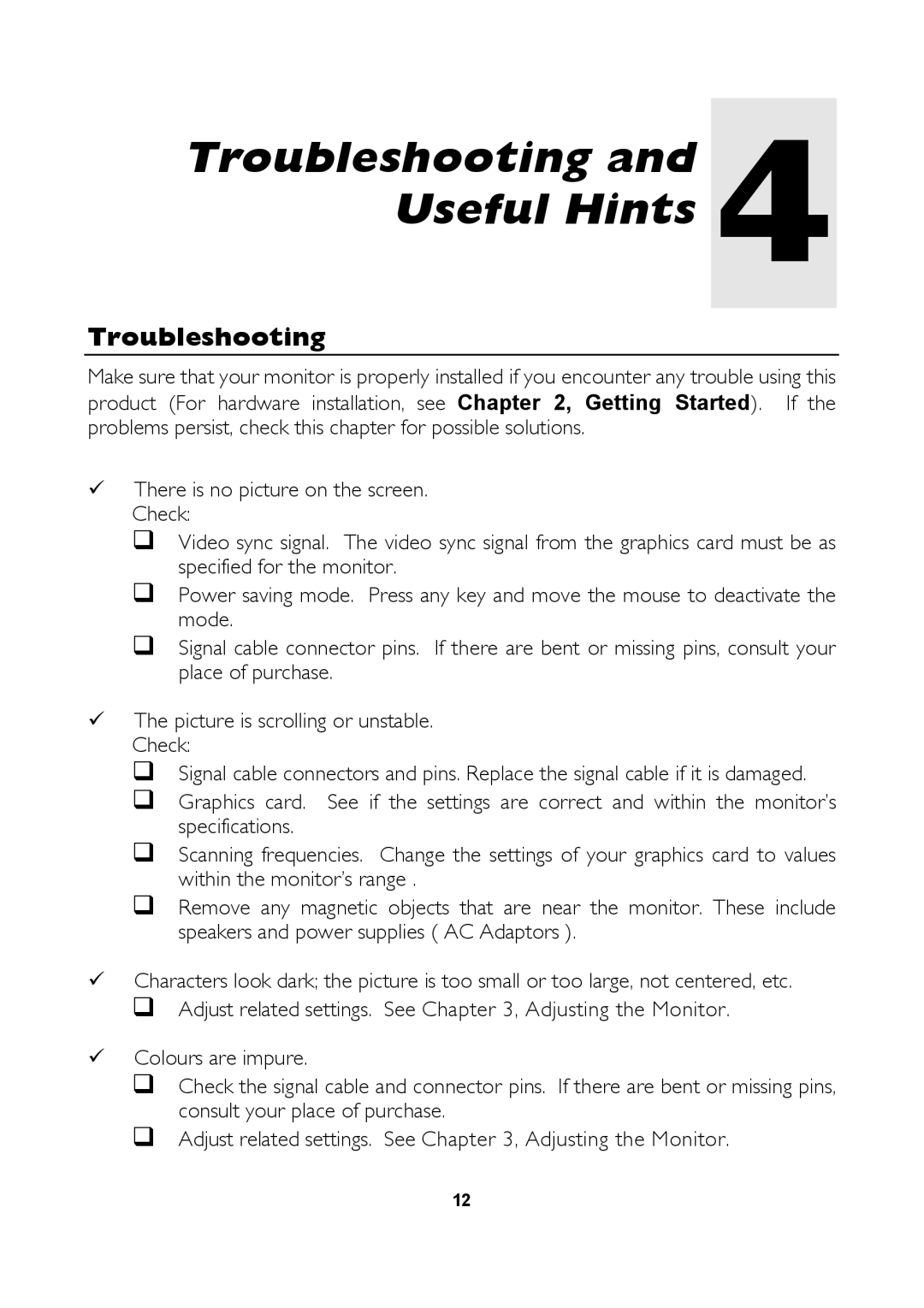1786FD specifications
The Mitsubishi Electronics 1786FD is a state-of-the-art industrial control device designed for enhanced automation and process control applications. It represents a significant advancement in Mitsubishi's long line of reliable automation solutions, offering a range of features that cater to various industrial needs. The 1786FD model is engineered for precision, providing users with increased efficiency, flexibility, and performance in demanding environments.One of the standout features of the 1786FD is its compact design, which allows it to fit into tight spaces while still providing the power and capabilities needed for complex control tasks. This compactness does not come at the expense of functionality; the 1786FD is built with advanced processing technology that ensures fast response times and high-speed data processing capabilities, making it ideal for real-time control applications.
The device incorporates cutting-edge connectivity options, which allow for seamless integration with existing systems. With multiple communication protocols supported, including Ethernet and Serial communication, the 1786FD can connect to a variety of devices and systems, enabling streamlined data exchange and enhanced interoperability. This feature is critical in modern industrial settings where devices from multiple manufacturers need to communicate effectively.
Another significant characteristic of the Mitsubishi 1786FD is its robust set of input and output options. It supports a wide range of digital and analog inputs and outputs, offering flexibility in how it can be deployed within an automation system. This versatility makes the 1786FD suitable for a variety of applications, from simple machinery control to complex process automation.
The 1786FD also employs advanced safety and security features, ensuring that operations can be conducted without compromising on worker safety or data integrity. Integrated fail-safe mechanisms and robust security protocols are designed to protect the system from unauthorized access and ensure consistent performance, even in challenging environments.
Additionally, the device supports real-time monitoring and diagnostics, enabling users to effectively manage and troubleshoot automation processes. This capability contributes to minimizing downtime and optimizing operational efficiency, crucial for industries that rely on continuous production.
In conclusion, the Mitsubishi Electronics 1786FD is a highly capable automation controller that integrates innovative technologies and robust features to meet the demands of modern industrial environments. With its compact design, extensive connectivity, versatile inputs and outputs, and advanced safety measures, the 1786FD is well-suited for a wide array of applications, making it a valuable asset for businesses looking to enhance their automation capabilities.