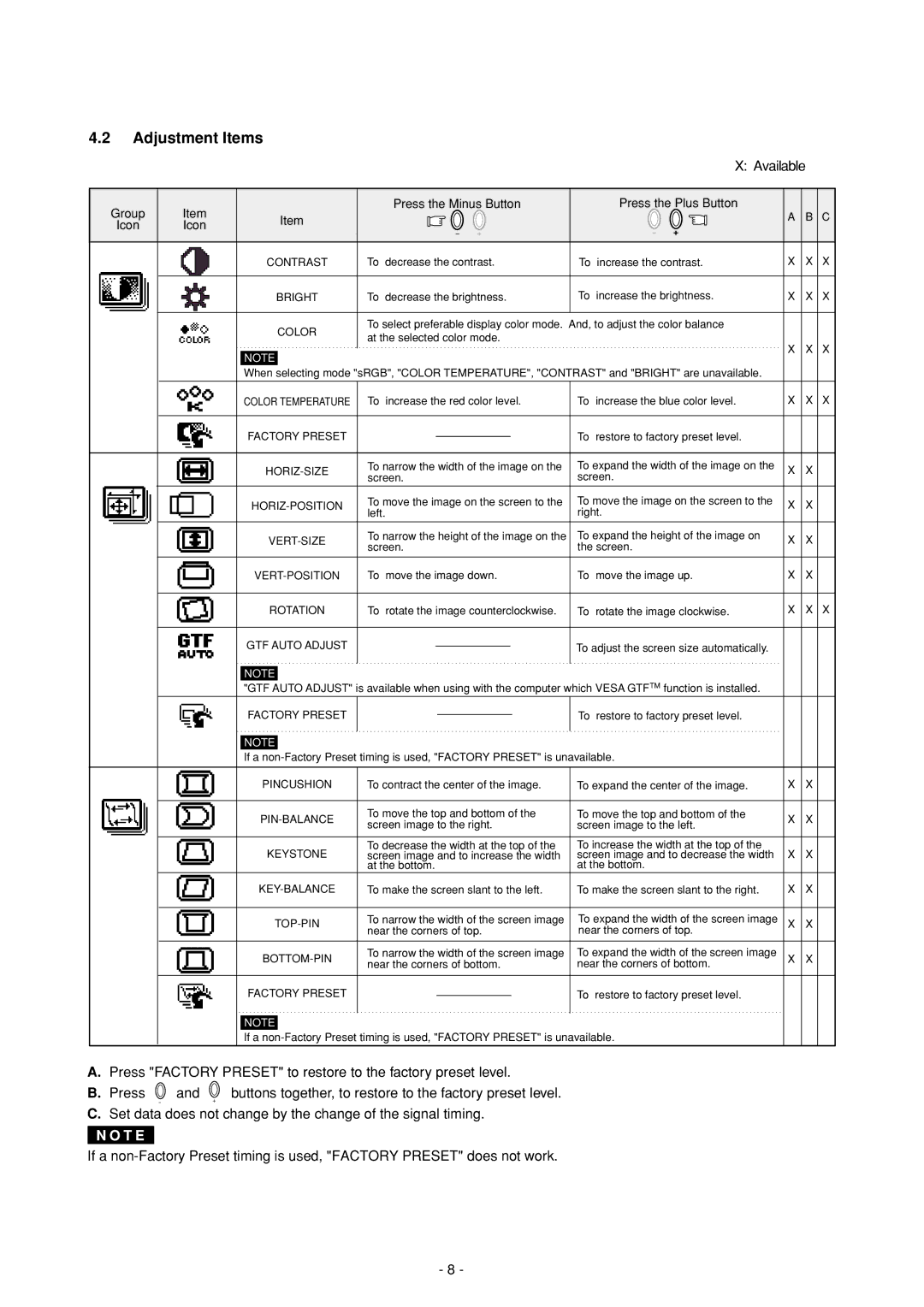Diamond Plus 92 specifications
Mitsubishi Electronics Diamond Plus 92 is a notable addition to the realm of display technology, bringing impressive image quality and user-friendly features. Launched during the height of CRT technology, this monitor became a favorite for both professional and personal use, thanks to its cutting-edge components and innovative design.One of the main features of the Diamond Plus 92 is its remarkable screen size, boasting a 19-inch diagonal display. This large viewing area allows for an immersive experience, whether for graphic design, gaming, or simply enjoying multimedia content. The monitor's 1280x1024 resolution ensures that images and text are sharp, clear, and well-defined, which is particularly beneficial for tasks that require precision.
The Diamond Plus 92 employs Mitsubishi's advanced Diamondtron aperture grill technology, which enhances color accuracy and contrast levels significantly. This technology enables a wider color gamut, producing vibrant and detailed visuals. With a refresh rate of up to 85Hz, the monitor minimizes flicker, making long viewing sessions more comfortable and reducing eye strain, a critical factor for professionals who spend extended hours in front of a screen.
Another highlight of the Diamond Plus 92 is its ergonomic design. The monitor is equipped with an adjustable neck that allows users to customize the height and angle for optimal viewing comfort. This feature is essential for maintaining proper posture and ensuring a healthy workspace. Additionally, it has a sleek appearance that fits seamlessly into a variety of settings, be it an office or a home environment.
The Diamond Plus 92 is also known for its extensive connectivity options. With multiple input ports including VGA and DVI, it can easily connect to various devices such as computers and video sources. This versatility makes it an excellent choice for users with diverse technological needs.
In terms of build quality, Mitsubishi ensured that the Diamond Plus 92 is durable and reliable. The monitor's construction is robust, and it has been designed to handle the rigors of daily use without compromising performance. Furthermore, it is equipped with user-friendly controls that allow adjustments to brightness, contrast, and color settings, facilitating a personalized viewing experience.
In summary, the Mitsubishi Electronics Diamond Plus 92 is a standout display monitor, delivering superior image quality, user comfort, versatile connectivity, and robust design. It remains a preferred choice for professionals and enthusiasts alike, embodying the high standards of Mitsubishi's commitment to excellence in electronic products.