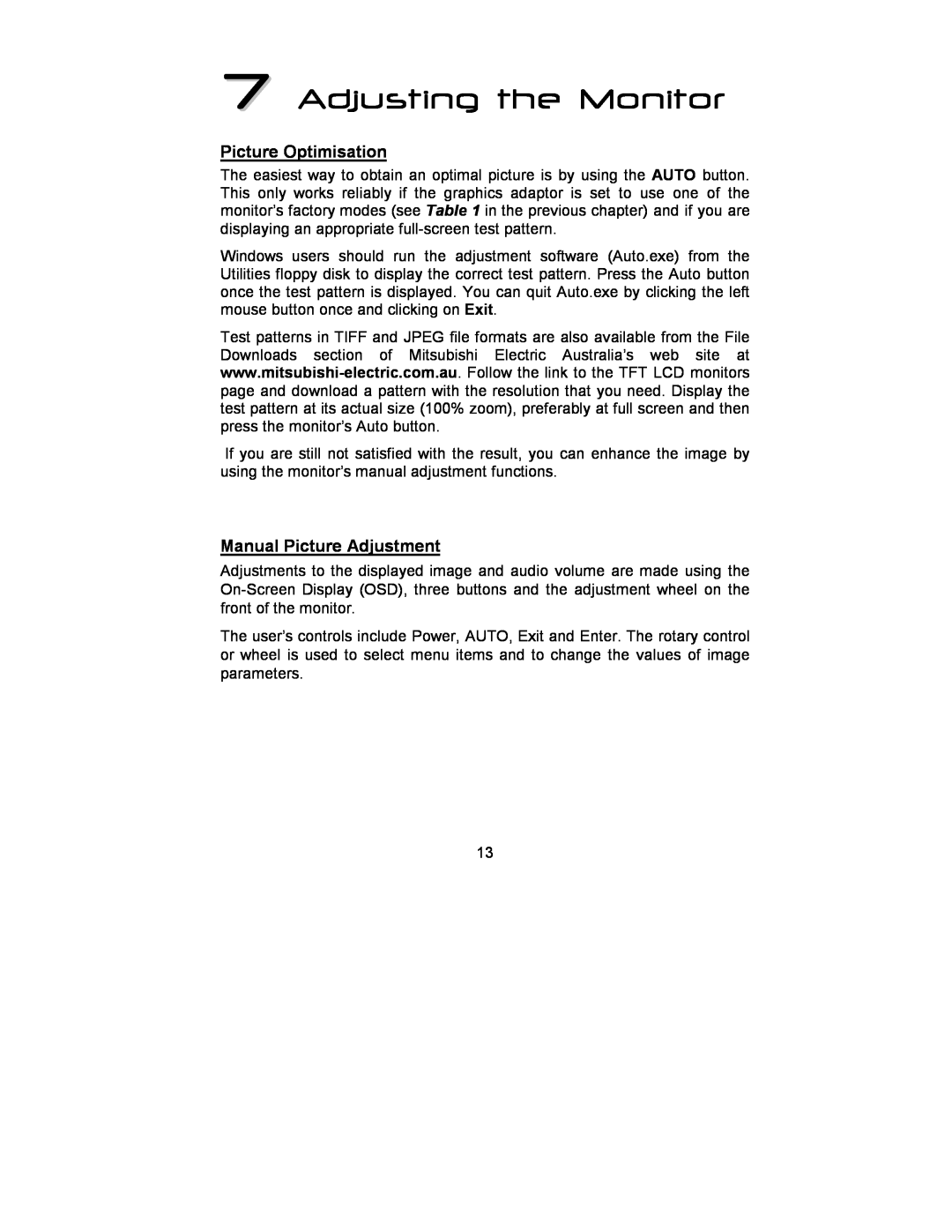7 Adjusting the Monitor
Picture Optimisation
The easiest way to obtain an optimal picture is by using the AUTO button. This only works reliably if the graphics adaptor is set to use one of the monitor’s factory modes (see Table 1 in the previous chapter) and if you are displaying an appropriate
Windows users should run the adjustment software (Auto.exe) from the Utilities floppy disk to display the correct test pattern. Press the Auto button once the test pattern is displayed. You can quit Auto.exe by clicking the left mouse button once and clicking on Exit.
Test patterns in TIFF and JPEG file formats are also available from the File Downloads section of Mitsubishi Electric Australia’s web site at
If you are still not satisfied with the result, you can enhance the image by using the monitor’s manual adjustment functions.
Manual Picture Adjustment
Adjustments to the displayed image and audio volume are made using the
The user’s controls include Power, AUTO, Exit and Enter. The rotary control or wheel is used to select menu items and to change the values of image parameters.
13