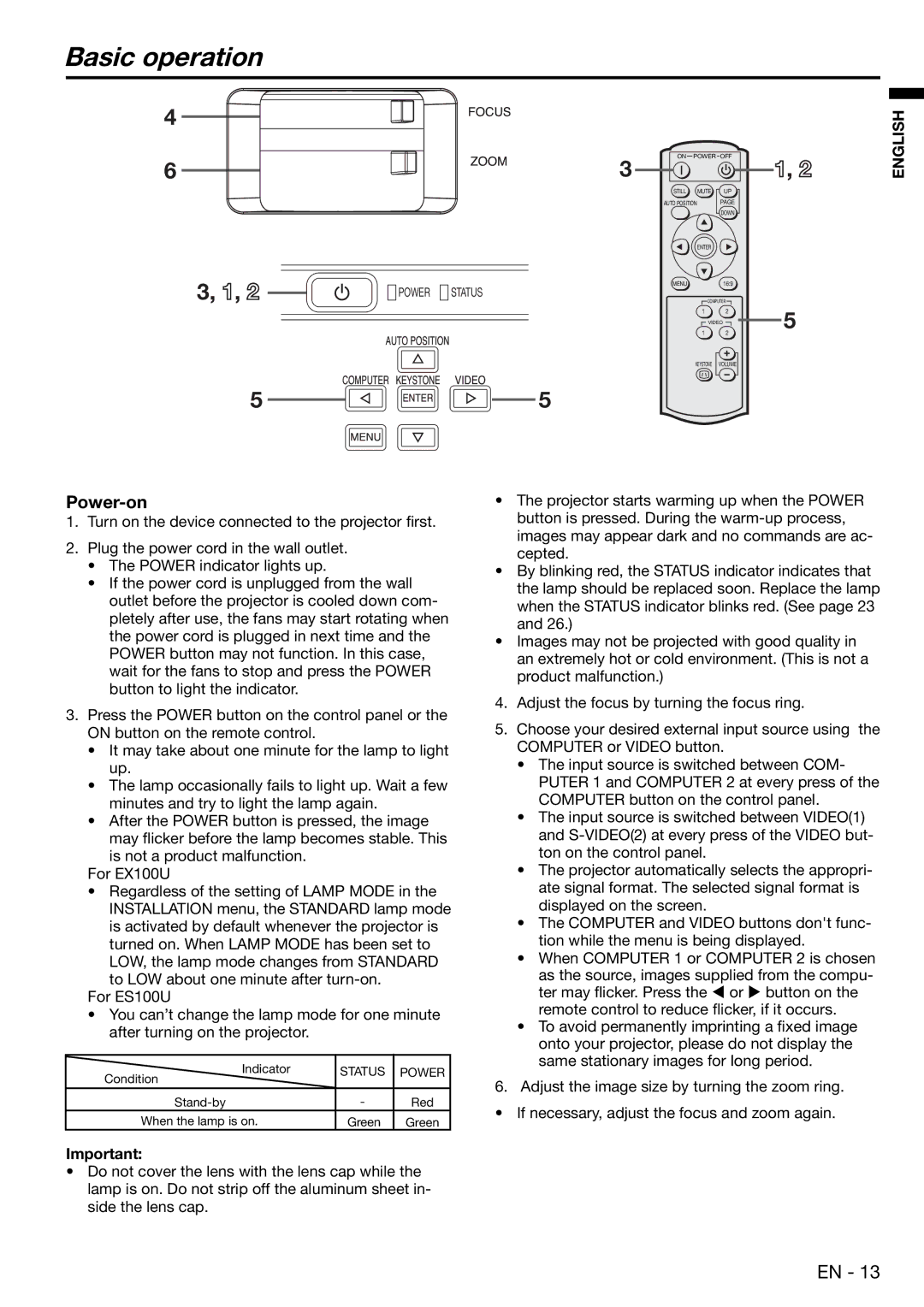EX100U specifications
The Mitsubishi Electronics EX100U is a compact yet powerful variable frequency drive (VFD) designed for a wide range of industrial applications. This drive is particularly known for its efficient control of three-phase AC motors, making it an ideal choice for various automation and control processes.One of the standout features of the EX100U is its advanced control algorithms, which ensure precise motor performance and energy efficiency. The drive offers multiple control modes, including V/F control, vector control, and sensorless vector control. This flexibility allows users to select the most suitable mode based on their specific application requirements, whether it be for conveyors, fans, pumps, or other machinery.
The EX100U is equipped with a user-friendly interface that includes an intuitive keypad and a large LCD display, making it simple to monitor and adjust settings. The drive's compact design is another significant advantage, allowing it to fit into tight spaces while providing robust performance. Its small footprint does not compromise on functionality, as the EX100U can handle a broad range of power ratings, making it suitable for both small and large scale operations.
In terms of connectivity, the EX100U supports various communication protocols such as Modbus, CC-Link, and Profibus, ensuring seamless integration with different control systems and networks. This feature enhances its versatility, allowing for easier implementation in existing industrial setups.
Moreover, the EX100U incorporates advanced safety features, including built-in protection against overloads, short circuits, and overheating. This not only helps in prolonging the lifespan of the equipment but also ensures safe operation in demanding environments.
The energy-saving capabilities of the EX100U are noteworthy, as it can significantly reduce energy consumption through its intelligent motor control and regenerative braking functions. As industries increasingly focus on sustainability, the drive contributes to reducing operational costs while promoting environmentally friendly practices.
In conclusion, the Mitsubishi Electronics EX100U is a robust and versatile variable frequency drive that offers a combination of advanced technologies, user-friendly interface, and energy efficiency. Its ability to cater to various applications while ensuring reliability makes it a valuable asset in modern industrial settings, positioning it as a preferred choice among engineers and facility managers.