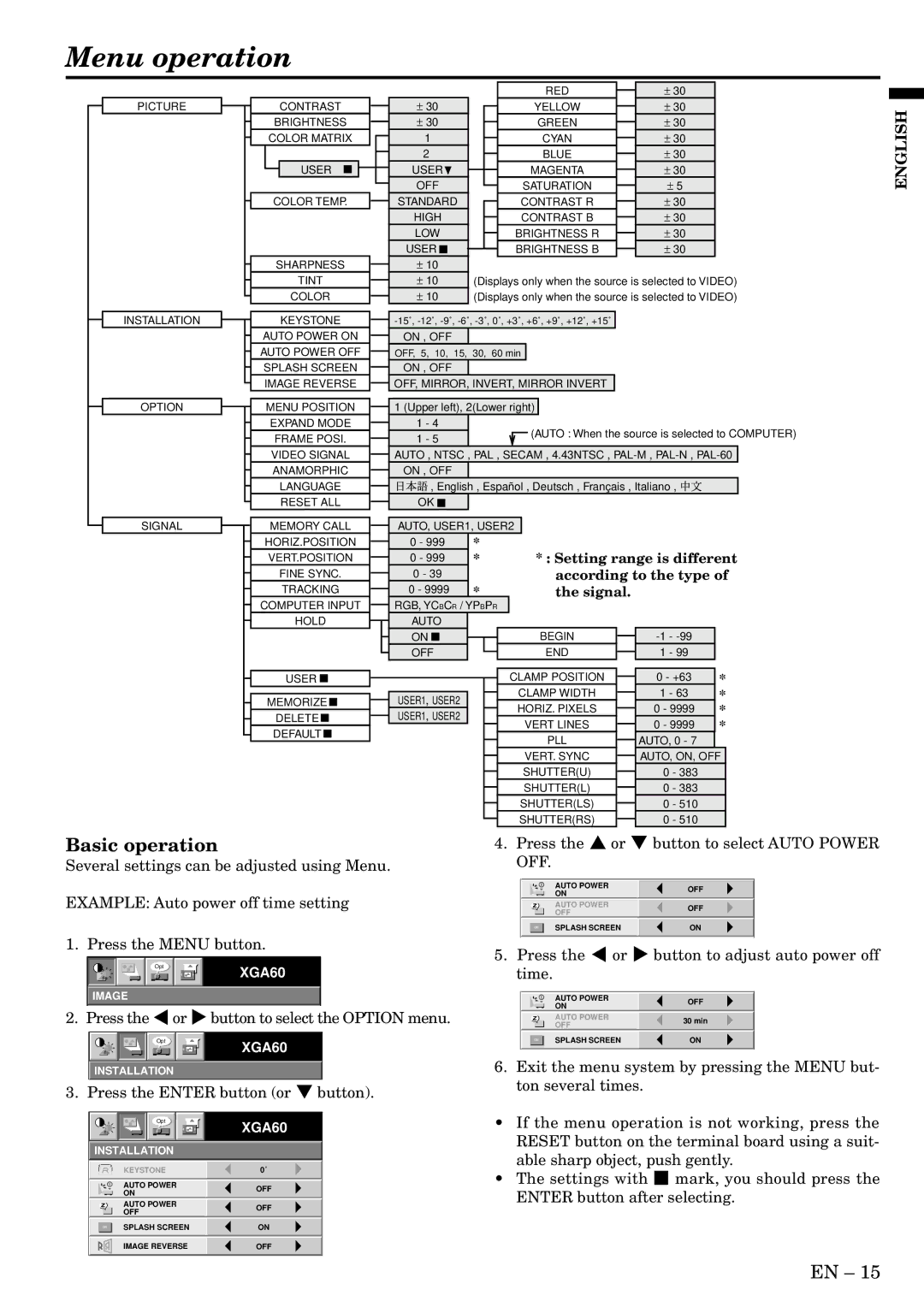Menu operation
PICTURE
CONTRAST
BRIGHTNESS
COLOR MATRIX
USER
COLOR TEMP.
SHARPNESS
± | 30 |
± | 30 |
| 1 |
| 2 |
USER | |
OFF | |
STANDARD | |
HIGH | |
LOW | |
USER |
± 10 |
RED
YELLOW
GREEN
CYAN
BLUE
MAGENTA
SATURATION
CONTRAST R
CONTRAST B
BRIGHTNESS R
BRIGHTNESS B
± | 30 |
± | 30 |
± | 30 |
± | 30 |
± | 30 |
± | 30 |
± | 5 |
± | 30 |
± | 30 |
± | 30 |
± | 30 |
ENGLISH
TINT
COLOR
± | 10 |
± | 10 |
![]() (Displays only when the source is selected to VIDEO)
(Displays only when the source is selected to VIDEO)
![]() (Displays only when the source is selected to VIDEO)
(Displays only when the source is selected to VIDEO)
INSTALLATION
OPTION
KEYSTONE
AUTO POWER ON
AUTO POWER OFF
SPLASH SCREEN
IMAGE REVERSE
MENU POSITION
EXPAND MODE
FRAME POSI.
VIDEO SIGNAL
ANAMORPHIC
LANGUAGE
RESET ALL
ON , OFF
OFF, 5, 10, 15, 30, 60 min
ON , OFF
OFF, MIRROR, INVERT, MIRROR INVERT
1 (Upper left), 2(Lower right)
|
|
|
|
|
|
1 - 4 |
| (AUTO : When the source is selected to COMPUTER) | |||
1 - 5 |
| ||||
|
|
|
| ||
AUTO , NTSC , PAL , SECAM , 4.43NTSC , |
| ||||
ON , OFF |
|
|
| ||
, English , Español , Deutsch , Français , Italiano , |
| ||||
OK |
|
|
|
|
|
|
|
|
|
|
|
SIGNAL | MEMORY CALL | AUTO, USER1, USER2 |
|
| ||
| HORIZ.POSITION | 0 - 999 | * | * : Setting range is different | ||
| VERT.POSITION | 0 - 999 | * | |||
| FINE SYNC. | 0 - 39 | * | according to the type of | ||
| TRACKING | 0 - 9999 | the signal. |
|
| |
| COMPUTER INPUT | RGB, YCBCR / YPBPR |
|
|
| |
| HOLD | AUTO |
|
|
|
|
|
| ON |
| BEGIN |
| |
|
| OFF |
| END | 1 - 99 |
|
| USER |
|
| CLAMP POSITION | 0 - +63 | * |
| MEMORIZE | USER1, USER2 |
| CLAMP WIDTH | 1 - 63 | * |
|
| HORIZ. PIXELS | 0 - 9999 | * | ||
| DELETE | USER1, USER2 |
| |||
|
| VERT LINES | 0 - 9999 | * | ||
| DEFAULT |
|
| |||
|
|
| PLL | AUTO, 0 - 7 |
| |
|
|
|
|
| ||
|
|
|
| VERT. SYNC | AUTO, ON, OFF | |
|
|
|
| SHUTTER(U) | 0 - 383 |
|
|
|
|
| SHUTTER(L) | 0 - 383 |
|
|
|
|
| SHUTTER(LS) | 0 - 510 |
|
|
|
|
| SHUTTER(RS) | 0 - 510 |
|
Basic operation |
|
| 4. Press the { or } button to select AUTO POWER | |||||||||||||||||||
Several settings can be adjusted using Menu. | OFF. |
|
|
|
| |||||||||||||||||
|
|
|
|
|
|
|
|
|
|
|
|
|
|
|
|
|
|
|
|
|
| |
|
|
|
|
|
|
|
|
|
|
|
|
|
|
|
|
|
| AUTO POWER |
| OFF |
| |
EXAMPLE: Auto power off time setting |
|
|
|
| ON |
|
| |||||||||||||||
|
|
|
| AUTO POWER |
| OFF |
| |||||||||||||||
|
|
|
|
|
|
|
|
|
|
|
|
|
|
|
|
|
| OFF |
|
|
| |
|
|
|
|
|
|
|
|
|
|
|
|
|
|
|
| ON |
| SPLASH SCREEN |
| ON |
| |
1. Press the MENU button. |
|
|
|
|
|
|
|
| ||||||||||||||
5. Press the $ or % button to adjust auto power off | ||||||||||||||||||||||
|
|
|
|
|
|
|
|
|
|
|
|
|
| |||||||||
|
|
|
|
|
| Opt |
|
|
|
|
|
|
| |||||||||
|
|
|
|
|
|
|
|
|
|
| XGA60 |
| time. |
|
|
|
| |||||
|
|
|
|
|
|
|
|
|
|
|
|
|
|
|
|
| ||||||
|
|
|
|
|
|
|
|
|
|
|
|
|
|
|
|
|
|
|
|
|
| |
| IMAGE |
|
|
|
|
|
|
|
|
|
| |||||||||||
|
|
|
|
|
|
| AUTO POWER |
| OFF |
| ||||||||||||
|
|
|
|
|
|
|
|
|
|
|
|
|
|
|
|
|
| ON |
|
| ||
2. | Press the $or %button to select | the OPTION menu. |
|
|
|
| AUTO POWER |
| 30 min |
| ||||||||||||
|
|
|
|
|
|
|
|
|
|
|
|
|
|
|
|
|
| OFF |
|
|
| |
|
|
|
|
|
|
|
|
|
|
|
|
|
|
|
|
| SPLASH SCREEN |
| ON |
| ||
|
|
|
|
|
| Opt |
|
|
|
|
| XGA60 |
|
|
| ON |
|
|
| |||
|
|
|
|
|
|
|
|
|
|
|
|
|
|
|
|
|
|
|
|
| ||
|
|
|
|
|
|
|
|
|
|
|
|
| 6. Exit the menu system by pressing the MENU but- | |||||||||
|
|
|
|
|
|
|
|
|
|
|
|
|
| |||||||||
| INSTALLATION |
|
| |||||||||||||||||||
|
|
|
|
|
|
|
|
|
|
|
|
|
| ton several times. |
|
| ||||||
3. Press the ENTER button (or } button). |
|
| ||||||||||||||||||||
|
|
|
|
|
|
|
| |||||||||||||||
| Opt | XGA60 | • | If the menu operation is not working, press the |
INSTALLATION |
|
| RESET button on the terminal board using a suit- | |
|
| able sharp object, push gently. | ||
| KEYSTONE | 0˚ |
| |
| • | The settings with 2 mark, you should press the | ||
| AUTO POWER | OFF | ||
| ON |
| ENTER button after selecting. | |
|
|
| ||
| AUTO POWER | OFF |
| |
| OFF |
|
| |
|
|
|
| |
ON | SPLASH SCREEN | ON |
|
|
| IMAGE REVERSE | OFF |
|
|
EN – 15