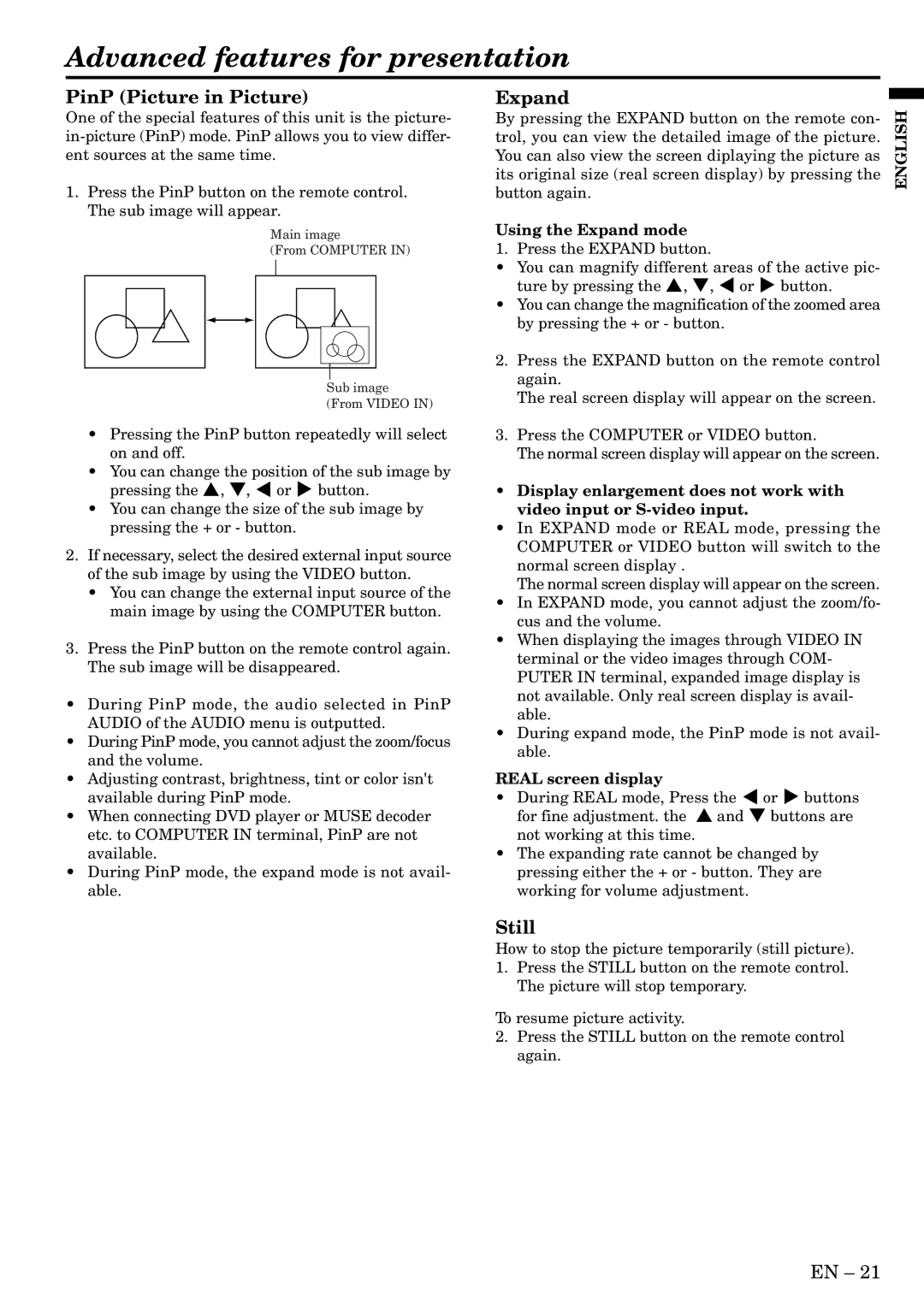Advanced features for presentation
PinP (Picture in Picture)
One of the special features of this unit is the picture-
1.Press the PinP button on the remote control. The sub image will appear.
Main image
(From COMPUTER IN)
Sub image
(From VIDEO IN)
•Pressing the PinP button repeatedly will select on and off.
•You can change the position of the sub image by pressing the {, }, $ or % button.
•You can change the size of the sub image by pressing the + or - button.
2.If necessary, select the desired external input source of the sub image by using the VIDEO button.
•You can change the external input source of the main image by using the COMPUTER button.
3.Press the PinP button on the remote control again. The sub image will be disappeared.
•During PinP mode, the audio selected in PinP AUDIO of the AUDIO menu is outputted.
•During PinP mode, you cannot adjust the zoom/focus and the volume.
•Adjusting contrast, brightness, tint or color isn't available during PinP mode.
•When connecting DVD player or MUSE decoder etc. to COMPUTER IN terminal, PinP are not available.
•During PinP mode, the expand mode is not avail- able.
Expand
By pressing the EXPAND button on the remote con- trol, you can view the detailed image of the picture. You can also view the screen diplaying the picture as its original size (real screen display) by pressing the button again.
Using the Expand mode
1. Press the EXPAND button.
•You can magnify different areas of the active pic- ture by pressing the {, }, $ or % button.
•You can change the magnification of the zoomed area by pressing the + or - button.
2.Press the EXPAND button on the remote control again.
The real screen display will appear on the screen.
3.Press the COMPUTER or VIDEO button.
The normal screen display will appear on the screen.
•Display enlargement does not work with video input or
•In EXPAND mode or REAL mode, pressing the COMPUTER or VIDEO button will switch to the normal screen display .
The normal screen display will appear on the screen.
•In EXPAND mode, you cannot adjust the zoom/fo- cus and the volume.
•When displaying the images through VIDEO IN terminal or the video images through COM- PUTER IN terminal, expanded image display is not available. Only real screen display is avail- able.
•During expand mode, the PinP mode is not avail- able.
REAL screen display
•During REAL mode, Press the $ or % buttons for fine adjustment. the { and } buttons are not working at this time.
•The expanding rate cannot be changed by pressing either the + or - button. They are working for volume adjustment.
ENGLISH
Still
How to stop the picture temporarily (still picture).
1.Press the STILL button on the remote control. The picture will stop temporary.
To resume picture activity.
2.Press the STILL button on the remote control again.
EN – 21