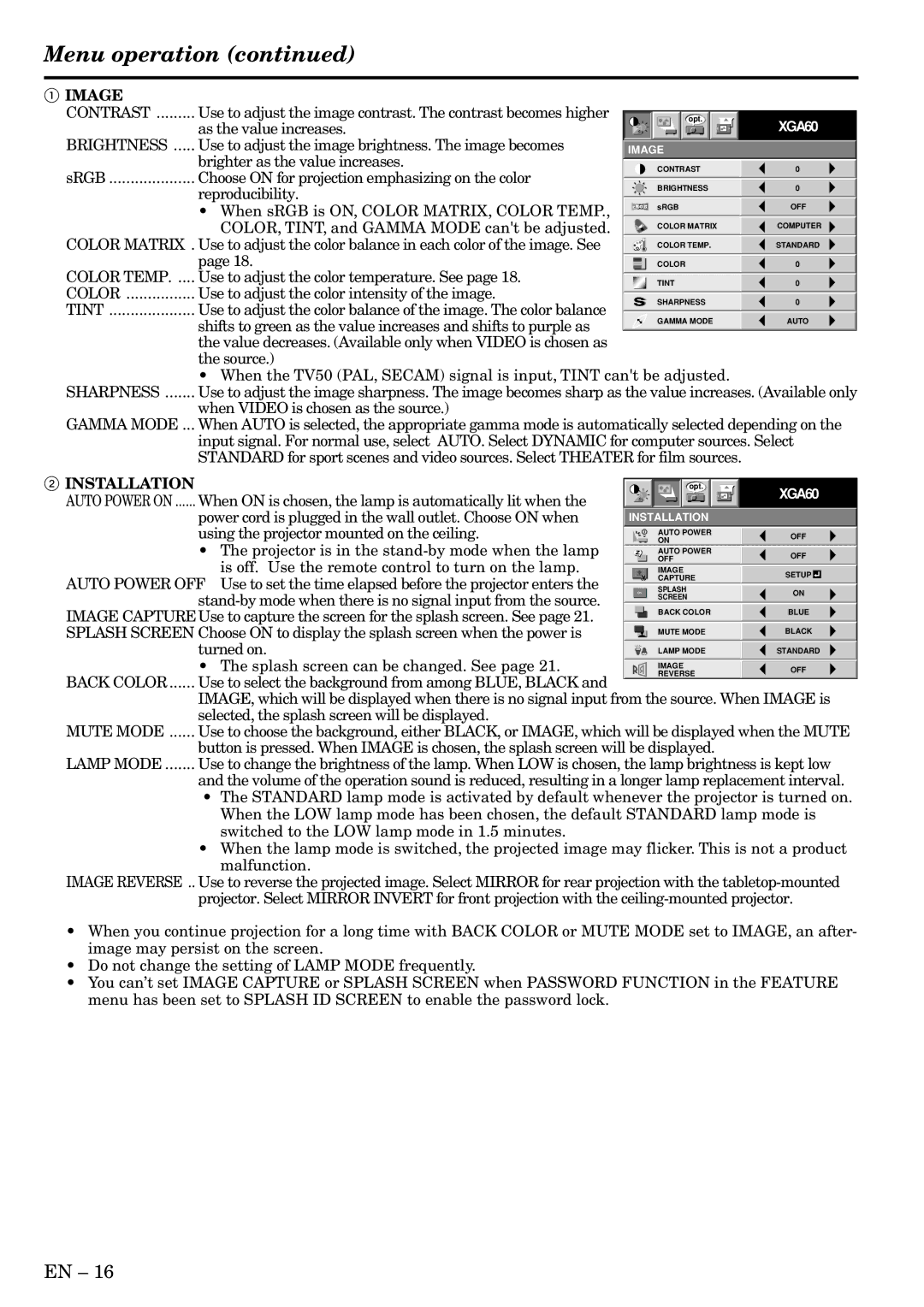SL4SU specifications
The Mitsubishi Electronics SL4SU is a cutting-edge servo drive that has made a significant impact in the field of automation and industrial control. Designed for precision and efficiency, the SL4SU series embodies a perfect blend of technology, precision engineering, and user-friendly operation.One of the standout features of the SL4SU is its compact design, which allows for easy integration into various industrial applications without occupying excessive space. This makes it an ideal choice for businesses looking to optimize their machinery while enhancing operational effectiveness. Additionally, its lightweight structure facilitates easier installation and maintenance.
Performance-wise, the SL4SU is characterized by high-speed control capabilities, which provide outstanding torque and velocity control. The product utilizes advanced control algorithms, ensuring that movements are smooth and precise, which is essential for applications involving robotics, CNC machines, and conveyor systems. This level of precision enables manufacturers to maintain higher production quality and efficiency.
The SL4SU also incorporates innovative technologies such as real-time feedback control, allowing the system to adjust dynamically to varying load conditions. This responsiveness ensures consistent performance while reducing the chances of error, making it a reliable choice for critical applications. Furthermore, the regenerative braking feature helps in energy conservation by capturing energy during braking and feeding it back into the system, thereby lowering operational costs.
User experience is further enhanced with the SL4SU through its integrated communication protocols, including Ethernet/IP and CC-Link, making it compatible with various industrial networks. This connectivity is crucial for seamless integration into the Industry 4.0 landscape, facilitating data exchange and process monitoring.
Moreover, Mitsubishi Electronics emphasizes safety with the SL4SU by incorporating various safety features, including overcurrent protection and thermal protection, ensuring reliable operation and minimizing downtime.
In conclusion, the Mitsubishi Electronics SL4SU represents a significant advancement in servo drive technology, combining a compact design, high-speed control, real-time feedback, and robust safety features. These characteristics make it a preferred choice for manufacturers looking to enhance automation and optimize their industrial processes. With the SL4SU, businesses can expect improved productivity, efficiency, and reliability in their operations.