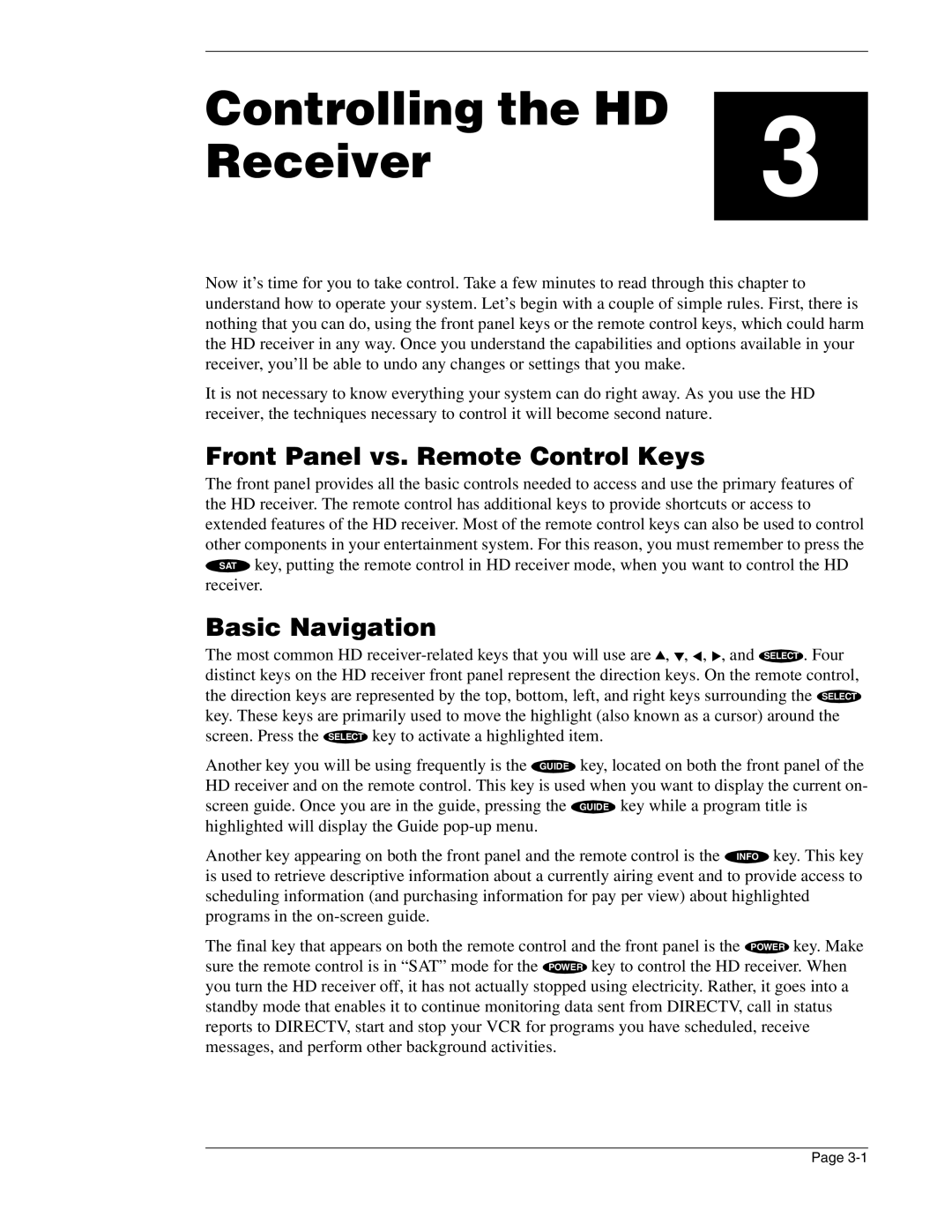SR-HD5 specifications
The Mitsubishi Electronics SR-HD5 is a state-of-the-art satellite receiver that stands out in the realm of high-definition broadcasting. Designed to support the latest standards in satellite technology, the SR-HD5 is a versatile solution catering to both residential and commercial users. Its compact design and robust functionality make it an ideal choice for quality TV viewing.One of the main features of the SR-HD5 is its ability to receive various satellite broadcasting formats, including DVB-S2, which allows for enhanced data transmission efficiency. This technology is critical in providing users with access to a broader selection of channels and improved picture quality. The SR-HD5 is optimized for 720p and 1080p resolutions, ensuring users can enjoy their favorite programs in high definition.
The integrated digital video recorder (DVR) functionality adds another layer of convenience to the SR-HD5. With the capability to pause, rewind, and record live television, this feature allows users to enjoy flexibility in their viewing habits. The DVR can store a significant amount of content, which ensures that users can access their favorite shows at their convenience.
Furthermore, the SR-HD5 is equipped with an intuitive user interface that simplifies navigation through channels and settings. The on-screen menus are designed to be user-friendly, making it easy for individuals of all technical backgrounds to operate the receiver. Additionally, the built-in electronic program guide (EPG) provides viewers with real-time listings of available shows, enhancing the overall viewing experience.
Connectivity is another strong suit of the SR-HD5. It includes multiple HDMI outputs, USB ports, and a built-in Ethernet interface, allowing easy integration with various devices. The HDMI outputs ensure that users can connect the receiver to modern TVs, taking advantage of the best possible audio and video quality. The Ethernet connection supports streaming capabilities, further expanding the entertainment options available to users.
Moreover, the SR-HD5 features advanced parental control settings, empowering users to restrict access to certain content based on their preferences. This is particularly beneficial for families with children, as it allows for a customizable viewing environment.
In conclusion, the Mitsubishi Electronics SR-HD5 is a high-performance satellite receiver that combines advanced technology with user-friendly features. With its strong reception, DVR capabilities, and sleek design, it offers a comprehensive solution for anyone looking to enhance their television viewing experience. Whether for home entertainment or commercial applications, the SR-HD5 delivers exceptional quality and versatility, making it a standout choice in the market.