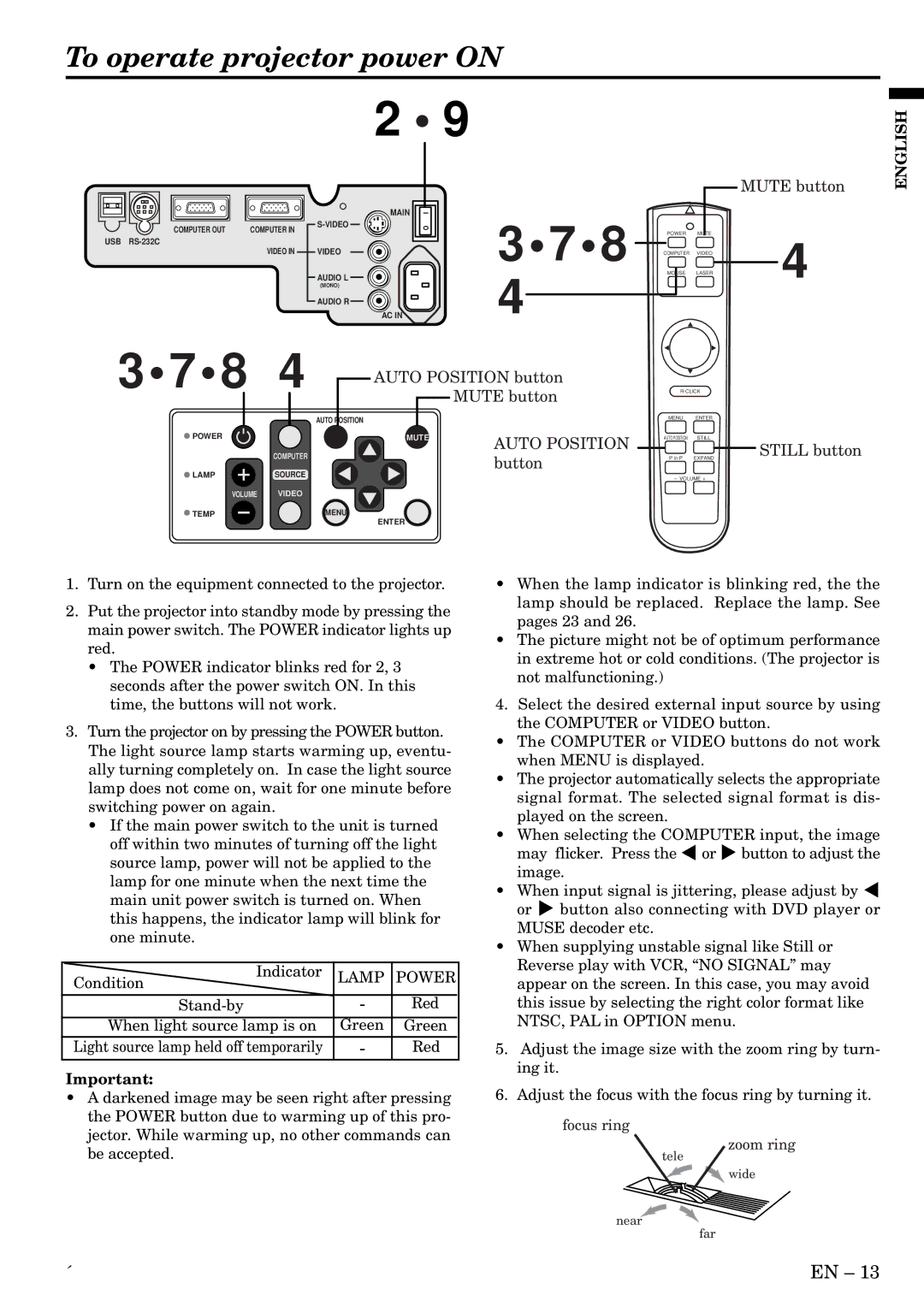To operate projector power ON
2 • 9
ENGLISH
COMPUTER OUT | COMPUTER IN |
USB
VIDEO IN
VIDEO
AUDIO L
(MONO)
AUDIO R
MAIN
AC IN
O I
3•7•8
4
POWER MUTE
COMPUTER VIDEO
MOUSE LASER
MUTE button
4
3•7•8 | 4 | AUTO POSITION button |
|
|
| |
| MUTE button |
| ||||
|
|
|
|
|
| |
|
| AUTO POSITION |
| MENU | ENTER |
|
|
|
|
|
|
| |
POWER |
| MUTE | AUTO POSITION | AUTO POSITION | STILL | STILL button |
| COMPUTER |
|
|
| ||
|
| button | P in P | EXPAND | ||
LAMP | SOURCE |
|
|
|
| |
|
| – VOLUME + |
| |||
|
|
|
|
| ||
VOLUME | VIDEO |
|
|
|
|
|
TEMP |
| MENU |
|
|
|
|
|
| ENTER |
|
|
|
|
1.Turn on the equipment connected to the projector.
2.Put the projector into standby mode by pressing the main power switch. The POWER indicator lights up red.
•The POWER indicator blinks red for 2, 3 seconds after the power switch ON. In this time, the buttons will not work.
3.Turn the projector on by pressing the POWER button. The light source lamp starts warming up, eventu- ally turning completely on. In case the light source lamp does not come on, wait for one minute before switching power on again.
•If the main power switch to the unit is turned off within two minutes of turning off the light source lamp, power will not be applied to the lamp for one minute when the next time the main unit power switch is turned on. When this happens, the indicator lamp will blink for one minute.
Indicator | LAMP | POWER |
Condition |
|
|
- | Red | |
When light source lamp is on | Green | Green |
Light source lamp held off temporarily | - | Red |
Important:
•A darkened image may be seen right after pressing the POWER button due to warming up of this pro- jector. While warming up, no other commands can be accepted.
•When the lamp indicator is blinking red, the the lamp should be replaced. Replace the lamp. See pages 23 and 26.
•The picture might not be of optimum performance in extreme hot or cold conditions. (The projector is not malfunctioning.)
4.Select the desired external input source by using the COMPUTER or VIDEO button.
•The COMPUTER or VIDEO buttons do not work when MENU is displayed.
•The projector automatically selects the appropriate signal format. The selected signal format is dis- played on the screen.
•When selecting the COMPUTER input, the image may flicker. Press the $ or % button to adjust the image.
•When input signal is jittering, please adjust by $ or % button also connecting with DVD player or MUSE decoder etc.
•When supplying unstable signal like Still or Reverse play with VCR, “NO SIGNAL” may appear on the screen. In this case, you may avoid this issue by selecting the right color format like NTSC, PAL in OPTION menu.
5.Adjust the image size with the zoom ring by turn- ing it.
6.Adjust the focus with the focus ring by turning it.
focus ring
zoom ring
tele
![]() wide
wide
near ![]() far
far
´ | EN – 13 |