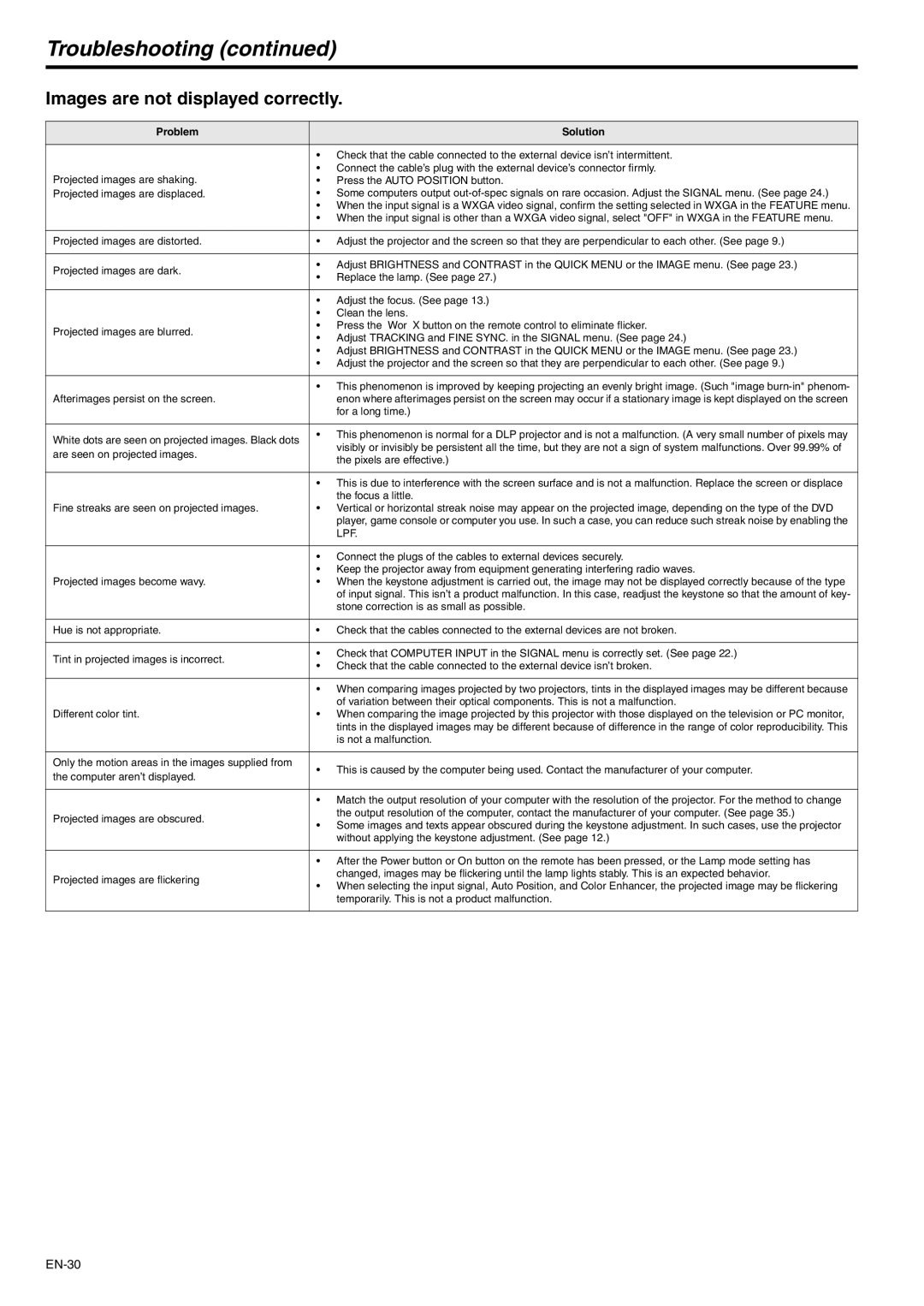XD221U specifications
The Mitsubishi Electronics XD221U is a remarkable projector that offers an impressive combination of high-quality imaging, advanced technologies, and user-friendly features, making it a popular choice for various settings, including business presentations, educational environments, and home entertainment.One of the standout features of the XD221U is its brightness capability. With a high lumen output, this projector delivers clear and vibrant images even in well-lit rooms. This makes it particularly suitable for classrooms and conference rooms where ambient light can be a challenge. The projector utilizes 3LCD technology, which ensures rich color reproduction and sharp details. The 3LCD system enables the XD221U to produce both vivid colors and deep blacks, improving overall image quality.
The resolution of the XD221U is XGA (1024 x 768), making it ideal for displaying standard office documents, presentations, and videos. The aspect ratio of 4:3 is well-suited for traditional content formats and provides a good viewing experience. Additionally, the projector supports various input options, including VGA, HDMI, and RCA, making it versatile and compatible with most modern devices such as laptops, tablets, and DVD players.
Portability is another key characteristic of the XD221U. Designed with mobility in mind, it is lightweight and compact, making it easy to transport from one location to another. This portability ensures that users can set up presentations or screenings quickly, enhancing productivity in professional environments.
Mitsubishi Electronics has also integrated several helpful features into the XD221U to enhance user experience. The projector includes an automatic vertical keystone correction feature, which helps to adjust the image automatically when the projector is not perfectly aligned with the screen. This allows for a more straightforward setup and consistent image quality, regardless of projector placement.
Another notable attribute is the long lamp life, which reduces the need for frequent replacements and lowers total cost of ownership. Users can expect a substantial hours of usage before needing to change the lamp, contributing to its appeal for businesses and schools.
In summary, the Mitsubishi Electronics XD221U is a versatile projector that excels in delivering bright, high-quality images and offers a range of features designed for comfort and convenience. Its advanced 3LCD technology, XGA resolution, and ease of use make it a strong candidate for anyone in need of a reliable and effective projection solution.