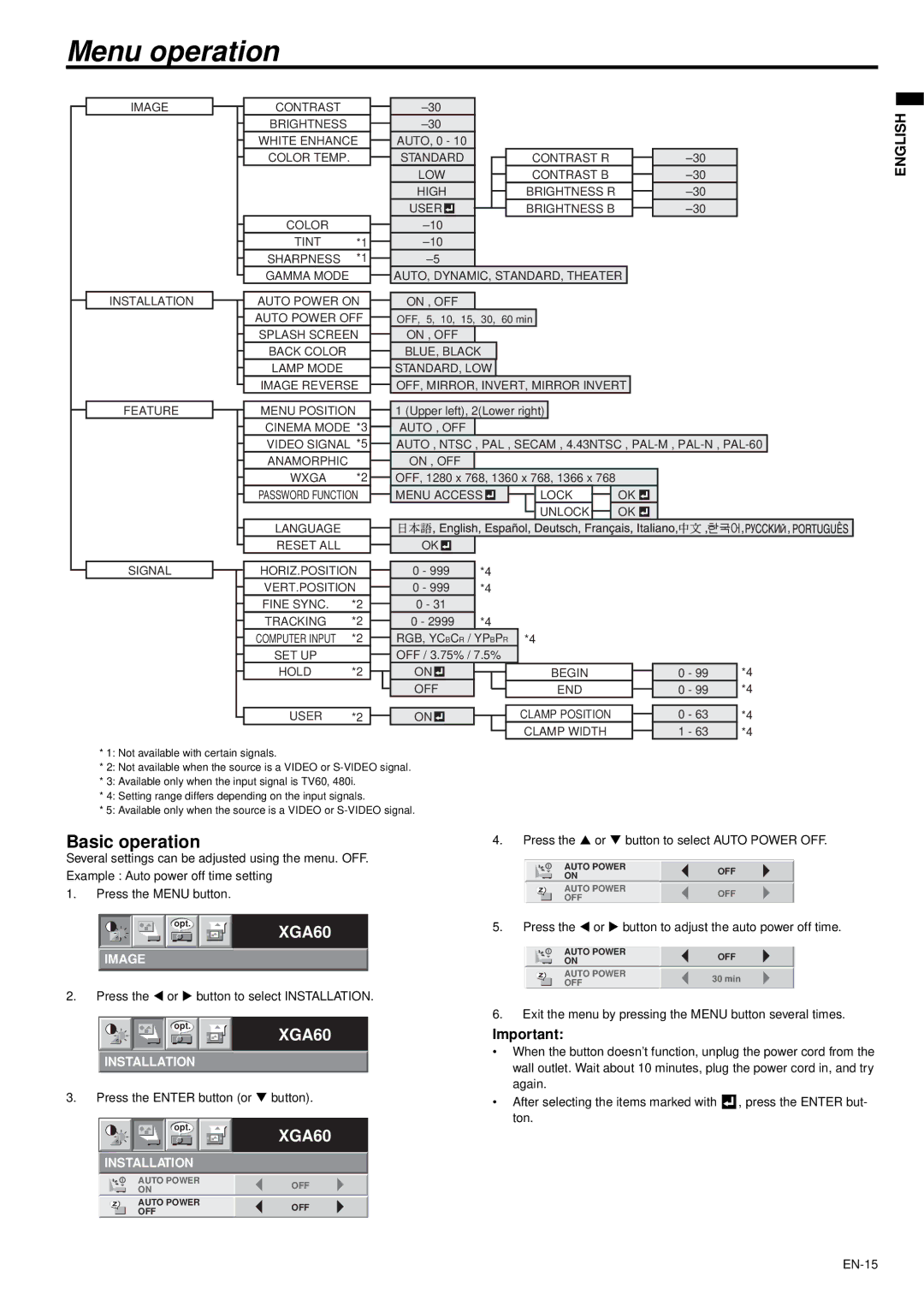XD470U/XD470U-G specifications
The Mitsubishi Electronics XD470U/XD470U-G are advanced digital projectors designed for business and educational environments, providing high-quality images and a range of features that enhance presentations and learning experiences. Notable for their versatility, these projectors can accommodate various applications, making them an ideal choice for conference rooms, classrooms, and auditoriums.At the heart of the XD470U/XD470U-G is a powerful imaging system that delivers stunningly bright and vivid visuals. With a brightness rating of 4500 ANSI lumens, these projectors ensure clarity even in well-lit rooms. They feature a native resolution of XGA (1024 x 768), which is compatible with a wide range of content types, from text to intricate graphics, ensuring that every detail is clearly visible.
One of the standout technologies in the XD470U/XD470U-G is its advanced Color Management technology which produces exceptional color accuracy. This technology helps in achieving vibrant colors that maintain their integrity across various viewing conditions. Coupled with a contrast ratio of 2000:1, the projectors offer deep blacks and bright whites, enhancing the overall quality of the visual experience.
The XD470U/XD470U-G projectors are equipped with a variety of input options, including HDMI, VGA, and USB, making connectivity seamless and adaptable to different devices. Additionally, the inclusion of RS-232 control allows for easy integration with existing AV systems, providing flexibility for users who require advanced management options.
Portability is another key feature, with a compact design and lightweight build enabling easy transportation between locations. This makes the XD470U/XD470U-G ideal for mobile professionals who often conduct presentations in different venues.
The projectors also boast an extended lamp life of up to 6000 hours in eco mode, significantly reducing maintenance and replacement costs. Furthermore, they come with eco-friendly features that contribute to lower energy consumption, aligning with sustainability goals while delivering robust performance.
In conclusion, the Mitsubishi Electronics XD470U/XD470U-G projectors are built to meet the demands of modern business and education settings. With their impressive brightness, advanced color technology, versatile connectivity options, and focus on energy efficiency, they remain a valuable asset for effective presentations and engaging learning environments.