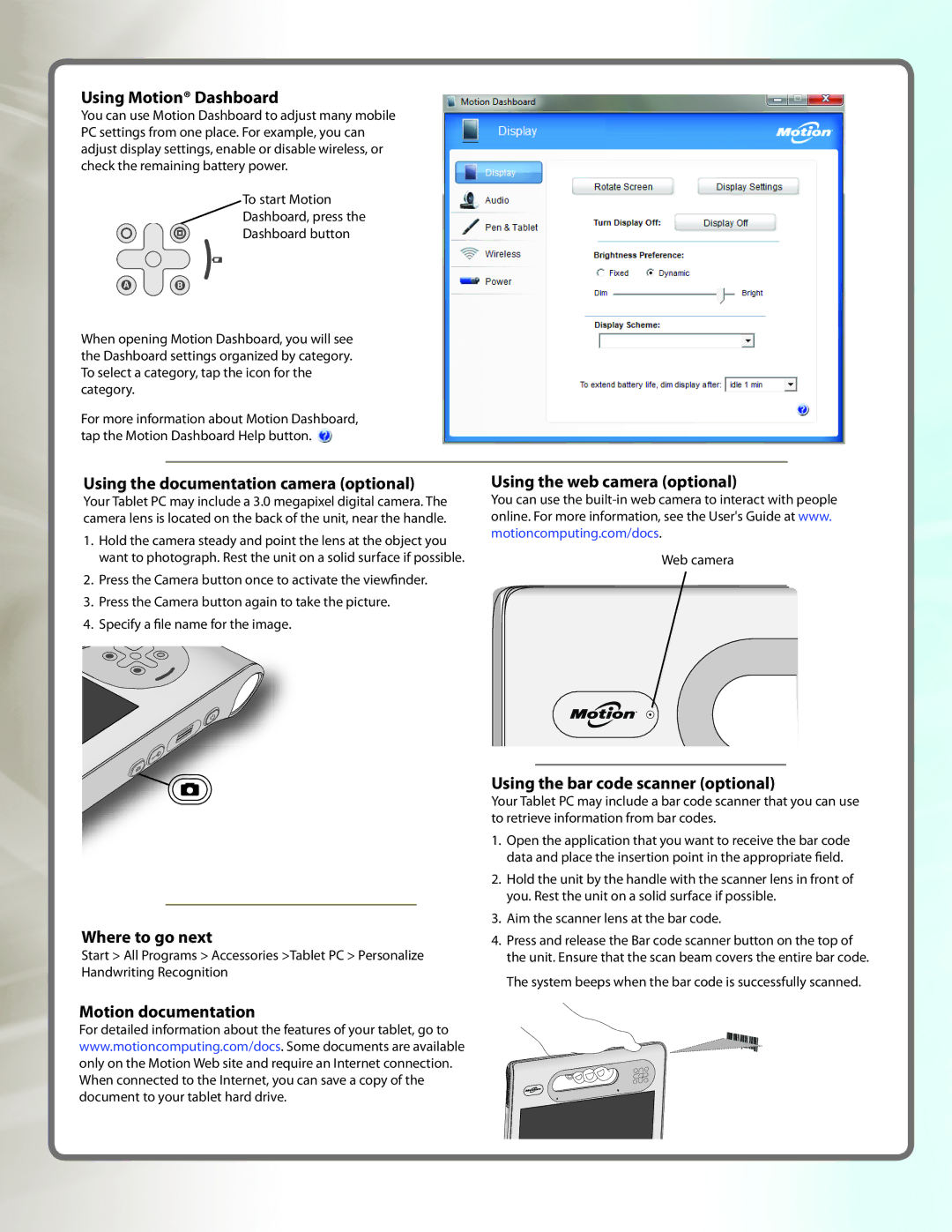CFT-003 specifications
The Motion Computing CFT-003 is an innovative mobile computing device designed to enhance productivity and efficiency, particularly in field-based industries such as healthcare, construction, and logistics. With its robust construction and advanced features, the CFT-003 stands out as a reliable tool for professionals who require high-performance computing on the go.One of the defining characteristics of the CFT-003 is its rugged design. Built to withstand harsh environments, it is compliant with military standards for durability and performance. This ruggedness ensures that it can tolerate drops, vibrations, and extreme temperatures, making it ideal for outdoor use or in industrial settings.
The device is powered by an efficient processor that provides ample performance for multitasking and running demanding applications. Coupled with a responsive touch screen, users can navigate through tasks with ease. The touchscreen is designed for use even with gloves, which is particularly important in field environments where safety gear is often required.
In terms of connectivity, the CFT-003 excels with various options, including Wi-Fi, Bluetooth, and optional 4G LTE support. This wide range of connectivity options enables seamless communication and data transfer, essential for professionals who need real-time access to critical information while on the move.
The CFT-003 incorporates a long-lasting battery, allowing for extended use without the need for frequent recharging. This feature is particularly valuable for users who are often away from charging facilities or who have demanding schedules that require them to work long hours without interruptions.
Another notable feature of the CFT-003 is its modularity. The device can be customized with various accessories and expansions, such as additional storage, different input devices, and docking solutions. This flexibility makes it adaptable to a wide range of use cases, catering to the specific needs of different professions and industries.
Security is also a priority with the CFT-003, as it offers advanced encryption options and biometric authentication features. This ensures that sensitive data remains protected, an essential consideration in fields such as healthcare where patient confidentiality is paramount.
In summary, the Motion Computing CFT-003 combines rugged design, powerful performance, and extensive connectivity options. Its adaptability, long battery life, and security features make it a prime choice for professionals requiring a reliable, portable computing solution in challenging environments.