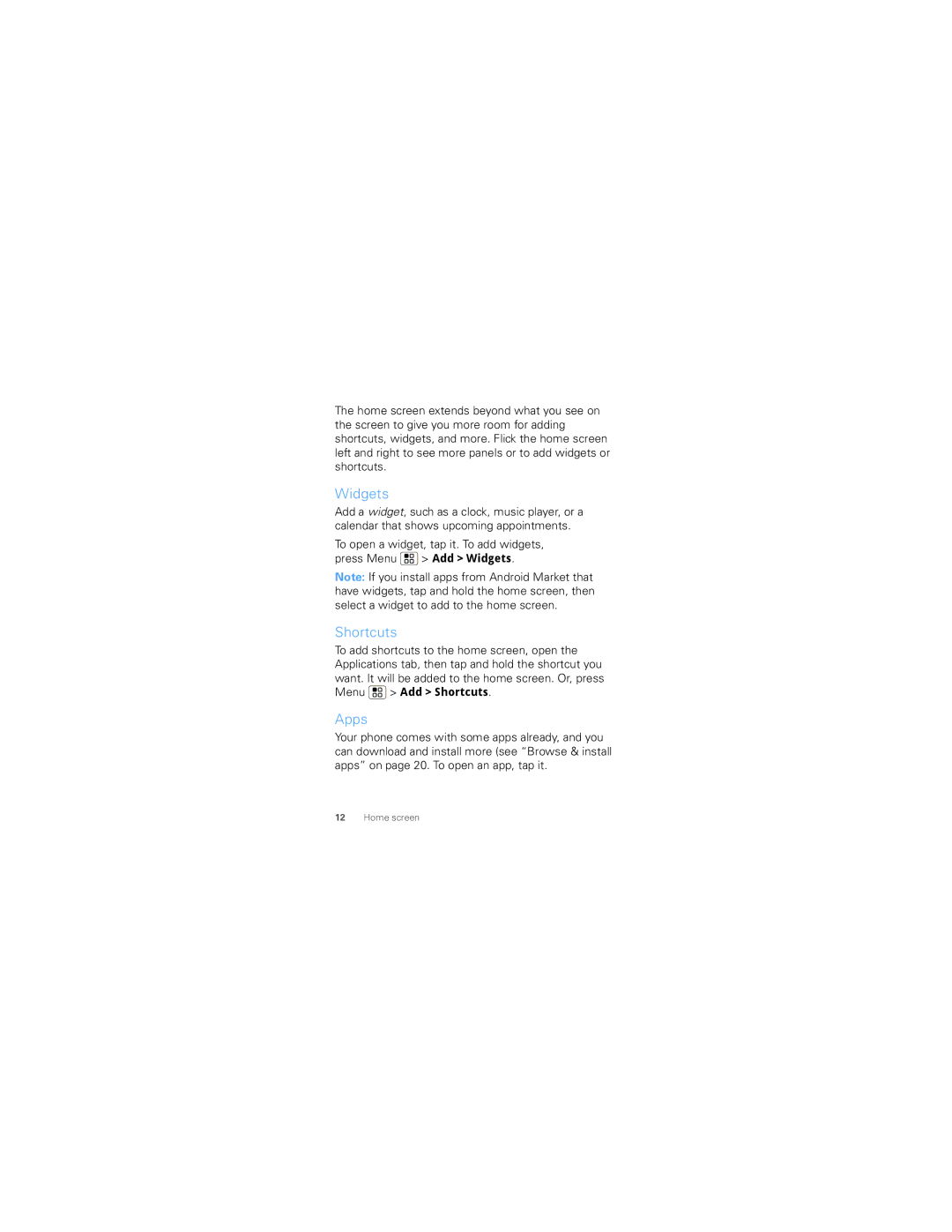The home screen extends beyond what you see on the screen to give you more room for adding shortcuts, widgets, and more. Flick the home screen left and right to see more panels or to add widgets or shortcuts.
Widgets
Add a widget, such as a clock, music player, or a calendar that shows upcoming appointments.
To open a widget, tap it. To add widgets,
press Menu ![]() > Add > Widgets.
> Add > Widgets.
Note: If you install apps from Android Market that have widgets, tap and hold the home screen, then select a widget to add to the home screen.
Shortcuts
To add shortcuts to the home screen, open the Applications tab, then tap and hold the shortcut you want. It will be added to the home screen. Or, press
Menu  > Add > Shortcuts.
> Add > Shortcuts.
Apps
Your phone comes with some apps already, and you can download and install more (see “Browse & install apps” on page 20. To open an app, tap it.
12Home screen