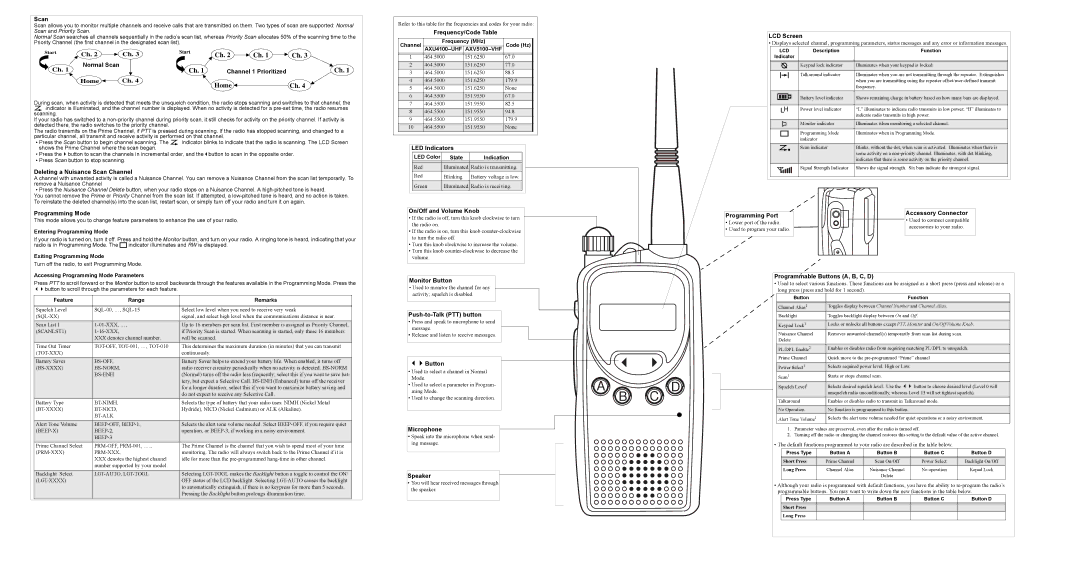Scan
Scan allows you to monitor multiple channels and receive calls that are transmitted on them. Two types of scan are supported: Normal Scan and Priority Scan.
Normal Scan searches all channels sequentially in the radio’s scan list, whereas Priority Scan allocates 50% of the scanning time to the Priority Channel (the first channel in the designated scan list).
Start | Ch. 2 | Ch. 3 | Start | Ch. 2 | Ch. 1 | Ch. 3 |
| |
Ch. 1 | Normal Scan | | Ch. 1 | Channel 1 Prioritized | Ch. 1 |
| |
| Home | Ch. 4 | | Home | | Ch. 4 |
| | | | |
During scan, when activity is detected that meets the unsquelch condition, the radio stops scanning and switches to that channel; the G indicator is illuminated, and the channel number is displayed. When no activity is detected for a pre-set time, the radio resumes scanning.
If your radio has switched to a non-priority channel during priority scan, it still checks for activity on the priority channel. If activity is detected there, the radio switches to the priority channel.
The radio transmits on the Prime Channel, if PTT is pressed during scanning. If the radio has stopped scanning, and changed to a particular channel, all transmit and receive activity is performed on that channel.
•Press the Scan button to begin channel scanning. The G indicator blinks to indicate that the radio is scanning. The LCD Screen shows the Prime Channel where the scan began.
• Press the button to scan the channels in incremental order, and the button to scan in the opposite order.
• Press Scan button to stop scanning.
Deleting a Nuisance Scan Channel
A channel with unwanted activity is called a Nuisance Channel. You can remove a Nuisance Channel from the scan list temporarily. To remove a Nuisance Channel
• Press the Nuisance Channel Delete button, when your radio stops on a Nuisance Channel. A high-pitched tone is heard.
You cannot remove the Prime or Priority Channel from the scan list. If attempted, a low-pitched tone is heard, and no action is taken. To reinstate the deleted channel(s) into the scan list, restart scan, or simply turn off your radio and turn it on again.
Programming Mode
This mode allows you to change feature parameters to enhance the use of your radio.
Entering Programming Mode
If your radio is turned on, turn it off. Press and hold the Monitor button, and turn on your radio. A ringing tone is heard, indicating that your radio is in Programming Mode. The K indicator illuminates and RW is displayed.
Exiting Programming Mode
Turn off the radio, to exit Programming Mode.
Accessing Programming Mode Parameters
Press PTT to scroll forward or the Monitor button to scroll backwards through the features available in the Programming Mode. Press the button to scroll through the parameters for each feature.
Feature | Range | Remarks |
| | |
| | |
Squelch Level | SQL-00, …, SQL-15 | Select low level when you need to receive very weak |
(SQL-XX) | | signal, and select high level when the communications distance is near. |
| | |
Scan List 1 | 1-01-XXX, …, | Up to 16 members per scan list. First member is assigned as Priority Channel, |
(SCANLST1) | 1-16-XXX, | if Priority Scan is started. When scanning is started, only these 16 members |
| XXX denotes channel number. | will be scanned. |
Time Out Timer | TOT-OFF, TOT-001, …, TOT-010 | This determines the maximum duration (in minutes) that you can transmit |
(TOT-XXX) | | continuously. |
| | |
Battery Saver | BS-OFF, | Battery Saver helps to extend your battery life. When enabled, it turns off |
(BS-XXXX) | BS-NORM, | radio receiver circuitry periodically when no activity is detected. BS-NORM |
| BS-ENH | (Normal) turns off the radio less frequently; select this if you want to save bat- |
| | tery, but expect a Selective Call. BS-ENH (Enhanced) turns off the receiver |
| | for a longer duration; select this if you want to maximize battery saving and |
| | do not expect to receive any Selective Call. |
Battery Type | BT-NIMH, | Selects the type of battery that your radio uses: NIMH (Nickel Metal |
(BT-XXXX) | BT-NICD, | Hydride), NICD (Nickel Cadmium) or ALK (Alkaline). |
| BT-ALK | |
| | |
Alert Tone Volume | BEEP-OFF, BEEP-1, | Selects the alert tone volume needed. Select BEEP-OFF, if you require quiet |
(BEEP-X) | BEEP-2, | operation, or BEEP-3, if working in a noisy environment. |
| BEEP-3 | |
Prime Channel Select | PRM-OFF, PRM-001, …., | The Prime Channel is the channel that you wish to spend most of your time |
(PRM-XXX) | PRM-XXX, | monitoring. The radio will always switch back to the Prime Channel if it is |
| XXX denotes the highest channel | idle for more than the pre-programmed hang-time in other channel. |
| number supported by your model. | |
| | |
Backlight Select | LGT-AUTO, LGT-TOGL | Selecting LGT-TOGL makes the Backlight button a toggle to control the ON/ |
(LGT-XXXX) | | OFF status of the LCD backlight. Selecting LGT-AUTO causes the backlight |
| | to automatically extinguish, if there is no keypress for more than 5 seconds. |
| | Pressing the Backlight button prolongs illumination time. |
| | |
Refer to this table for the frequencies and codes for your radio:
Frequency/Code Table
Channel | Frequency (MHz) | Code (Hz) |
AXU4100–UHF | AXV5100–VHF |
| | | |
1 | 464.5000 | 151.6250 | 67.0 |
2 | 464.5000 | 151.6250 | 77.0 |
3 | 464.5000 | 151.6250 | 88.5 |
4 | 464.5000 | 151.6250 | 179.9 |
5 | 464.5000 | 151.6250 | None |
6 | 464.5500 | 151.9550 | 67.0 |
7 | 464.5500 | 151.9550 | 82.5 |
8 | 464.5500 | 151.9550 | 94.8 |
9 | 464.5500 | 151.9550 | 179.9 |
10 | 464.5500 | 151.9550 | None |
LED Indicators | | |
| LED Color | State | Indication | |
| | | | |
| Red | Illuminated | Radio is transmitting. | |
| Red | Blinking | Battery voltage is low. | |
| Green | Illuminated | Radio is receiving. | |
| | | | |
On/Off and Volume Knob
•If the radio is off, turn this knob clockwise to turn the radio on.
•If the radio is on, turn this knob counter-clockwise to turn the radio off.
•Turn this knob clockwise to increase the volume.
•Turn this knob counter-clockwise to decrease the volume.
Monitor Button
•Used to monitor the channel for any activity; squelch is disabled.
Push-to-Talk (PTT) button
•Press and speak to microphone to send message.
•Release and listen to receive messages.
Button
•Used to select a channel in Normal Mode.
•Used to select a parameter in Program- ming Mode.
•Used to change the scanning direction.
Microphone
•Speak into the microphone when send- ing message.
Speaker
•You will hear received messages through the speaker.
LCD Screen
• Displays selected channel, programming parameters, status messages and any error or information messages.
| | LCD | Description | Function |
Indicator | | |
| | | | | | | | |
| | | L | Keypad lock indicator | Illuminates when your keypad is locked. |
| | | | | | | | |
| | J | Talkaround indicator | Illuminates when you are not transmitting through the repeater. Extinguishes |
| | | | | | | | when you are transmitting using the repeater offset/user-defined transmit |
| | | | | | | | frequency. |
| | | | | | | | |
| | | | | | | Battery level indicator | Shows remaining charge in battery based on how many bars are displayed. |
| | | | | | |
| | | | | | | | |
| | B | Power level indicator | “L” illuminates to indicate radio transmits in low power; “H” illuminates to |
| | | | | | | | indicate radio transmits in high power. |
| | | | | | | | |
| | | C | Monitor indicator | Illuminates when monitoring a selected channel. |
| | | | | | | | |
| | K | Programming Mode | Illuminates when in Programming Mode. |
| | | | | | | indicator | |
| H | Scan indicator | Blinks, without the dot, when scan is activated. Illuminates when there is |
| | | | | | | | some activity on a non-priority channel. Illuminates, with dot blinking, |
| | | | | | | | indicates that there is some activity on the priority channel. |
| | | | | | | Signal Strength Indicator | Shows the signal strength. Six bars indicate the strongest signal. |
| | | | | | | | |
| Programming Port | Accessory Connector |
| • Used to connect compatible |
| • Lower port of the radio. |
| accessories to your radio. |
| • Used to program your radio. |
| |
Programmable Buttons (A, B, C, D)
•Used to select various functions. These functions can be assigned as a short press (press and release) or a long press (press and hold for 1 second).
Button | Function |
| | |
Channel Alias1 | Toggles display between Channel Number and Channel Alias. |
Backlight | Toggles backlight display between On and Off. |
| |
Keypad Lock1 | Locks or unlocks all buttons except PTT, Monitor and On/Off/Volume Knob. |
Nuisance Channel | Removes unwanted channel(s) temporarily from scan list during scan. |
Delete | | |
| |
PL/DPL Enable2 | Enables or disables radio from requiring matching PL/DPL to unsquelch. |
Prime Channel | Quick move to the pre-programmed “Prime” channel |
| | |
Power Select1 | Selects required power level: High or Low. | |
Scan1 | Starts or stops channel scan. | |
Squelch Level1 | Selects desired squelch level. Use the | button to choose desired level (Level 0 will |
| unsquelch radio unconditionally, whereas Level 15 will set tightest squelch). |
Talkaround | Enables or disables radio to transmit in Talkaround mode. |
| | |
No Operation | No function is programmed to this button. | |
Alert Tone Volume1 | Selects the alert tone volume needed for quiet operations or a noisy environment. |
1. Parameter values are preserved, even after the radio is turned off.
2. Turning off the radio or changing the channel restores this setting to the default value of the active channel.
• The default functions programmed to your radio are described in the table below.
Press Type | Button A | Button B | Button C | Button D |
| | | | |
Short Press | Prime Channel | Scan On/Off | Power Select | Backlight On/Off |
Long Press | Channel Alias | Nuisance Channel | No operation | Kepad Lock |
| | Delete | | |
| | | | |
• Although your radio is programmed with default functions, you have the ability to re-program the radio’s programmable buttons. You may want to write down the new functions in the table below.
Press Type | Button A | Button B | Button C | Button D |
| | | | |
Short Press | | | | |
Long Press | | | | |
| | | | |