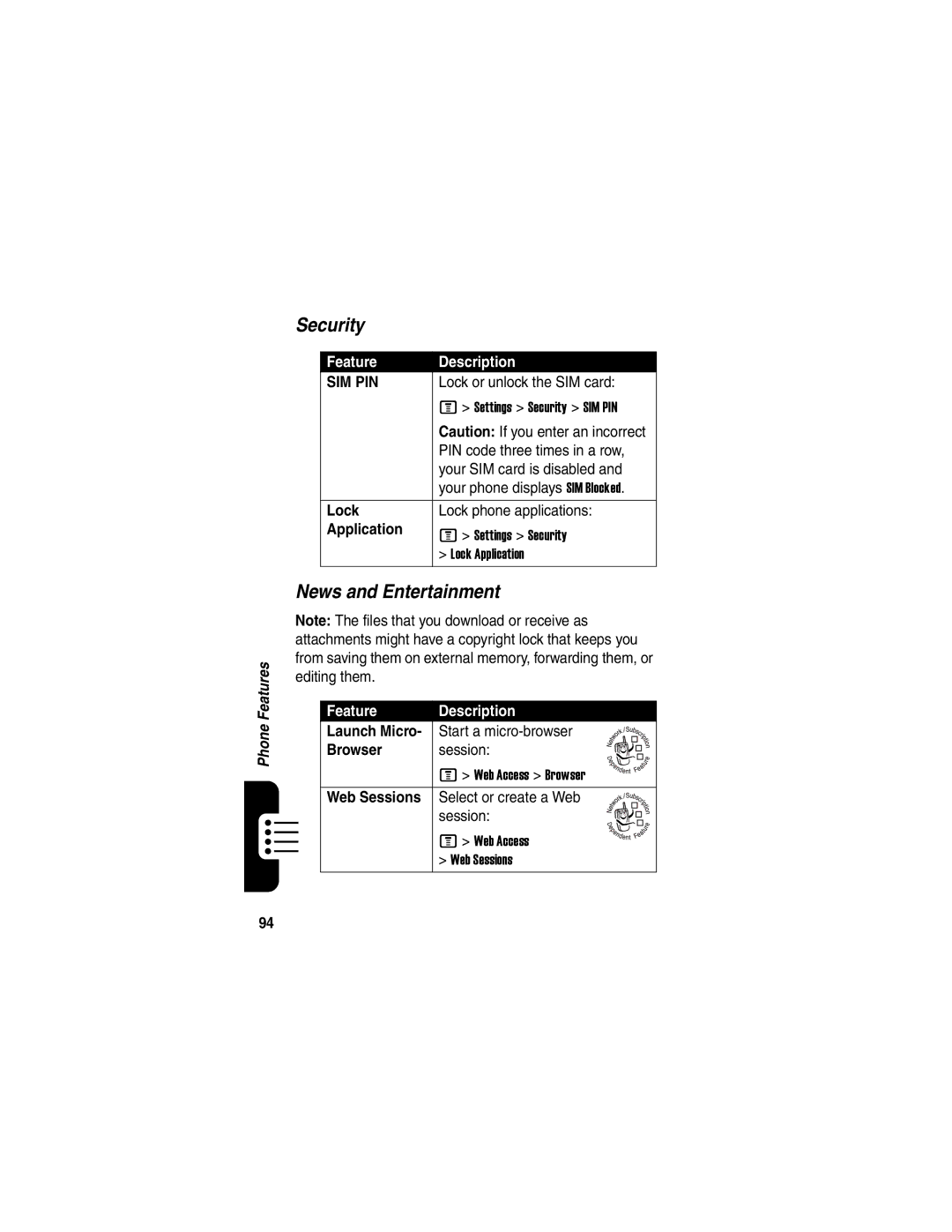Welcome
Software Copyright Notice
Contents
Page
Page
Safety and General Information
External Antenna Care
Body-Worn Operation
Approved Accessories
Phone Operation
Data Operation
Aircraft
Facilities
Medical Devices
For Vehicles With an Air Bag
Potentially Explosive Atmospheres
Batteries
Symbol Definition
Blasting Caps and Areas
Chargers
Repetitive Motion Injuries
European Union Directives Conformance Statement
About This Guide
Optional Features
Optional Accessories
For more information
Installing the Uicc or SIM Card
Available
Battery door and battery and insert the card as shown
Battery Tips
Install a memory
More multimedia files
Installing the Battery
Charging the Battery
Press and hold o For 2 seconds to
Turning Your Phone On
Action
Turn on the phone
Press the up or down volume keys to
Adjusting Volume
Increase or decrease Key earpiece volume during a Call
Answering a Call
Making a Call
Press
Changing the Call Alert
Viewing Your Phone Number
To activate your phone’s Camera, press the camera
Making Video Calls
Taking and Sending a Photo
Key on the right side of your
Take a photo
Active viewfinder image displays
Point the camera lens at the photo subject, then
Tip Press * to turn the light
Option
Using Photos and Pictures
Description
Downloading Pictures
Find the Feature
Viewing and Managing Pictures
Option Description
Recording Video Clips
Delete the video and return to
Using Video Clips
If you choose to store the video
View videos stored on your
Downloading Video Clips
Viewing and Managing Video Clips
Videos in a selected category
Video settings
Micro-Browser
Assign the video to a defined
Starting a Micro-Browser Session
Interacting With Web Pages
Running the Micro-Browser in the Background
Downloading Objects From a Web
Selecting or Creating a Web Session
You can download a picture, sound, or other object from a
Stop all browser messages
Connecting Your Phone to Another Device
Setting Up Browser Messages
Allow all browser messages
Setting Up a Cable Connection
Phone are both facing you
Using the Display
See page 1 for a basic phone diagram
Soft key label Following status indicators can display
Signal Strength Indicator
Data Transmission Indicator
Gprs Indicator
Roam Indicator
Ring Style Indicator
Active Line Indicator
Message Indicator
Battery Level Indicator
Using the 5-Way Navigation Key
Menu item
Using Menus
From the home screen, press M to enter the main menu
Icon Feature
Selecting a Menu Feature
To select a menu feature, starting from the home screen
Selecting a Feature Option
Some features require you to select an option from a list
Some features require you to enter information
Entering Text
Following section
Choosing a Text Entry Mode
Message center lets you compose and send text messages
Enter numbers only see
Setting Up a Text Entry Mode
Using Capitalization
Text Entry Mode Indicators
Using Tap Mode
Primary Secondary
Or * to insert a space
Store the text
Character Chart
Using iTAP Mode
Tap Text Entry Rules
Entering Words
Space
Using Numeric Mode
@ \ α ß
Using Symbol Mode
Symbol Chart
$ £ ¥ ¤ £ θ Θ τ υ
Deleting Letters and Words
Copying, Cutting, and Pasting Text
Highlighting Text
Using the Handsfree Speaker
Changing a Code, PIN, or Password
Keypad keys Enter your unlock code
Locking and Unlocking Your Phone
Locking Your Phone Manually
Lock the phone
Locking and Unlocking the Keypad
Setting Your Phone to Lock Automatically
Unlocking Your Phone
Display the unlock code
If You Forget a Code, PIN, or Password
Work, at the Enter Unlock Code prompt
Submit your security code
Storing Your Name and Phone Number
Setting the Time and Date
Setting a Ring Style
Information on your SIM card
Up or down Scroll to the ring style
Setting a Wallpaper Image
Select the ring style
Background image in your
Setting a Screen Saver Image
Setting Description
Home screen
Setting Display Brightness
Setting Display Skin
Adjusting the Backlight
Setting Display Timeout
Switching Storage Devices
Changing the Active Line
Redialing a Number
Incoming Calls
Using Automatic Redial
Using Caller ID
Or Retry key Activate automatic redial
While the phone is ringing or vibrating
Canceling an Incoming Call
Outgoing Calls
Divert the call to your
Calling an Emergency Number
Press Either volume key Turn off the alert
Turning Off a Call Alert
Dialing International Numbers
Viewing Recent Calls
Select the list
Details
If View displays above the left
Soft key, this displays entry
If Store displays above the left
Using the Notepad
Returning an Unanswered Call
Calling with Speed Dial
Attaching a Number
PressTo
Calling With 1-Touch Dial
Using Voicemail
Listening to Voicemail Messages
Listen to the message
Receiving a Voicemail Message
Storing Your Voicemail Number
Keypad keys Enter your voicemail number
Putting a Call On Hold
Using Call Waiting
Transferring a Call
Announce the Call Transfer
Do Not Announce the Call Transfer
Main Menu
Menu organization and features may vary on your phone
Menu Map
Extras
Settings Menu
Initial Setup
Calling Features
Feature Quick Reference
Feature Description
Messages
Messages
Set Up Text
View Sent
Read Message
Pictures, Other Objects
Send Email
Insert Quick
Receive New
Phonebook
Code in a
Edit Entry
Store a PIN
Number
Set Category
Set Ringer ID
For Entry
View
Personalizing Features
Keypad
Ring Volume
Volume
My Tones
Language
Menu Features
Master Reset
Master Clear
Service Dial
Dialing Features
Feature Description Fixed Dial Turn fixed dialing on or Off
Quick Dial
Call Monitoring
Handsfree Features
In-Call Timer
Call Times
Auto Answer
Speaker
Phone
Auto
Data Calls
Network Features
Personal Organizer Features
Event to
Set Alarm
Copy
Another
Security
News and Entertainment
Web
Download
Objects from
Apply Phone
Sounds
Manage
Pictures
Manage Video
Specific Absorption Rate Data
Page
Index
Computer Connecting to phone 33 conference call
100
Enter Unlock Code message
101
102
Redialing
103
104
Text Capitalization, changing Character chart 48 entering
Speed dial Standby time, increasing
106