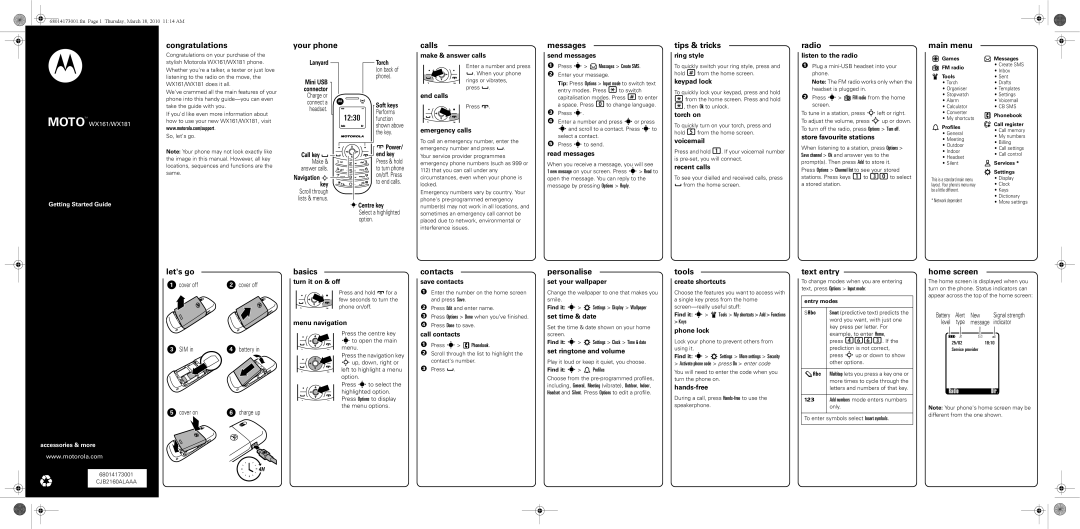68014173001.fm Page 1 Thursday, March 18, 2010 11:14 AM
MOTOTM WX161/WX181
Getting Started Guide
congratulations
Congratulations on your purchase of the stylish Motorola WX161/WX181 phone. Whether you're a talker, a texter or just love listening to the radio on the move, the WX161/WX181 does it all.
We've crammed all the main features of your phone into this handy
If you'd like even more information about how to use your new WX161/WX181, visit www.motorola.com/support.
So, let's go.
Note: Your phone may not look exactly like the image in this manual. However, all key locations, sequences and functions are the same.
your phone
Lanyard |
|
|
| Torch |
|
| |||
|
|
|
| (on back of |
Mini USB |
|
|
| phone). |
|
|
|
| |
connector |
|
|
|
|
Charge or |
|
|
|
connect a |
|
| Soft keys |
headset. | ì |
| |
|
| Performs | |
| 12:30 | ||
| function | ||
| Radio | Dir. | shown above |
|
|
| the key. |
|
|
| Power/ |
Call key |
|
| end key |
Make & |
|
| Press & hold |
answer calls. |
|
| to turn phone |
Navigation S |
|
| on/off. Press |
|
| to end calls. | |
key |
|
| |
|
|
| |
Scroll through |
|
|
|
lists & menus. |
| sCentre key | |
|
| ||
|
| Select a highlighted | |
|
| option. |
|
calls
makecalls& answer calls
Enter a number and press
![]() . When your phone rings or vibrates, press
. When your phone rings or vibrates, press ![]() .
.
end calls
Press ![]() .
.
emergency calls
To call an emergency number, enter the emergency number and press ![]() . Your service provider programmes emergency phone numbers (such as 999 or
. Your service provider programmes emergency phone numbers (such as 999 or
112)that you can call under any circumstances, even when your phone is locked.
Emergency numbers vary by country. Your phone's
messages
sendme sag smessages
1Press s>  Messages > Create SMS.
Messages > Create SMS.
2Enter your message.
Tip: Press Options > Input mode to switch text entry modes. Press *to switch capitalisation modes. Press #to enter a space. Press 0to change language.
3Press s.
4Enter a number and press sor press sand scroll to a contact. Press sto
select a contact.
5Press sto send.
read messages
When you receive a message, you will see
1 new message on your screen. Press s> Read to open the message. You can reply to the message by pressing Options > Reply.
tips & tricks
ringshortcuts style
To quickly switch your ring style, press and hold #from the home screen.
keypad lock
To quickly lock your keypad, press and hold
*from the home screen. Press and hold
*, then Ok to unlock.
torch on
To quickly turn on your torch, press and hold 5from the home screen.
voicemail
Press and hold 1. If your voicemail number is
recent calls
To see your dialled and received calls, press ![]() from the home screen.
from the home screen.
radio
listenFM radioto the radio
1Plug a
Note: The FM radio works only when the headset is plugged in.
2Press s> ![]() FM radio from the home screen.
FM radio from the home screen.
To tune in a station, press Sleft or right. To adjust the volume, press Sup or down. To turn off the radio, press Options > Turn off.
store favourite stations
When listening to a station, press Options > Save channel > Ok and answer yes to the prompt(s). Then press Add to store it. Press Options > Channel list to see your stored stations. Press keys 1to 30to select a stored station.
main menu
Games
![]() FM radio
FM radio
Tools
•Torch
•Organiser
•Stopwatch
•Alarm
•Calculator
•Converter
•My shortcuts
 Profiles
Profiles
•General
•Meeting
•Outdoor
•Indoor
•Headset
•Silent
This is a standard main menu layout. Your phone's menu may be a little different.
* Network dependent
![]() Messages
Messages
•Create SMS
•Inbox
•Sent
•Drafts
•Templates
•Settings
•Voicemail
•CB SMS
Phonebook ![]() Call register
Call register
•Call memory
•My numbers
•Billing
•Call settings
•Call control
Services *
![]() Settings
Settings
•Display
•Clock
•Keys
•Dictionary
•More settings
let's go |
| basics |
contacts
personalise
tools
text entry
home screen
accessories & more
www.motorola.com
1 cover off | 2 cover off |
3 SIM in | 4 battery in |
5 cover on | 6 charge up |
let'sgo | turn it on & off |
basics |
Press and hold ![]() for a few seconds to turn the phone on/off.
for a few seconds to turn the phone on/off.
menu navigation
Press the centre key sto open the main menu.
Press the navigation key Sup, down, right or left to highlight a menu option.
Press sto select the highlighted option. Press Options to display the menu options.
save contacts
1Enter the number on the home screen and press Save.
2Press Edit and enter name.
3Press Options > Done when you’ve finished.
4Press Done to save.
call contacts
1Press s> ![]() Phonebook.
Phonebook.
2Scroll through the list to highlight the contact's number.
3Press ![]() .
.
setcu tomise your wallpaper
Change the wallpaper to one that makes you smile.
Find it: s> ![]() Settings > Display > Wallpaper
Settings > Display > Wallpaper
set time & date
Set the time & date shown on your home screen.
Find it: s> ![]() Settings > Clock > Time & date
Settings > Clock > Time & date
set ringtone and volume
Play it loud or keep it quiet, you choose.
Find it: s> ![]() Profiles
Profiles
Choose from the
create shortcuts
Choose the features you want to access with a single key press from the home
Find it: s> ![]() Tools > My shortcuts > Add > Functions > Keys
Tools > My shortcuts > Add > Functions > Keys
phone lock
Lock your phone to prevent others from using it.
Find it: s> ![]() Settings > More settings > Security
Settings > More settings > Security
>Activate phone code > press On > enter code
You will need to enter the code when you turn the phone on.
hands-free
During a call, press
To change modes when you are entering text, press Options > Input mode:
entry modes
SÂ | Smart (predictive text) predicts the |
| word you want, with just one |
| key press per letter. For |
| example, to enter Home, |
| press 4663. If the |
| prediction is not correct, |
| press Sup or down to show |
| other options. |
| |
 Multitap lets you press a key one or | |
| more times to cycle through the |
| letters and numbers of that key. |
ÃAdd numbers mode enters numbers only.
To enter symbols select Insert symbols.
Thestatus indicatorshome screen is displayed when you turn on the phone. Status indicators can appear across the top of the home screen:
Battery | Alert | New | Signal strength | |||
level | type | message | indicator | |||
|
|
| É |
|
| |
ì [ |
|
| ||||
|
| 25/02 | 18:10 |
| ||
|
| Service provider |
|
| ||
RadioDir.
Note: Your phone's home screen may be different from the one shown.
68014173001
CJB2160ALAAA
4H