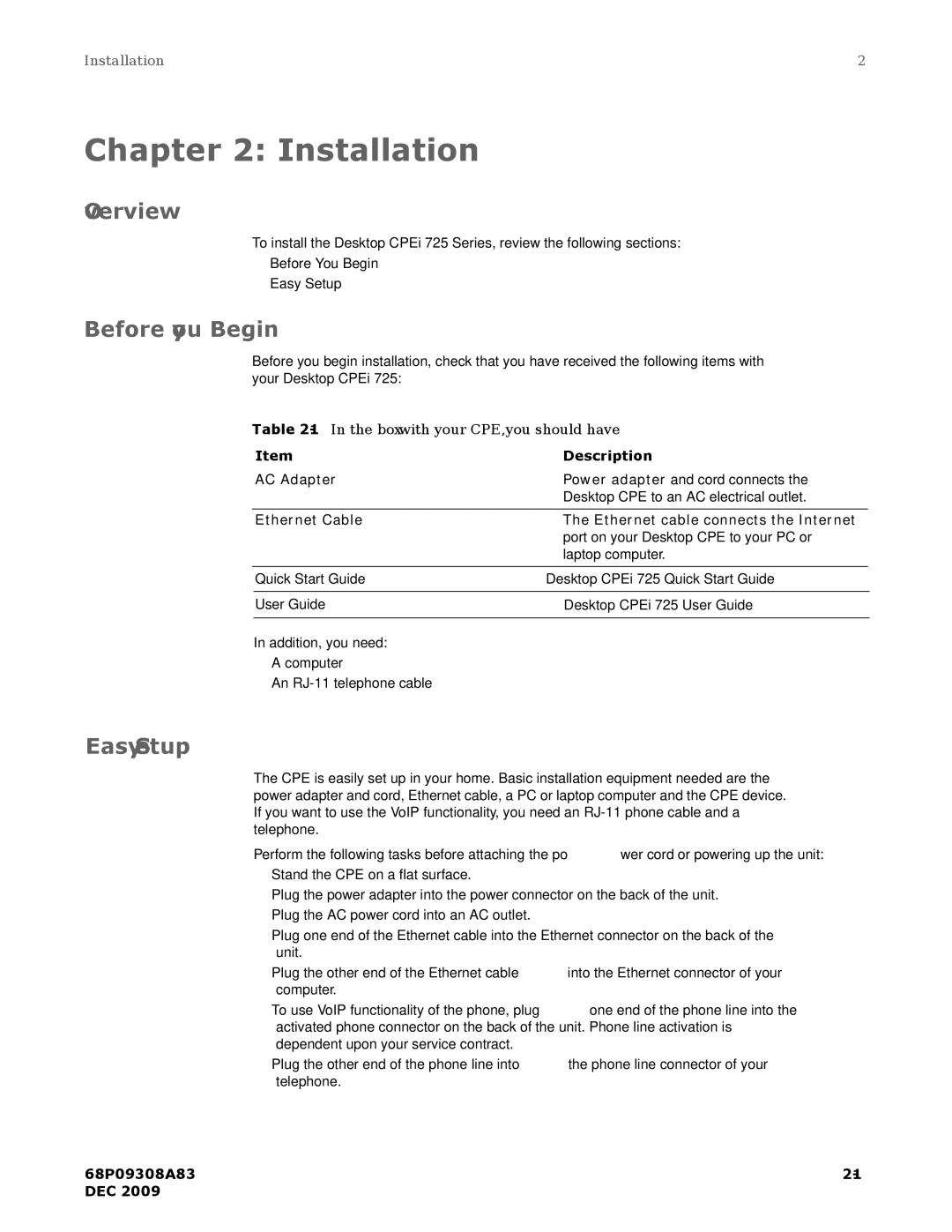CPEI725 specifications
The Motorola CPEI725 is a robust and versatile router designed for home and small business environments. This dual-band device operates on both the 2.4 GHz and 5 GHz frequency bands, providing superior connectivity and flexibility for various applications. With its advanced technology, the CPEI725 ensures seamless streaming, gaming, and browsing experiences, catering to the ever-increasing demand for reliable internet access.One of the standout features of the Motorola CPEI725 is its support for the latest Wi-Fi standards. Utilizing Wi-Fi 6 technology, it offers improved data transfer rates, increased capacity, and reduced latency compared to previous generations. This means that multiple devices can connect simultaneously without compromising internet speed or performance. Users will appreciate the router's ability to handle high-bandwidth activities such as video conferencing, online gaming, and ultra-HD streaming.
Another significant aspect of the CPEI725 is its user-friendly interface. The setup process is straightforward, allowing users to get online quickly and with minimal hassle. The router is equipped with a web-based management portal that provides comprehensive control over network settings, including security configurations, device prioritization, and parental controls. This feature is especially beneficial for families, ensuring safe and secure internet use for children.
Security is a top priority with the Motorola CPEI725. It comes with advanced security protocols such as WPA3, which enhances encryption and protects sensitive data from unauthorized access. Additionally, users can enable features like guest networks to provide visitors with internet access while keeping the main network secure.
The hardware specifications of the CPEI725 further enhance its performance. With powerful processors and substantial RAM, the router can efficiently manage data traffic and maintain stable connections across multiple devices. Furthermore, its sleek design and compact form factor make it a visually appealing addition to any workspace or home setting.
In summary, the Motorola CPEI725 is an excellent choice for anyone looking to upgrade their internet infrastructure. With powerful Wi-Fi 6 capabilities, user-friendly management tools, and robust security features, it is well-suited for both individual users and families. Whether you're streaming your favorite shows, playing online games, or working from home, the CPEI725 provides a reliable and efficient network solution.