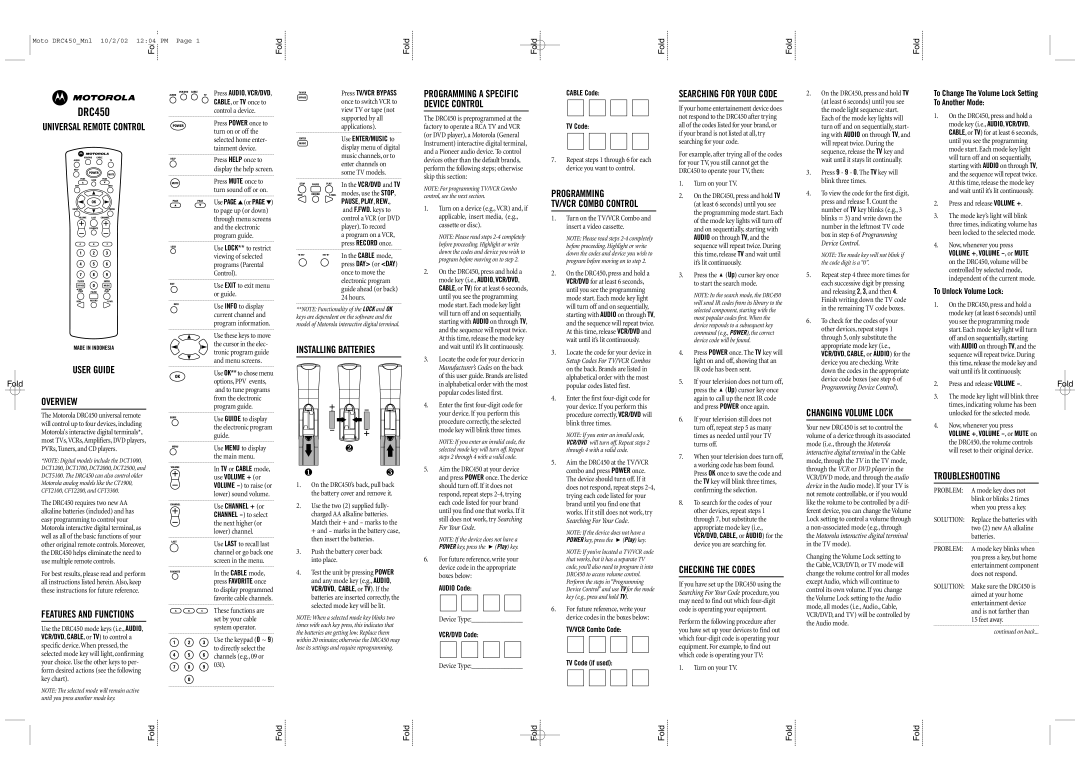Moto DRC450_Mnl 10/2/02 12:04 PM Page 1
Fold
Fold
Fold
Fold
Fold
Fold![]()
Fold![]()
DRC450
UNIVERSAL REMOTE CONTROL
MADE IN INDONESIA
USER GUIDE
Fold
OVERVIEW
The Motorola DRC450 universal remote will control up to four devices, including Motorola's interactive digital terminals*, most TVs,VCRs,Amplifiers, DVD players, PVRs, Tuners, and CD players.
*NOTE: Digital models include the DCT1000, DCT1200, DCT1700, DCT2000, DCT2500, and DCT5100. The DRC450 can also control older Motorola analog models like the CT1900, CFT2100, CFT2200, and CFT3300.
The DRC450 requires two new AA alkaline batteries (included) and has easy programming to control your Motorola interactive digital terminal, as well as all of the basic functions of your other original remote controls. Moreover, the DRC450 helps eliminate the need to use multiple remote controls.
For best results, please read and perform all instructions listed herein. Also, keep these instructions for future reference.
FEATURES AND FUNCTIONS
Use the DRC450 mode keys (i.e., AUDIO, VCR/DVD, CABLE, or TV) to control a specific device. When pressed, the selected mode key will light, confirming your choice. Use the other keys to per- form desired actions (see the following key chart).
NOTE: The selected mode will remain active until you press another mode key.
Press AUDIO, VCR/DVD, CABLE, or TV once to control a device.
Press POWER once to turn on or off the selected home enter- tainment device.
Press HELP once to display the help screen.
Press MUTE once to turn sound off or on.
Use PAGE ▲ (or PAGE ▼) to page up (or down) through menu screens and the electronic program guide.
Use LOCK** to restrict viewing of selected programs (Parental Control).
Use EXIT to exit menu or guide.
Use INFO to display current channel and program information.
Use these keys to move the cursor in the elec- tronic program guide and menu screens.
Use OK** to chose menu options, PPV events, and to tune programs from the electronic program guide.
Use GUIDE to display the electronic program guide.
Use MENU to display the main menu.
In TV or CABLE mode, use VOLUME + (or VOLUME
Use CHANNEL + (or CHANNEL
Use LAST to recall last channel or go back one screen in the menu.
In the CABLE mode, press FAVORITE once to display programmed favorite cable channels.
These functions are set by your cable system operator.
Use the keypad (0 ~ 9) to directly select the channels (e.g., 09 or 031).
Press TV/VCR BYPASS once to switch VCR to view TV or tape (not supported by all applications).
Use ENTER/MUSIC to display menu of digital music channels, or to enter channels on some TV models.
In the VCR/DVD and TV modes, use the STOP, PAUSE, PLAY, REW., and F.FWD. keys to control a VCR (or DVD player). To record
a program on a VCR, press RECORD once.
In the CABLE mode, press DAY> (or <DAY) once to move the electronic program guide ahead (or back) 24 hours.
**NOTE: Functionality of the LOCK and OK keys are dependent on the software and the model of Motorola interactive digital terminal.
INSTALLING BATTERIES
1.On the DRC450’s back, pull back the battery cover and remove it.
2.Use the two (2) supplied fully- charged AA alkaline batteries. Match their + and - marks to the + and - marks in the battery case, then insert the batteries.
3.Push the battery cover back into place.
4.Test the unit by pressing POWER and any mode key (e.g., AUDIO,
VCR/DVD, CABLE, or TV). If the batteries are inserted correctly, the selected mode key will be lit.
NOTE: When a selected mode key blinks two times with each key press, this indicates that the batteries are getting low. Replace them within 20 minutes; otherwise the DRC450 may lose its settings and require reprogramming.
PROGRAMMING A SPECIFIC DEVICE CONTROL
The DRC450 is preprogrammed at the factory to operate a RCA TV and VCR (or DVD player), a Motorola (General Instrument) interactive digital terminal, and a Pioneer audio device. To control devices other than the default brands, perform the following steps; otherwise skip this section:
NOTE: For programming TV/VCR Combo control, see the next section.
1.Turn on a device (e.g.,VCR) and, if applicable, insert media, (e.g., cassette or disc).
NOTE: Please read steps
2.On the DRC450, press and hold a mode key (i.e., AUDIO, VCR/DVD, CABLE, or TV) for at least 6 seconds, until you see the programming mode start. Each mode key light will turn off and on sequentially, starting with AUDIO on through TV, and the sequence will repeat twice. At this time, release the mode key and wait until it’s lit continuously.
3.Locate the code for your device in Manufacturer’s Codes on the back of this user guide. Brands are listed in alphabetical order with the most popular codes listed first.
4.Enter the first
NOTE: If you enter an invalid code, the selected mode key will turn off. Repeat steps 2 through 4 with a valid code.
5.Aim the DRC450 at your device and press POWER once. The device should turn off. If it does not respond, repeat steps
NOTE: If the device does not have a POWER key, press the ![]() (Play) key.
(Play) key.
6.For future reference, write your device code in the appropriate boxes below:
AUDIO Code:
Device Type:______________
VCR/DVD Code:
Device Type:______________
CABLE Code:
TV Code:
7.Repeat steps 1 through 6 for each device you want to control.
PROGRAMMING
TV/VCR COMBO CONTROL
1.Turn on the TV/VCR Combo and insert a video cassette.
NOTE: Please read steps
2.On the DRC450, press and hold a VCR/DVD for at least 6 seconds, until you see the programming mode start. Each mode key light will turn off and on sequentially, starting with AUDIO on through TV, and the sequence will repeat twice. At this time, release VCR/DVD and wait until it’s lit continuously.
3.Locate the code for your device in Setup Codes For TV/VCR Combos on the back. Brands are listed in alphabetical order with the most popular codes listed first.
4.Enter the first
NOTE: If you enter an invalid code, VCR/DVD will turn off. Repeat steps 2 through 4 with a valid code.
5.Aim the DRC450 at the TV/VCR combo and press POWER once. The device should turn off. If it does not respond, repeat steps
NOTE: If the device does not have a POWER key, press the ![]() (Play) key.
(Play) key.
NOTE: If you’ve located a TV/VCR code that works, but it has a separate TV code, you’ll also need to program it into DRC450 to access volume control. Perform the steps in “Programming Device Control” and use TV for the mode key (e.g., press and hold TV).
6.For future reference, write your device codes in the boxes below:
TV/VCR Combo Code:
TV Code (if used):
SEARCHING FOR YOUR CODE
If your home entertainement device does not respond to the DRC450 after trying all of the codes listed for your brand, or if your brand is not listed at all, try searching for your code.
For example, after trying all of the codes for your TV, you still cannot get the DRC450 to operate your TV, then:
1.Turn on your TV.
2.On the DRC450, press and hold TV (at least 6 seconds) until you see the programming mode start. Each of the mode key lights will turn off and on sequentially, starting with AUDIO on through TV, and the sequence will repeat twice. During this time, release TV and wait until it’s lit continuously.
3.Press the  (Up) cursor key once to start the search mode.
(Up) cursor key once to start the search mode.
NOTE: In the search mode, the DRC450 will send IR codes from its library to the selected component, starting with the most popular codes first. When the device responds to a subsequent key command (e.g., POWER), the correct device code will be found.
4.Press POWER once. The TV key will light on and off, showing that an IR code has been sent.
5.If your television does not turn off, press the ![]() (Up) cursor key once again to call up the next IR code and press POWER once again.
(Up) cursor key once again to call up the next IR code and press POWER once again.
6.If your television still does not turn off, repeat step 5 as many times as needed until your TV turns off.
7.When your television does turn off, a working code has been found. Press OK once to save the code and the TV key will blink three times, confirming the selection.
8.To search for the codes of your other devices, repeat steps 1 through 7, but substitute the appropriate mode key (i.e.,
VCR/DVD, CABLE, or AUDIO) for the device you are searching for.
CHECKING THE CODES
If you have set up the DRC450 using the Searching For Your Code procedure, you may need to find out which
Perform the following procedure after you have set up your devices to find out which
1.Turn on your TV.
2.On the DRC450, press and hold TV (at least 6 seconds) until you see the mode light sequence start. Each of the mode key lights will turn off and on sequentially, start- ing with AUDIO on through TV, and will repeat twice. During the sequence, release the TV key and wait until it stays lit continually.
3.Press 9 - 9 - 0. The TV key will blink three times.
4.To view the code for the first digit, press and release 1. Count the number of TV key blinks (e.g., 3 blinks = 3) and write down the number in the leftmost TV code box in step 6 of Programming Device Control.
NOTE: The mode key will not blink if the code digit is a “0”.
5.Repeat step 4 three more times for each successive digit by pressing and releasing 2, 3, and then 4. Finish writing down the TV code in the remaining TV code boxes.
6.To check for the codes of your other devices, repeat steps 1 through 5, only substitute the appropriate mode key (i.e.,
VCR/DVD, CABLE, or AUDIO) for the device you are checking. Write down the codes in the appropriate device code boxes (see step 6 of Programming Device Control).
CHANGING VOLUME LOCK
Your new DRC450 is set to control the volume of a device through its associated mode (i.e., through the Motorola interactive digital terminal in the Cable mode, through the TV in the TV mode, through the VCR or DVD player in the VCR/DVD mode, and through the audio device in the Audio mode). If your TV is not remote controllable, or if you would like the volume to be controlled by a dif- ferent device, you can change the Volume Lock setting to control a volume through a
Changing the Volume Lock setting to the Cable,VCR/DVD, or TV mode will change the volume control for all modes except Audio, which will continue to control its own volume. If you change the Volume Lock setting to the Audio mode, all modes (i.e.,Audio., Cable, VCR/DVD, and TV) will be controlled by the Audio mode.
To Change The Volume Lock Setting
To Another Mode:
1.On the DRC450, press and hold a mode key (i.e., AUDIO, VCR/DVD, CABLE, or TV) for at least 6 seconds, until you see the programming mode start. Each mode key light will turn off and on sequentially, starting with AUDIO on through TV, and the sequence will repeat twice. At this time, release the mode key and wait until it’s lit continuously.
2.Press and release VOLUME +.
3.The mode key’s light will blink three times, indicating volume has been locked to the selected mode.
4.Now, whenever you press
VOLUME +, VOLUME
To Unlock Volume Lock:
1.On the DRC450, press and hold a mode key (at least 6 seconds) until you see the programming mode start. Each mode key light will turn off and on sequentially, starting with AUDIO on through TV, and the sequence will repeat twice. During this time, release the mode key and wait until it’s lit continuously.
2. Press and release VOLUME | Fold |
3.The mode key light will blink three times, indicating volume has been unlocked for the selected mode.
4.Now, whenever you press
VOLUME +, VOLUME
TROUBLESHOOTING
PROBLEM: A mode key does not blink or blinks 2 times when you press a key.
SOLUTION: Replace the batteries with two (2) new AA alkaline batteries.
PROBLEM: A mode key blinks when you press a key, but home entertainment component does not respond.
SOLUTION: Make sure the DRC450 is aimed at your home entertainment device and is not farther than 15 feet away.
continued on back...
Fold | Fold | Fold | Fold | Fold | Fold | Fold |