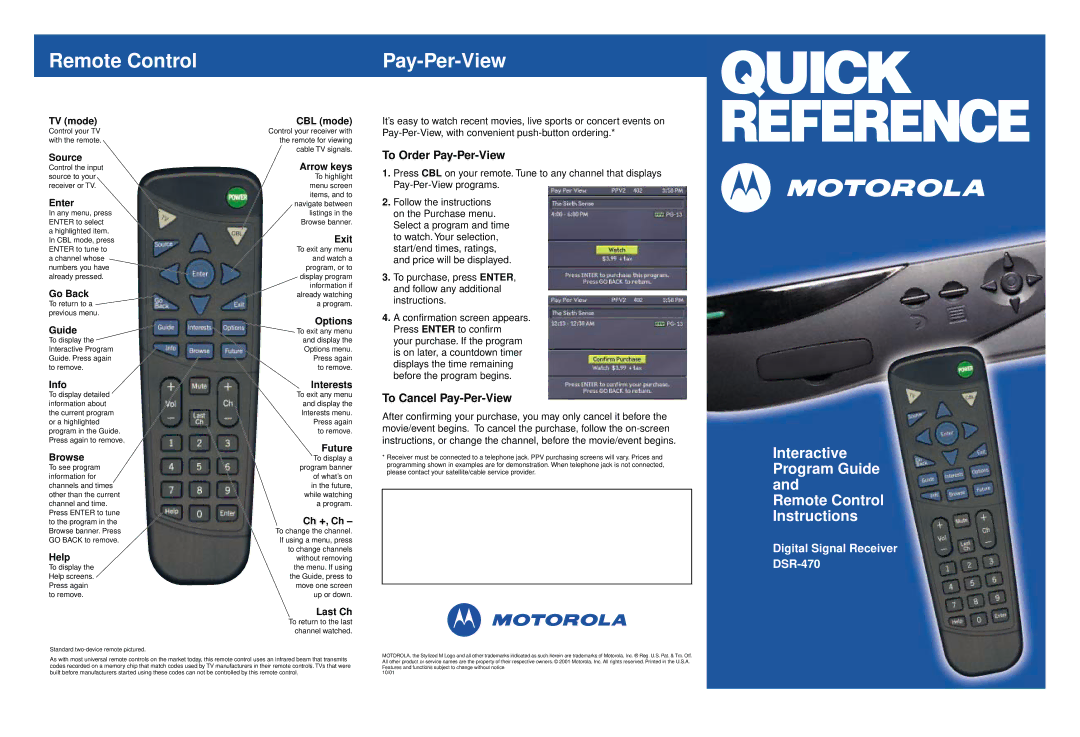Remote Control
TV (mode) | CBL (mode) | |
Control your TV | Control your receiver with | |
with the remote. | the remote for viewing | |
Source | cable TV signals. | |
Arrow keys | ||
Control the input | ||
source to your | To highlight | |
receiver or TV. | menu screen | |
Enter | items, and to | |
navigate between | ||
In any menu, press | listings in the | |
ENTER to select | Browse banner. | |
a highlighted item. | Exit | |
In CBL mode, press | ||
ENTER to tune to | To exit any menu | |
a channel whose | and watch a | |
numbers you have | program, or to | |
already pressed. | display program | |
Go Back | information if | |
already watching | ||
To return to a | a program. | |
previous menu. | Options | |
Guide | ||
To exit any menu | ||
To display the | and display the | |
Interactive Program | Options menu. | |
Guide. Press again | Press again | |
to remove. | to remove. | |
Info | Interests | |
To display detailed | To exit any menu | |
information about | and display the | |
the current program | Interests menu. | |
or a highlighted | Press again | |
program in the Guide. | to remove. | |
Press again to remove. | Future | |
Browse | ||
To display a | ||
To see program | program banner | |
information for | of what’s on | |
channels and times | in the future, | |
other than the current | while watching | |
channel and time. | a program. | |
Press ENTER to tune | Ch +, Ch – | |
to the program in the | ||
Browse banner. Press | To change the channel. | |
GO BACK to remove. | If using a menu, press | |
Help | to change channels | |
without removing | ||
To display the | the menu. If using | |
Help screens. | the Guide, press to | |
Press again | move one screen | |
to remove. | up or down. | |
| Last Ch | |
| To return to the last | |
| channel watched. |
Standard
As with most universal remote controls on the market today, this remote control uses an infrared beam that transmits codes recorded on a memory chip that match codes used by TV manufacturers in their remote controls. TVs that were built before manufacturers started using these codes can not be controlled by this remote control.
Pay-Per-View
It’s easy to watch recent movies, live sports or concert events on
To Order Pay-Per-View
1.Press CBL on your remote. Tune to any channel that displays
2.Follow the instructions on the Purchase menu. Select a program and time to watch. Your selection, start/end times, ratings, and price will be displayed.
3.To purchase, press ENTER, and follow any additional instructions.
4.A confirmation screen appears. Press ENTER to confirm your purchase. If the program is on later, a countdown timer displays the time remaining before the program begins.
To Cancel Pay-Per-View
After confirming your purchase, you may only cancel it before the movie/event begins. To cancel the purchase, follow the
*Receiver must be connected to a telephone jack. PPV purchasing screens will vary. Prices and programming shown in examples are for demonstration. When telephone jack is not connected, please contact your satellite/cable service provider.
MOTOROLA, the Stylized M Logo and all other trademarks indicated as such herein are trademarks of Motorola, Inc. ® Reg. U.S. Pat. & Tm. Off. All other product or service names are the property of their respective owners. © 2001 Motorola, Inc. All rights reserved. Printed in the U.S.A. Features and functions subject to change without notice
10/01
QUICK REFERENCE
Interactive Program Guide and
Remote Control Instructions
Digital Signal Receiver